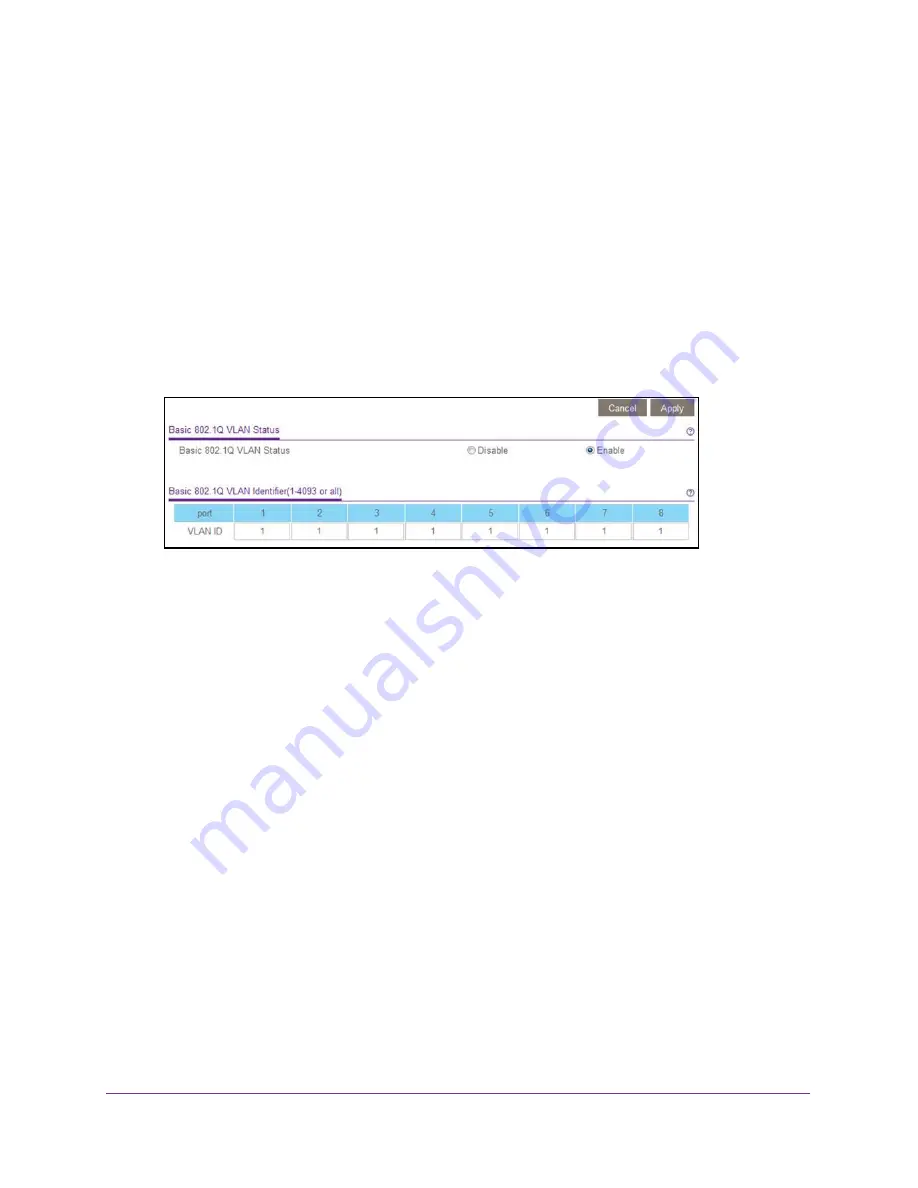
Use VLANS for Traffic Segmentation
44
ProSAFE Gigabit Web Managed (Plus) Switches
6.
If this is the first time that you are accessing the Basic 802.1Q VLAN Status page or if you
are changing the VLAN assignment method, select the
Enable
radio button and continue
Otherwise, see
A pop-up window opens, informing you that the current VLAN settings will be lost.
7.
Click the
OK
button.
The pop-up window closes.
8.
Click the
Apply
button.
Your settings are saved.
The Basic 802.1Q VLAN Identifier table displays.
The previous figure is an example. Your switch might provide more or less ports.
9.
Under each port to be added to a VLAN, enter the VLAN ID of the VLAN.
You can enter a VLAN ID from 1 to 4093. If all the VLANs share an uplink to the Internet
or servers, enter
all
in the
VLAN ID
field for the port that you want to use for the uplink.
Note:
If ports are members of the same LAG, you must assign them to the same
VLAN.
10.
Click the
Apply
button.
Your settings are saved.
Use the ProSAFE Plus Utility to Create 802.1Q-Based VLANs
in a Basic Configuration
To create 802.1Q-based VLANs in a basic configuration:
1.
Connect your computer to the same network as the switch.
You can use a WiFi or wired network connection, or connect directly to a switch that is
off-network using an Ethernet cable.
2.
Double-click the
ProSAFE Plus Utility
icon.
The Switch Selection page displays a list of Web Managed (Plus) switches that it
discovers on the local network.
















































