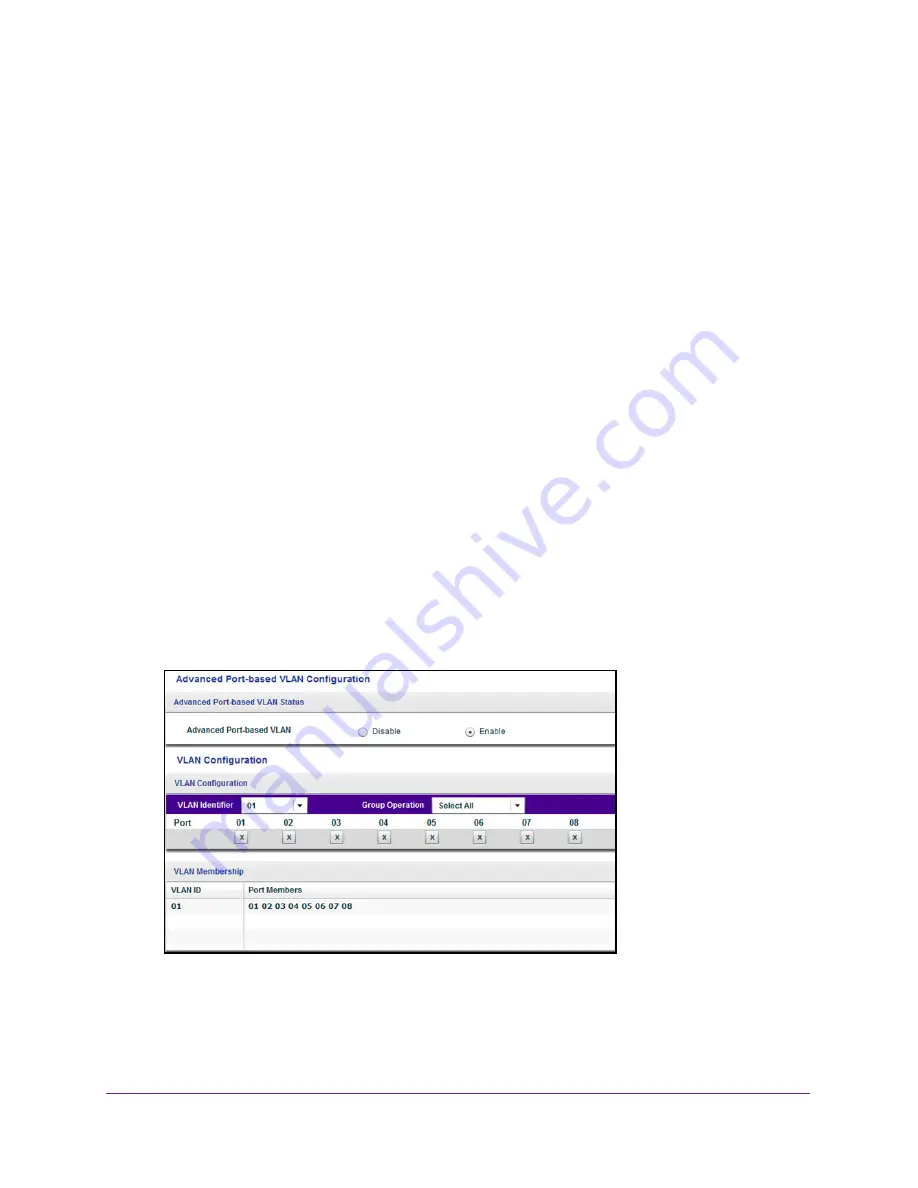
Use VLANS for Traffic Segmentation
42
ProSAFE Gigabit Web Managed (Plus) Switches
2.
Double-click the
ProSAFE Plus Utility
icon.
The Switch Selection page displays a list of Web Managed (Plus) switches that it
discovers on the local network.
3.
Select the switch.
If you do not see the switch, click the
REFRESH
button.
4.
Click the
APPLY
button.
You are asked to enter the password for the switch.
5.
Enter the switch’s password in the
password
field.
The switch’s default password is
password
.
The Switch Status page displays.
6.
Select
VLAN > Port Based > Advanced
.
The Advanced Port-Based VLAN page displays.
7.
If this is the first time that you are accessing the Advanced Port-based VLAN Status page
or if you are changing the VLAN assignment method, select the
Enable
radio button and
continue with
.
Otherwise, see
A pop-up window opens, informing you that the current VLAN settings will be lost.
8.
Click the
Yes
button.
The pop-up window closes and the VLAN Configuration and VLAN Membership sections
display.
The previous figure is an example. Your switch might provide more or less ports.
9.
In the
VLAN identifier
menu, select the VLAN.
















































