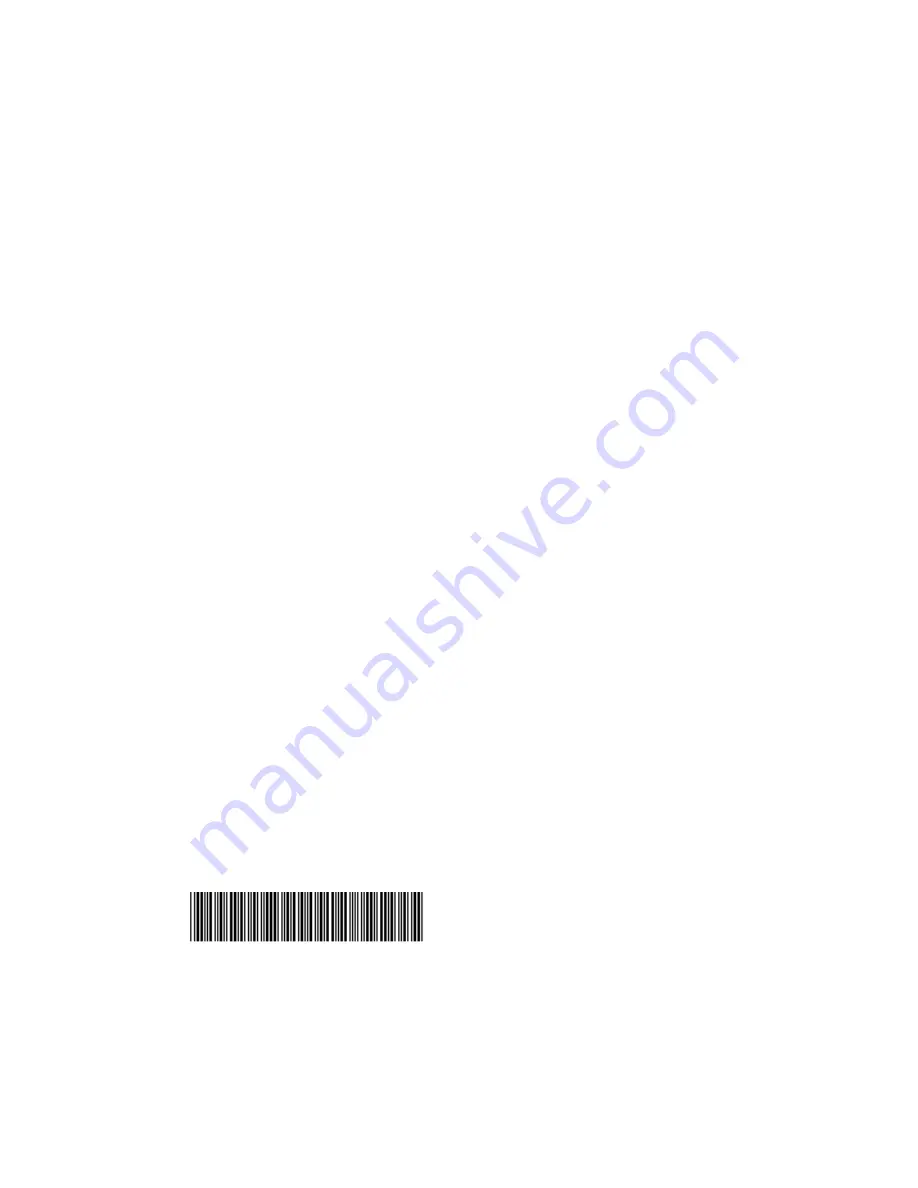
May 2015
NETGEAR, Inc.
350 East Plumeria Drive
San Jose, CA 95134, USA
201-19263-01
Technical Support
Thank you for purchasing this NETGEAR product. After installing your device, locate
the serial number on the label of your product and use it to register your product at
https://my.netgear.com
. You must register your product before you can use NETGEAR
telephone support. NETGEAR recommends registering your product through the
NETGEAR website.
For product updates and web support, visit
http://support.netgear.com.
NETGEAR recommends that you use only the official NETGEAR support resources. You
can get the user manual online at
http://downloadcenter.netgear.com
or through a link
in the product’s user interface.
Trademarks
© NETGEAR, Inc., NETGEAR and the NETGEAR Logo are trademarks of NETGEAR, Inc. Any
non-NETGEAR trademarks are used for reference purposes only.
Compliance
For the current EU Declaration of Conformity, visit
http://support.netgear.com/app/answers/detail/a_id/11621/
.
For regulatory compliance information, visit
http://www.netgear.com/about/regulatory/
.
See the regulatory compliance document before connecting the power supply.
































