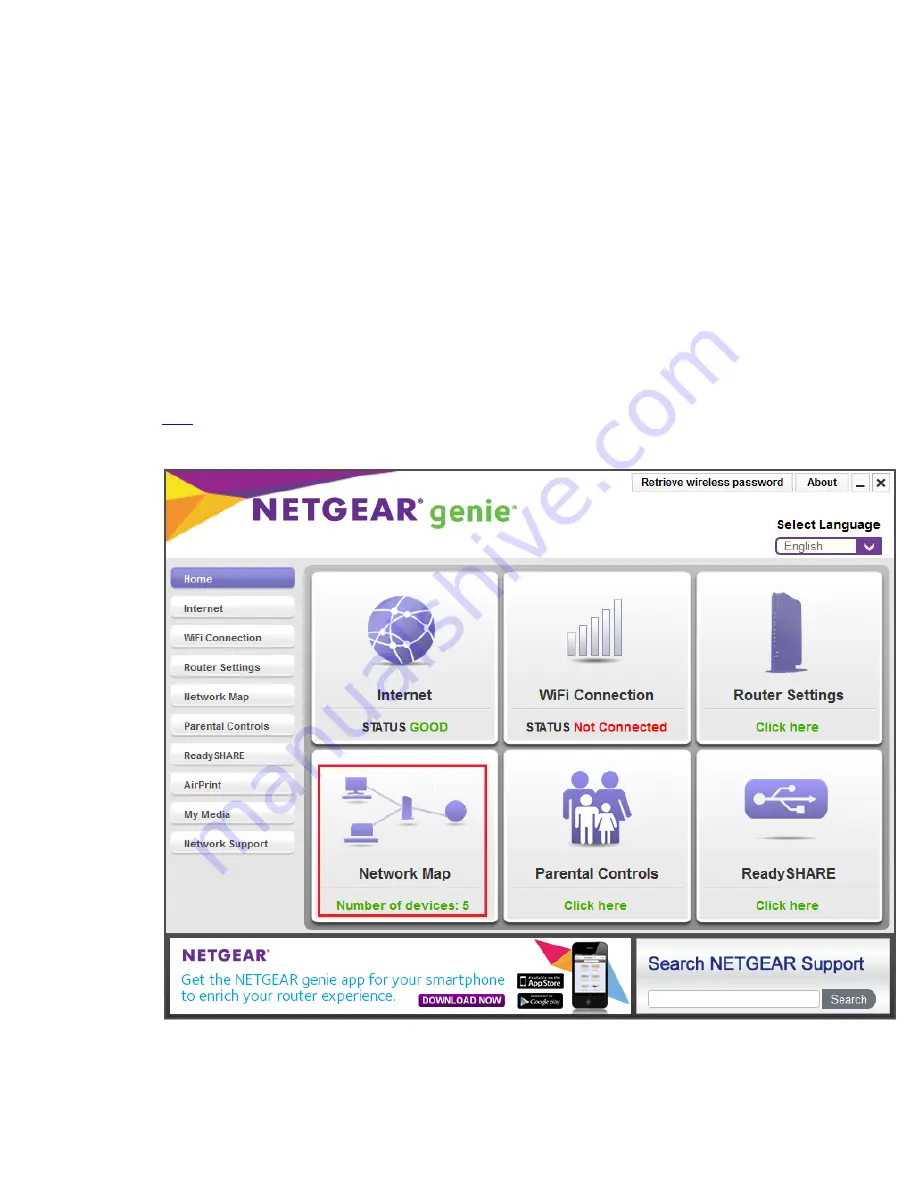
Turning off powerline adapter’s LEDs using NETGEAR genie
Desktop
Using your NETGEAR genie Desktop, you can now turn on or off your powerline adapter’s
LEDs. You just need to install the latest NETGEAR genie Desktop on your Windows computer
and you can now manage the powerline LEDs. This article provides steps on how to turn off
your powerline adapter’s LEDs using NETGEAR genie Desktop.
To turn off powerline adapter’s LEDs using NETGEAR genie Dekstop:
1.
Use a computer or laptop that is connected to your existing powerline network.
2.
Open your NETGEAR genie Desktop. If you don’t have the latest NETGEAR genie Desktop, click
3.
Click Network Map.
















