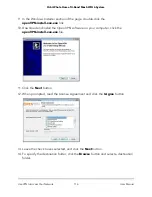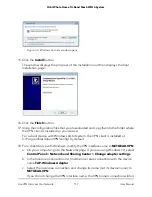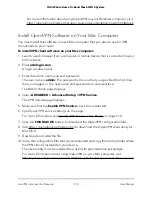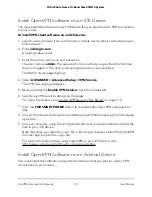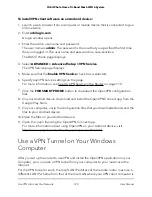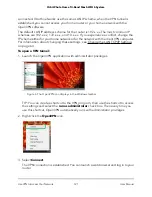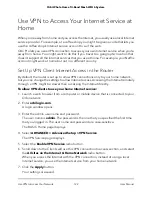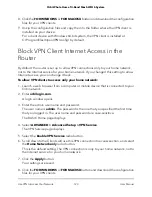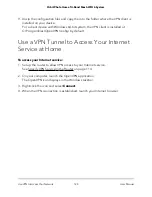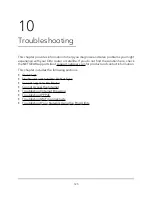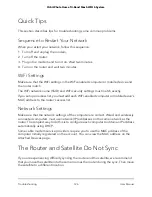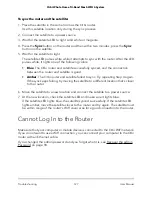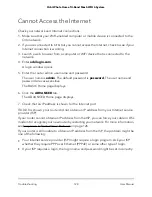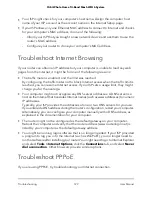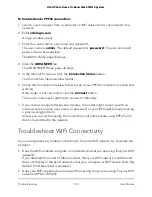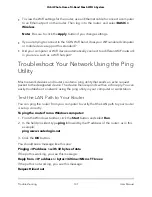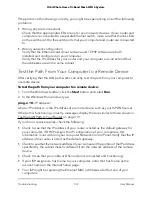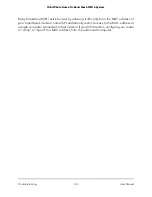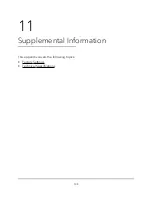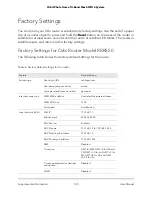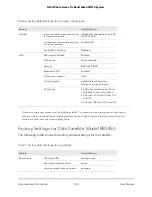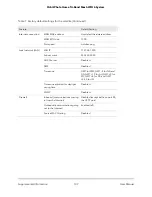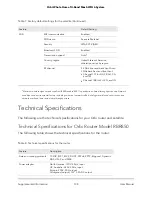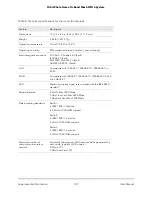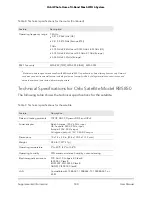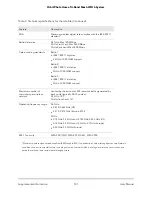To troubleshoot a PPPoE connection:
1. Launch a web browser from a computer or WiFi device that is connected to the
network.
2. Enter orbilogin.com.
A login window opens.
3. Enter the router admin user name and password.
The user name is admin. The default password is password. The user name and
password are case-sensitive.
The BASIC Home page displays.
4. Click the ADVANCED tab.
The ADVANCED Home page displays.
5. In the Internet Port pane, click the Connection Status button.
The Connection Status window opens.
6. Check the Connection Status window to see if your PPPoE connection is active and
working.
If the router is not connected, click the Connect button.
The router continues to attempt to connect indefinitely.
7. If you cannot connect after several minutes, the router might be set up with an
incorrect service name, user name, or password, or your ISP might be experiencing
a provisioning problem.
Unless you connect manually, the router does not authenticate using PPPoE until
data is transmitted to the network.
Troubleshoot WiFi Connectivity
If you are experiencing trouble connecting to the Orbi WiFi network, try to isolate the
problem:
•
Does the WiFi-enabled computer or mobile device that you are using find your WiFi
network?
If you disabled the router’s SSID broadcast, then your WiFi network is hidden and
does not display in the list of networks that your computer or WiFi device finds. (By
default, SSID broadcast is enabled.)
•
Does your WiFi-capable device support the security that you are using for your WiFi
network (WPA or WPA2)?
User Manual
130
Troubleshooting
Orbi Whole Home Tri-Band Mesh WiFi 6 System