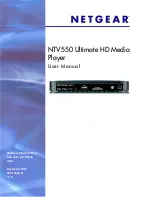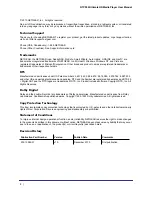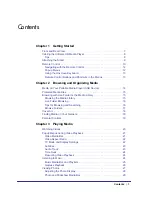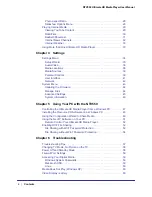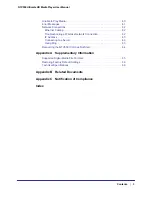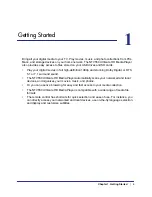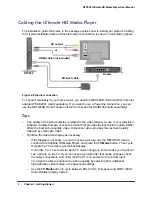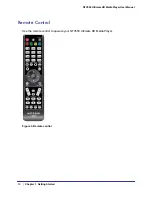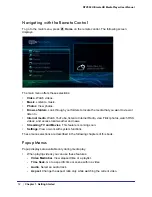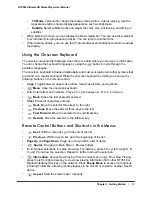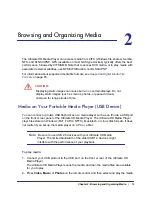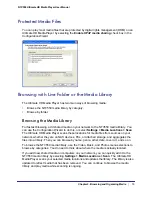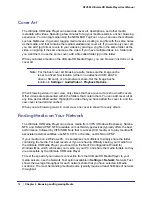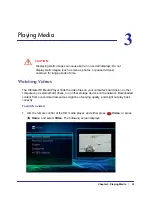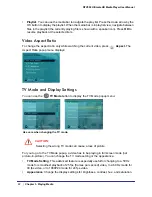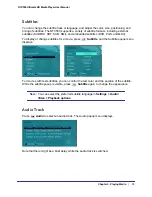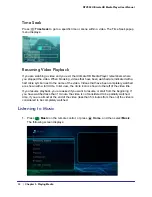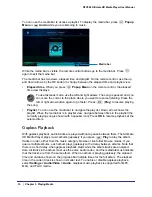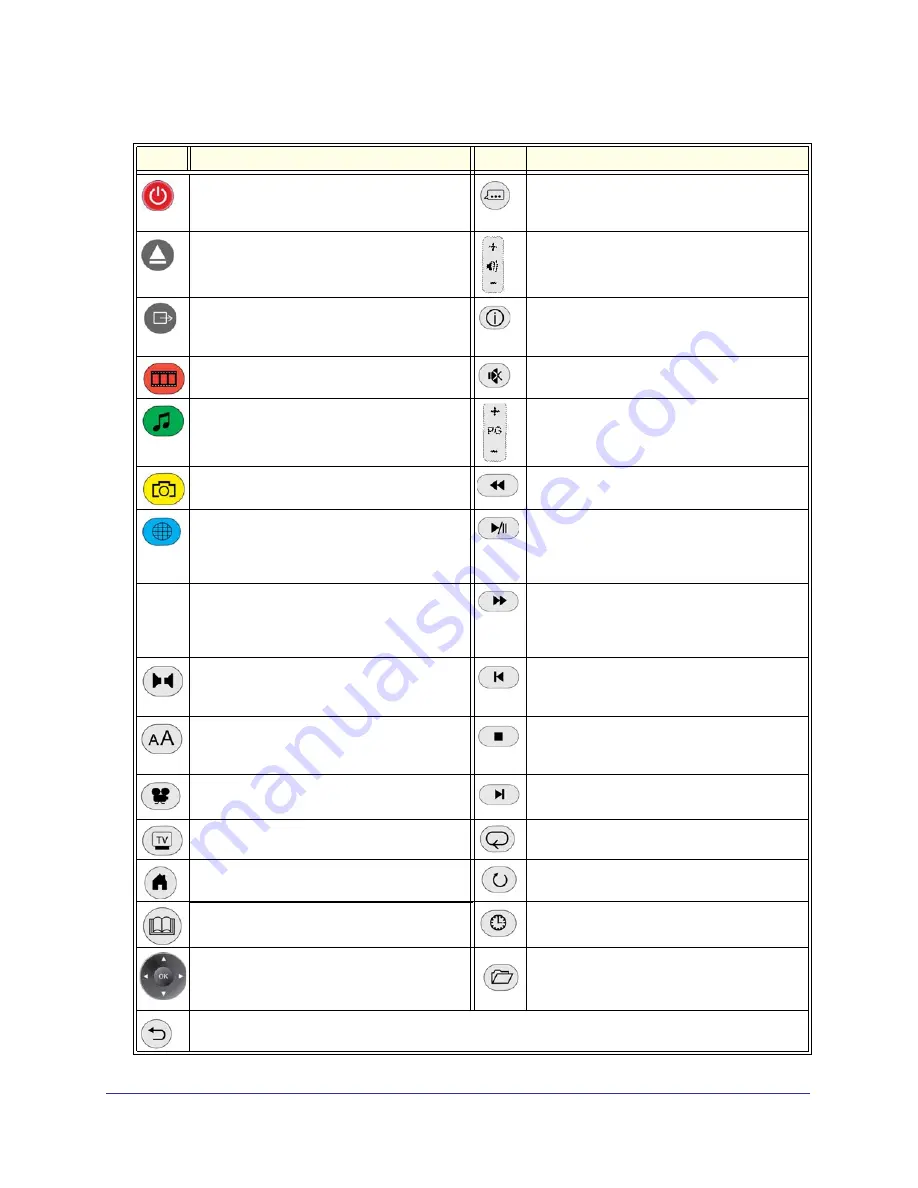
Table 1. Remote Control Buttons
Button Description
Button Description
Power
. Turn the device on and off.
Popup menu. Display popup menus for media.
Show or hide the menu bar. Toggle between list
browsing and cover browsing.
Eject
. Stops media playback and ejects the
media if played from an external attached drive.
Volume
. Increase or decrease volume.
TV Mode
. From the main menu, go to the TV
mode screen. While playing a video, use the TV
Mode popup to temporarily change the mode.
Information
. Display media information.
Video
. Display the Video menu.
Mute
. Mute the sound.
Music
. Display the Music menu.
Page up and down
. This button can also scroll
and zoom videos and photos.
Photo
. Display the Photo menu.
Reverse
. Rewind to the start of the media that is
playing. If playing music, enter fast seek mode.
Web
. Display the Internet media menu.
Play/Pause
. Play or pause media, or resume
normal play from fast forward. In a menu, play
the selected item and queue the rest of the items
in the order shown on the screen.
0–9
Caps
Clear
Use 0–9 for alpha-numeric entry, searching, or to
skip in a video (0% to 90%). Caps toggles Caps
Lock or numbers on or off. Press
Clear
to to
clear text from a text entry field.
Fast-forward
. Fast-forward the media that is
playing. When playing music, enter fast seek
mode.
Audio
. When playing music, show/hide the
music media bar. When playing videos, display
the Audio options to select the audio track.
Previous
. Go back to the previous item playing.
Within a menu, go to the first item in the list.
Subtitle
. When playing a video, display Subtitle
options. When browsing media, toggle the sort
order.
Stop
. Stop the media that is currently playing.
Angle
. Change the camera angle (if the media
supports this feature).
Next
. Skip to the next item on the playlist.
Within a menu, go to the last item in the list.
Aspect
. Change the aspect ratio on the TV.
Repeat
. Repeat a track or media selection.
Home
. Display the main menu.
Rotate
. Rotate a photo.
Menu
. Toggle full screen during video or photo
playback. During video playback, show options.
Time Seek
. When playing a video, skip ahead
by a set amount of time or to a chapter.
•
OK
. Select a menu item, song, or video.
•
Arrows
. Navigate, or enter fast seek mode
when watching a video.
Source
. Controls secondary audio/video (PIP
commentary).
Go back to the previous screen.
Chapter 1. Getting Started
|
11
NTV550 Ultimate HD Media Player User Manual