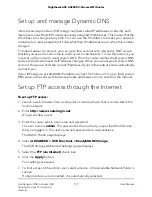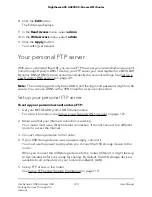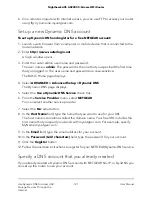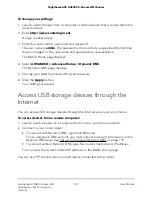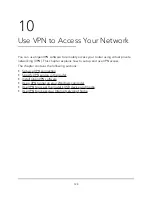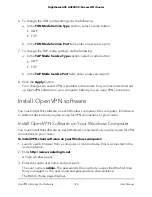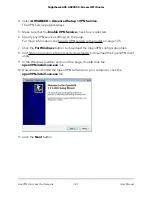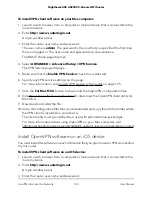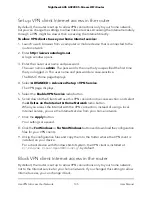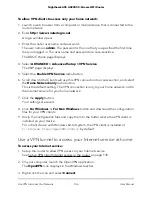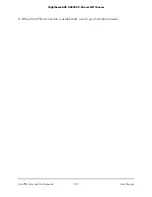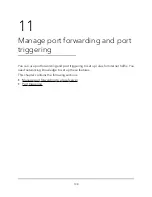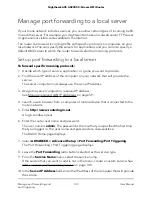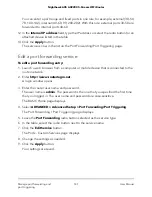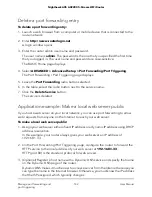6. Specify any VPN service settings on the page.
For more information, see Specify VPN service in the router on page 125.
7. Click the For Smart Phone button to download the OpenVPN configuration files.
8. On your Android device, download and install the OpenVPN Connect app from the
Google Play Store.
9. On your computer, unzip the configuration files that you downloaded and send the
files to your Android device.
10. Open the files on your Android device.
11. Open the .ovpn file using the OpenVPN Connect app.
For more information about using OpenVPN on your Android device, visit
http://www.vpngate.net/en/howto_openvpn.aspx#android.
Use a VPN tunnel on your Windows
computer
After you set up the router to use VPN and install the OpenVPN application on your
computer, you can open a VPN tunnel from your computer to your router over the
Internet.
For the VPN tunnel to work, the local LAN IP address of the remote router must use a
different LAN IP scheme from that of the local LAN where your VPN client computer is
connected. If both networks use the same LAN IP scheme, when the VPN tunnel is
established, you cannot access your home router or your home network with the
OpenVPN software.
The default LAN IP address scheme for the router is 192.x.x.x. The most common IP
schemes are 192.x.x.x, 172.x.x.x, and 10.x.x.x. If you experience a conflict, change the
IP scheme either for your home network or for the network with the client VPN computer.
For information about changing these settings, see Change the LAN TCP/IP settings on
page 55.
User Manual
132
Use VPN to Access Your Network
Nighthawk AX5 AX2200 5-Stream WiFi Router