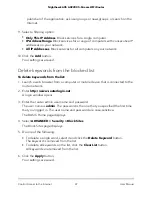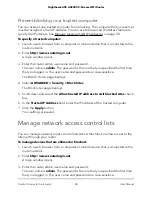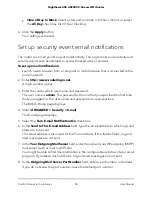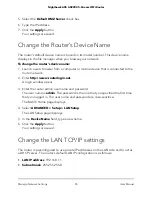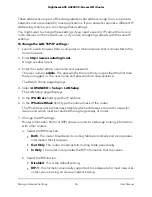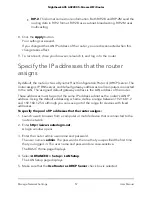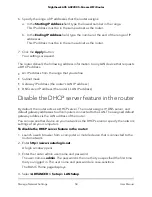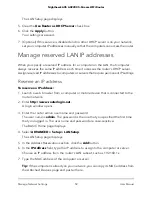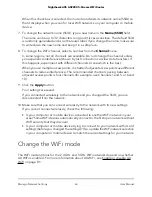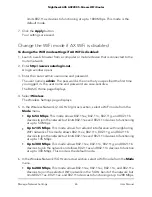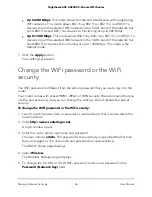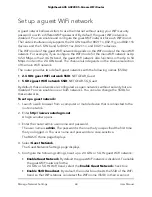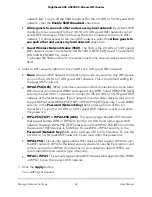5. Select the Default DMZ Server check box.
6. Type the IP address.
7. Click the Apply button.
Your settings are saved.
Change the Router’s Device Name
The router’s default device name is based on its model number. This device name
displays in the file manager when you browse your network.
To change the router’s device name:
1. Launch a web browser from a computer or mobile device that is connected to the
router network.
2. Enter http://www.routerlogin.net.
A login window opens.
3. Enter the router admin user name and password.
The user name is admin. The password is the one that you specified the first time
that you logged in. The user name and password are case-sensitive.
The BASIC Home page displays.
4. Select ADVANCED > Setup > LAN Setup.
The LAN Setup page displays.
5. In the Device Name field, type a new name.
6. Click the Apply button.
Your settings are saved.
Change the LAN TCP/IP settings
The router is preconfigured to use private IP addresses on the LAN side and to act as
a DHCP server. The router’s default LAN IP configuration is as follows:
•
LAN IP address. 192.168.1.1
•
Subnet mask. 255.255.255.0
User Manual
55
Manage Network Settings
Nighthawk AX5 AX2200 5-Stream WiFi Router