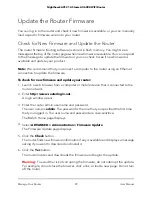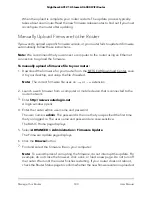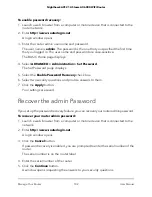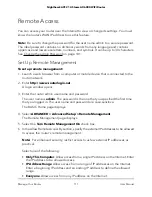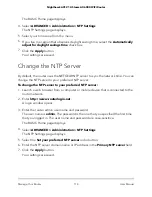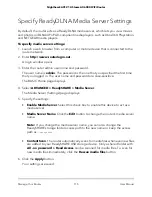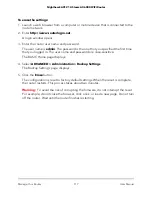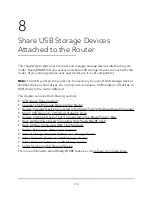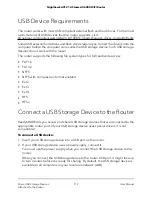8. To exit the screen, click the
Close Window
button.
View and Manage Logs of Router Activity
The log is a detailed record of the websites you accessed or attempted to access and
other router actions. Up to 256 entries are stored in the log.
To view and manage logs:
1. Launch a web browser from a computer or mobile device that is connected to the
router network.
2. Enter
http://www.routerlogin.net
.
A login window opens.
3. Enter the router admin user name and password.
The user name is
admin
. The password is the one that you specified the first time
that you logged in. The user name and password are case-sensitive.
The BASIC Home page displays.
4. Select
ADVANCED > Administration > Logs
.
The Logs page displays and shows the following information:
•
Action
. The action that occurred, such as whether Internet access was blocked
or allowed.
•
Source IP
. The IP address of the initiating device for this log entry.
•
Target address
. The name or IP address of the website or news group visited or
to which access was attempted.
•
Date and time
. The date and time the log entry was recorded.
5. To customize the logs, scroll down and clear or select the check boxes in the Include
in Log section.
6. To refresh the log screen, click the
Refresh
button.
7. To clear the log entries, click the
Clear Log
button.
8. To email the log immediately, click the
Send Log
button.
You must set up email notifications in order to receive the logs. The router to emails
the logs to the address that you specified when you set up email notifications. For
more information, see Set Up Security Event Email Notifications on page 53.
9. Click the
Apply
button.
Your settings are saved.
User Manual
106
Manage Your Router
Nighthawk AX12 12-Steam AX6000 WiFi Router