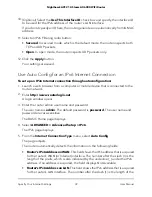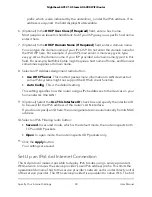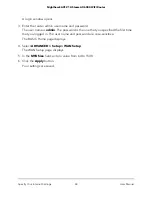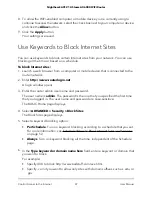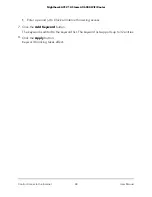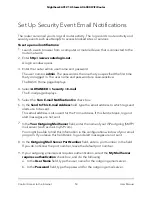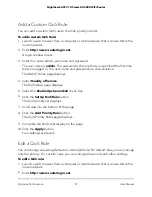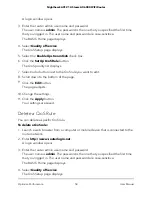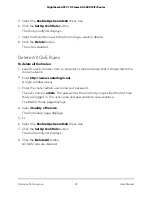Set Up Security Event Email Notifications
The router can email you its logs of router activity. The log records router activity and
security events such as attempts to access blocked sites or services.
To set up email notifications:
1. Launch a web browser from a computer or mobile device that is connected to the
router network.
2. Enter
http://www.routerlogin.net
.
A login window opens.
3. Enter the router admin user name and password.
The user name is
admin
. The password is the one that you specified the first time
that you logged in. The user name and password are case-sensitive.
The BASIC Home page displays.
4. Select
ADVANCED > Security > E-mail
.
The E-mail page displays.
5. Select the
Turn E-mail Notification On
check box.
6. In the
Send to This E-mail Address
field, type the email address to which logs and
alerts are to be sent.
This email address is also used for the From address. If this field is blank, log and
alert messages are not sent.
7. In the
Your Outgoing Mail Server
field, enter the name of your ISP outgoing (SMTP)
mail server (such as mail.myISP.com).
You might be able to find this information in the configuration window of your email
program. If you leave this field blank, log and alert messages are not sent.
8. In the
Outgoing Mail Server Port Number
field, enter a port number in the field.
If you do not know the port number, leave the default port number.
9. If your outgoing email server requires authentication, select the
My Mail Server
requires authentication
check box, and do the following:
a. In the
User Name
field, type the user name for the outgoing email server.
b. In the
Password
field, type the password for the outgoing email server.
User Manual
53
Control Access to the Internet
Nighthawk AX12 12-Steam AX6000 WiFi Router