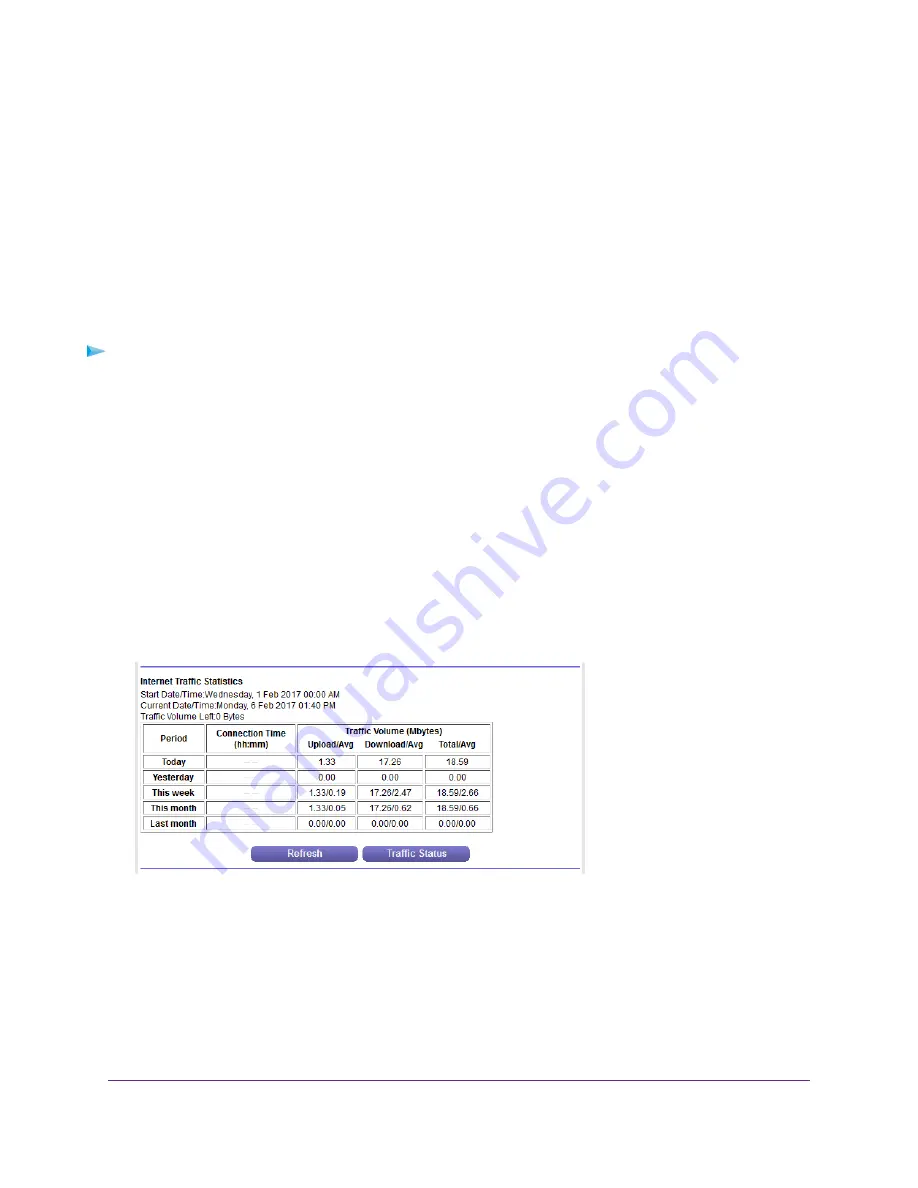
7.
To start the traffic counter immediately, click the Restart Counter Now button.
8.
Click the Apply button.
Your settings are saved and the router restarts.
The Internet Traffic Statistics section helps you to monitor the data traffic. For more information, see
View the Internet Traffic Volume and Statistics
on page 171.
View the Internet Traffic Volume and Statistics
If you enabled the traffic meter (see
Start the Traffic Meter Without Traffic Volume Restrictions
on page 170),
you can view the Internet traffic volume and statistics.
To view the Internet traffic volume and statistics shown by the traffic meter:
1.
Launch a web browser from a computer or mobile device that is connected to the network.
2.
Enter http://www.routerlogin.net.
A login window opens.
3.
Enter the router user name and password.
The user name is admin. The default password is password. The user name and password are
case-sensitive.
The BASIC Home page displays.
4.
Select ADVANCED > Advanced Setup > Traffic Meter.
The Traffic Meter page displays.
5.
Scroll down to the Internet Traffic Statistics section.
The Internet Traffic Statistics section displays when the traffic counter was started and what the traffic
balance is. The table displays information about the connection time and traffic volume in MB.
6.
To refresh the information onscreen, click the Refresh button.
The information is updated.
7.
To display more information about the data traffic and to change the polling interval, click the Traffic
Status button.
The Traffic Status pop-up window displays.
Manage the Router and Monitor the Traffic
171
Nighthawk AC1750 Smart WiFi Router Model R6700v2






























