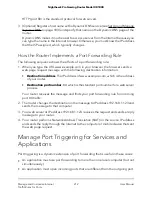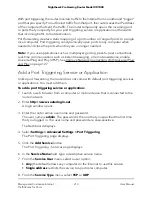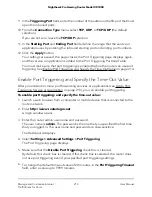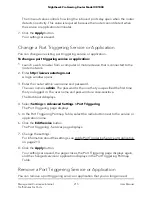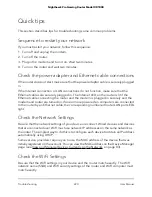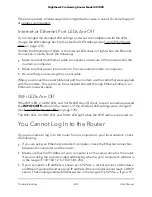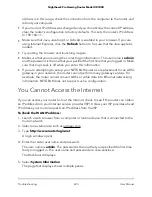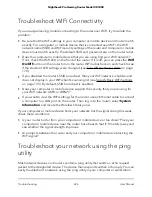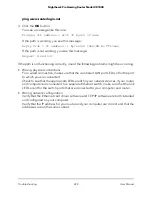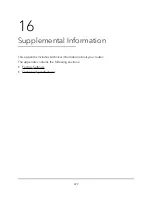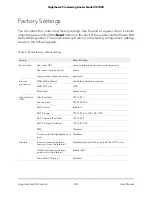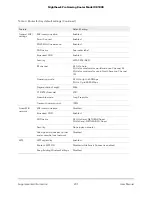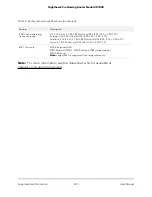Troubleshoot WiFi Connectivity
If you are experiencing trouble connecting to the router over WiFi, try to isolate the
problem:
•
Be sure that the WiFi settings in your computer or mobile device and router match
exactly. For a computer or mobile device that is connected over WiFi, the WiFi
network name (SSID) and WiFi security settings of the router and computer or mobile
device must match exactly. The default SSID and password are on the router label.
•
Does the computer or mobile device that you are using find your WiFi network?
If not, check the WiFi LED on the front of the router. If it is off, you can press the WiFi
On/Off button on the router to turn the router WiFi radios back on and check to see
if the standard LED settings were changed (see Turn Off the Router LEDs on page
170).
•
If you disabled the router’s SSID broadcast, then your WiFi network is hidden and
does not display in your WiFi client’s scanning list (see Specify Basic WiFi Settings
on page 130). By default, SSID broadcast is enabled.
•
Does your computer or mobile device support the security that you are using for
your WiFi network (WPA or WPA2)?
•
If you want to view the WiFi settings for the router, use an Ethernet cable to connect
a computer to a LAN port on the router. Then log in to the router, select System
Information, and locate the Wireless Status pane.
If your computer or mobile device finds your network but the signal strength is weak,
check these conditions:
•
Is your router too far from your computer or mobile device or too close? Place your
computer or mobile device near the router but at least 6 feet (1.8 meters) away and
see whether the signal strength improves.
•
Are objects between the router and your computer or mobile device blocking the
WiFi signal?
Troubleshoot your network using the ping
utility
Most network devices and routers contain a ping utility that sends an echo request
packet to the designated device. The device then responds with an echo reply. You can
easily troubleshoot a network using the ping utility in your computer or workstation.
User Manual
226
Troubleshooting
Nighthawk Pro Gaming Router Model XR1000