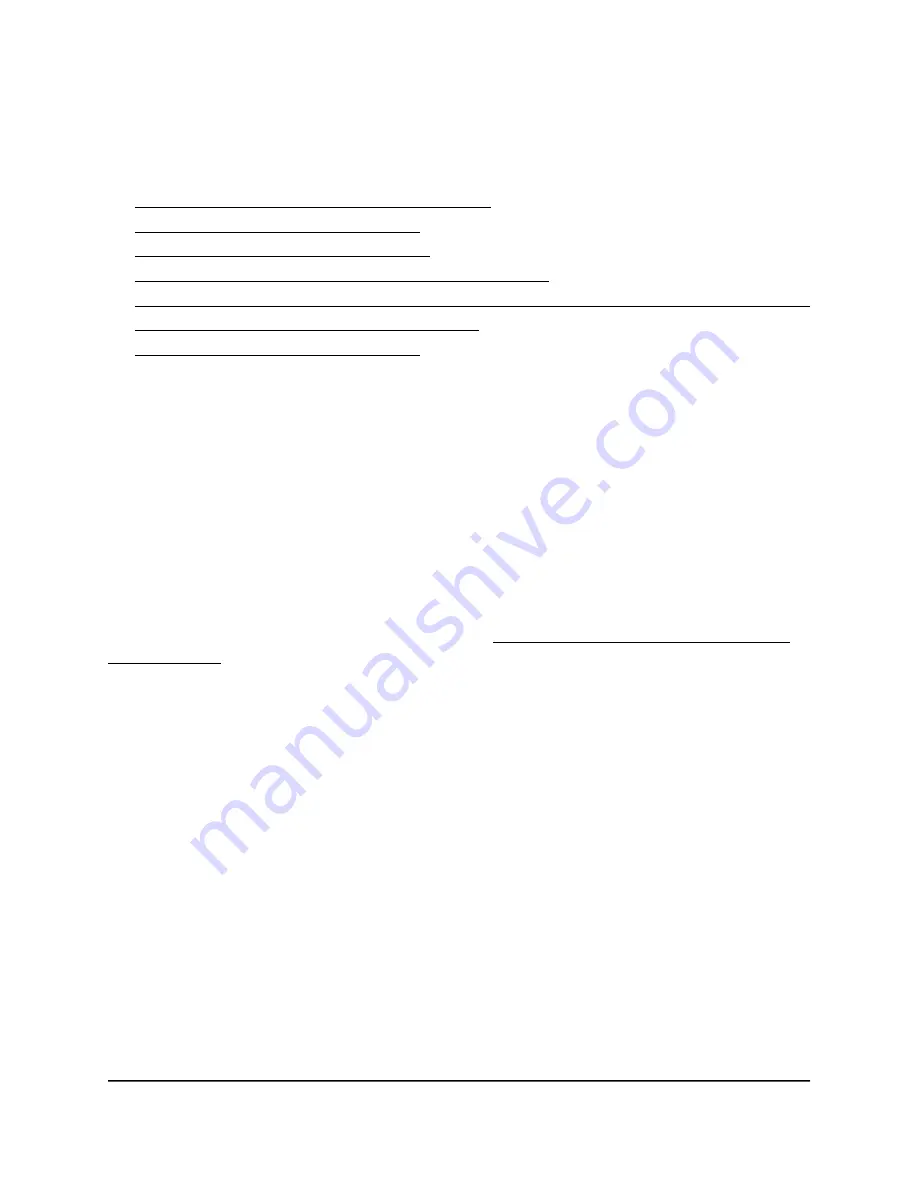
more VLANs, assign a different VLAN to a port, manage port PVIDs, and manage a voice
VLAN, including the OUI table.
For more information about advanced 802.1Q VLANs, see the following sections:
•
Activate the Advanced 802.1Q VLAN Mode
•
Create an Advanced 802.1Q VLAN
•
Change an Advanced 802.1Q VLAN
•
Specify a Port PVID for an Advanced 802.1Q VLAN
•
Set an Existing Advanced 802.1Q VLAN as the Voice VLAN and Adjust the CoS Value
•
Change the OUI Table for the Voice VLAN
•
Delete an Advanced 802.1Q VLAN
Activate the Advanced 802.1Q VLAN Mode
By default, all types of VLANs are disabled on the switch.
When you activate the Advanced 802.1Q VLAN mode, VLAN 1 is added to the switch
and all ports (1 through 8) function as untagged members of VLAN 1. This is the default
VLAN in the Advanced 802.1Q VLAN mode.
In an advanced 802.1Q VLAN configuration, you can set up VLANs to which you can
add tagged or untagged ports. Port tagging allows a port to be associated with a
particular VLAN and allows the VLAN ID tag to be added to data packets that are sent
through the port. The tag identifies the VLAN that must receive the data. You can also
manage the VLAN IDs (PVIDs) of the ports (see Specify a Port PVID for an Advanced
802.1Q VLAN on page 63).
To activate the Advanced 802.1Q VLAN mode and manage port tagging for the
default VLAN:
1. Open a web browser from a computer that is connected to the same network as the
switch or to the switch directly through an Ethernet cable.
2. Enter the IP address that is assigned to the switch.
The login page displays.
3. Enter the switch password.
The default password is
password
. The password is case-sensitive.
The HOME page displays.
4. From the menu at the top of the page, select
SWITCHING
.
The QOS page displays.
5. From the menu on the left, select
VLAN
.
The VLAN page displays.
User Manual
59
Use VLANS for Traffic
Segmentation
Nighthawk S8000 Gaming & Streaming Advanced 8-Port Gigabit Ethernet Switch (GS808E)






























