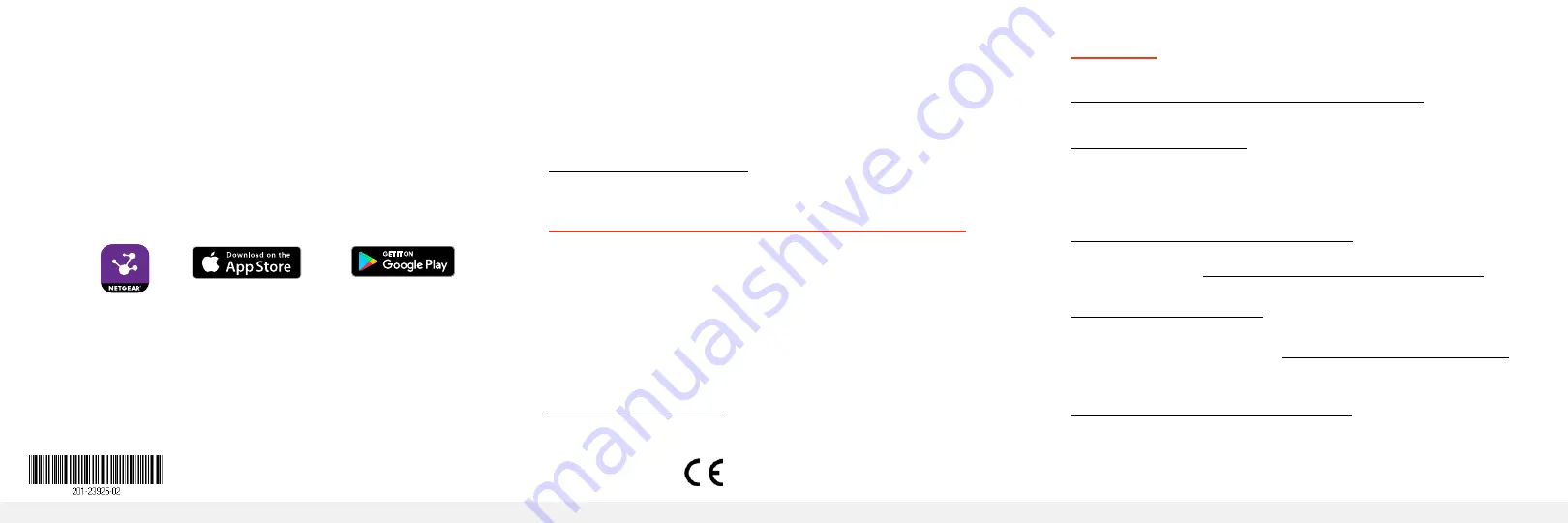
© NETGEAR, Inc., NETGEAR and the NETGEAR Logo
are trademarks of NETGEAR, Inc. Any non‑NETGEAR
trademarks are used for reference purposes only.
NETGEAR, Inc.
350 East Plumeria Drive
San Jose, CA 95134, USA
NETGEAR INTL LTD
Building 3, University Technology Centre
Curraheen Road, Cork, Ireland
June 2018
Note:
If you encounter an installation problem or cannot discover the
switch, you might need to temporarily disable the firewall, Internet
security, or antivirus programs. Make sure to reenable the security
services on your computer after installing and discovering the switch.
Use the NETGEAR Insight Mobile App
During initial setup, you must connect the switch to a WiFi network so
that you can access the switch from your mobile device with a local
WiFi connection.
1. On your iOS or Android mobile device, visit the app store, search
for NETGEAR Insight, and download the app.
2. Connect your mobile device to the WiFi network of the router or
access point that is connected to the switch.
3. Open the NETGEAR Insight app.
4. If you do not have a NETGEAR account, tap
CREATE MYNETGEAR
ACCOUNT
and follow the onscreen instructions.
Insight
5. To log in to your NETGEAR account, tap
LOG IN
and enter your
credentials.
The NETGEAR Insight app can discover the switch and display its IP
address.
For more information about accessing your switch by using the
NETGEAR Insight app, a Mac, or the NETGEAR Switch Discovery Tool,
see the user manual, which you can download from
Set Up a Fixed IP Address for the Switch
This step is optional. The DHCP server in your network might not
always issue the same IP address to the switch. For easy access to
the management interface, we recommend that you set up a fixed IP
address on the switch. This allows you to manage the switch anytime
from a mobile device.
For information about how to set up a fixed IP address for the switch
from a mobile device or computer, see the
Nighthawk S8000 Pro
Gaming Switch User Manual (GS808)
, available at
Support
For more information about the switch, see
www.netgear.com/support/product/nighthawk_s8000
Thank you for purchasing this NETGEAR product. You can visit
to register your product, get help, access
the latest downloads and user manuals, and join our community. We
recommend that you use only official NETGEAR support resources.
Si ce produit est vendu au Canada, vous pouvez accéder à ce
document en français canadien à
http://downloadcenter.netgear.com/other/
(If this product is sold in Canada, you can access this document in
Canadian French at
http://downloadcenter.netgear.com/other/
.)
For the current EU Declaration of Conformity, visit
Do not use this device outdoors. If you connect cables or devices that
are outdoors to this device, see http://kb.netgear.com/000057103 for
safety and warranty information.
For regulatory compliance information, visit
http://www.netgear.com/about/regulatory/
.
See the regulatory compliance document before connecting the power
supply.


