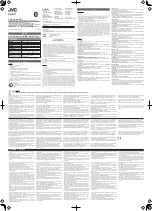To enable or disable AX WiFi:
1. Launch a web browser from a computer or mobile device that is connected to the
router network.
2. Enter http://www.routerlogin.net.
A login window opens.
3. Enter the router admin user name and password.
The user name is admin. The password is the one that you specified the first time
that you logged in. The user name and password are case-sensitive.
The BASIC Home page displays.
4. Select Wireless.
The Wireless Setup page displays.
5. Select or clear the Enable AX check box.
Selecting this check box turns on AX WiFi and clearing this check box turns off AX
WiFi.
6. Click the Apply button.
Your settings are saved.
Enable or disable Smart Connect
Smart Connect selects the fastest WiFi band for your device. For Smart Connect to work,
the 2.4 GHz and 5 GHz bands must use the same WiFi network name (SSID) and network
key (password). That means that when you connect to the router with WiFi, you see only
one SSID that connects to both bands.
Note: If you enable Smart Connect and the SSID and passwords for the 2.4 GHz and
5 GHz bands do not match, the WiFi settings for 2.4 GHz band overwrites the WiFi
settings for 5 GHz band.
To enable or disable Smart Connect:
1. Launch a web browser from a computer or mobile device that is connected to the
router network.
2. Enter http://www.routerlogin.net.
A login window opens.
3. Enter the router admin user name and password.
User Manual
90
Optimize Performance
Nighthawk AX5 5-Stream WiFi Router