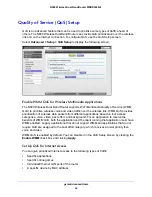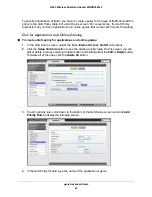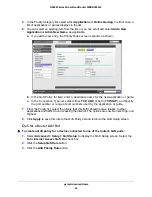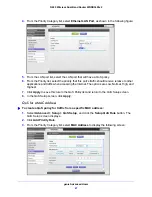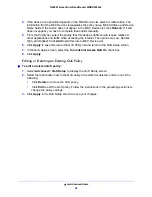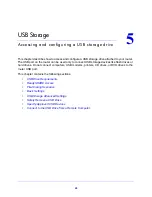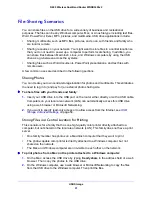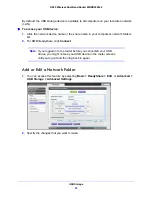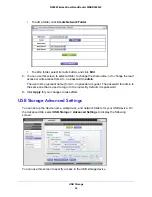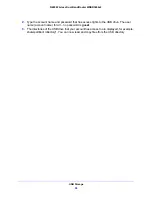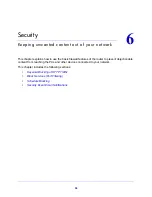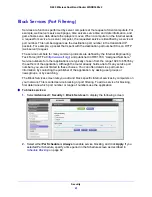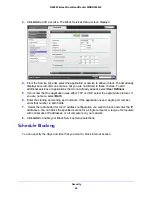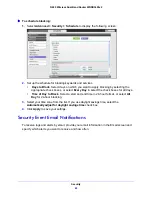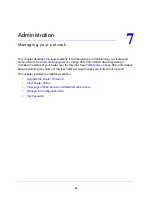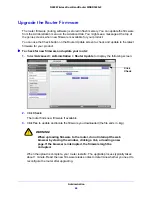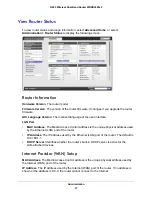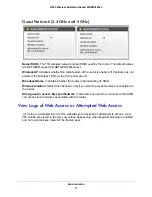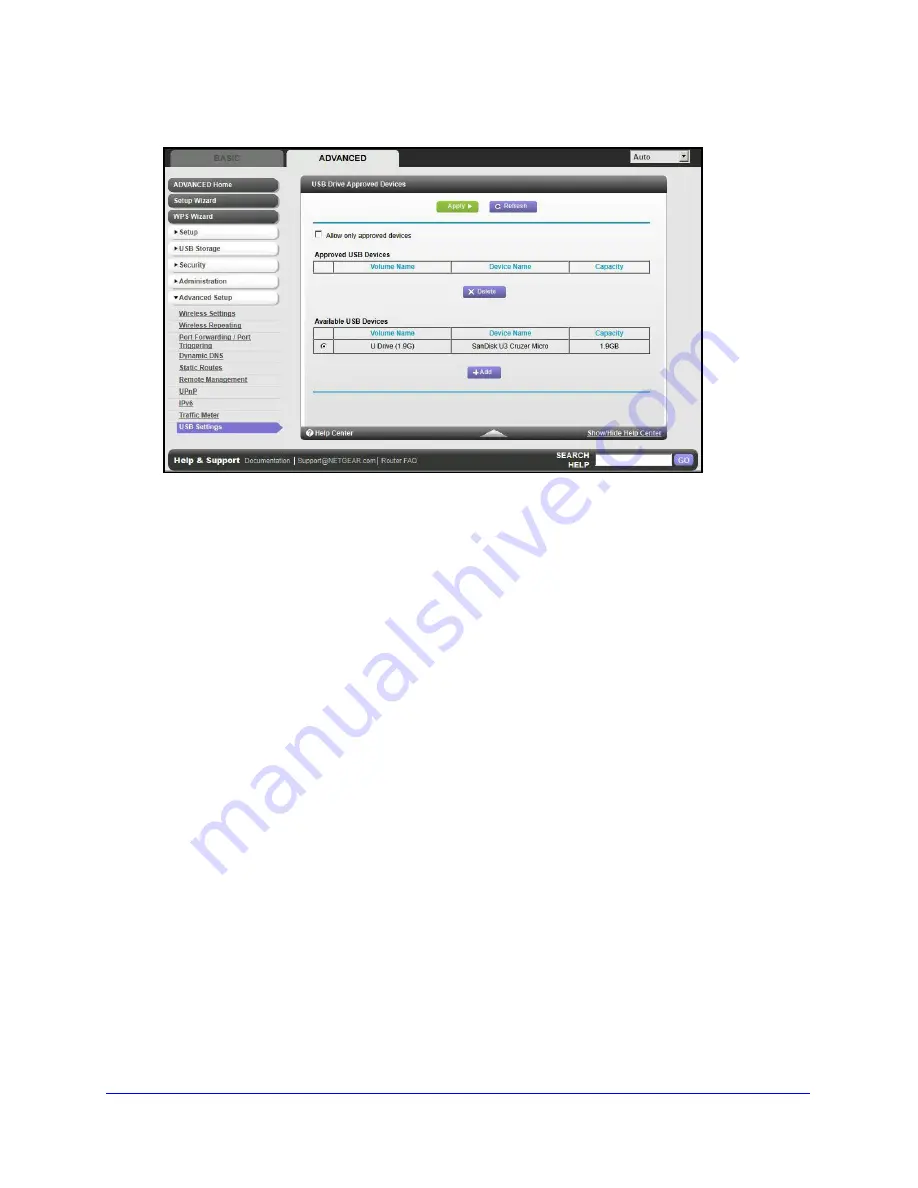
USB Storage
57
N600 Wireless Dual Band Router WNDR3400v2
2.
Click the
Approved Devices
button. The USB Drive Approved Devices screen displays:
This screen shows the approved USB devices and the available USB devices. You can
remove or add approved USB devices.
3.
To add an approved USB device, select it from the Available USB Devices list and click
Add
.
4.
Select the
Allow only approved devices
check box.
5.
Click
Apply
so that your change takes effect.
If you want to work with another USB device, you have to click the
Safely Remove USB
Device
button for the currently connected USB device. Connect the other USB device and
repeat this process.
Connect to the USB Drive from a Remote Computer
To connect to the USB drive from remote computers with a web browser, you have to use the
router’s Internet port IP address. If you are using Dynamic DNS, you can type the DNS name
rather than the IP address. You can view the router’s Internet IP address from the dashboard
on the Basic Home screen or the Advanced Home screen.
Access the Router’s USB Drive Remotely Using FTP
To connect to the router’s USB drive using a web browser:
1.
Connect to the router by typing
ftp://
and the Internet port IP address in the address
field of Internet Explorer or Netscape Navigator, for example:
ftp://10.1.65.4
If you are using Dynamic DNS, you can type the DNS name rather than the IP address.