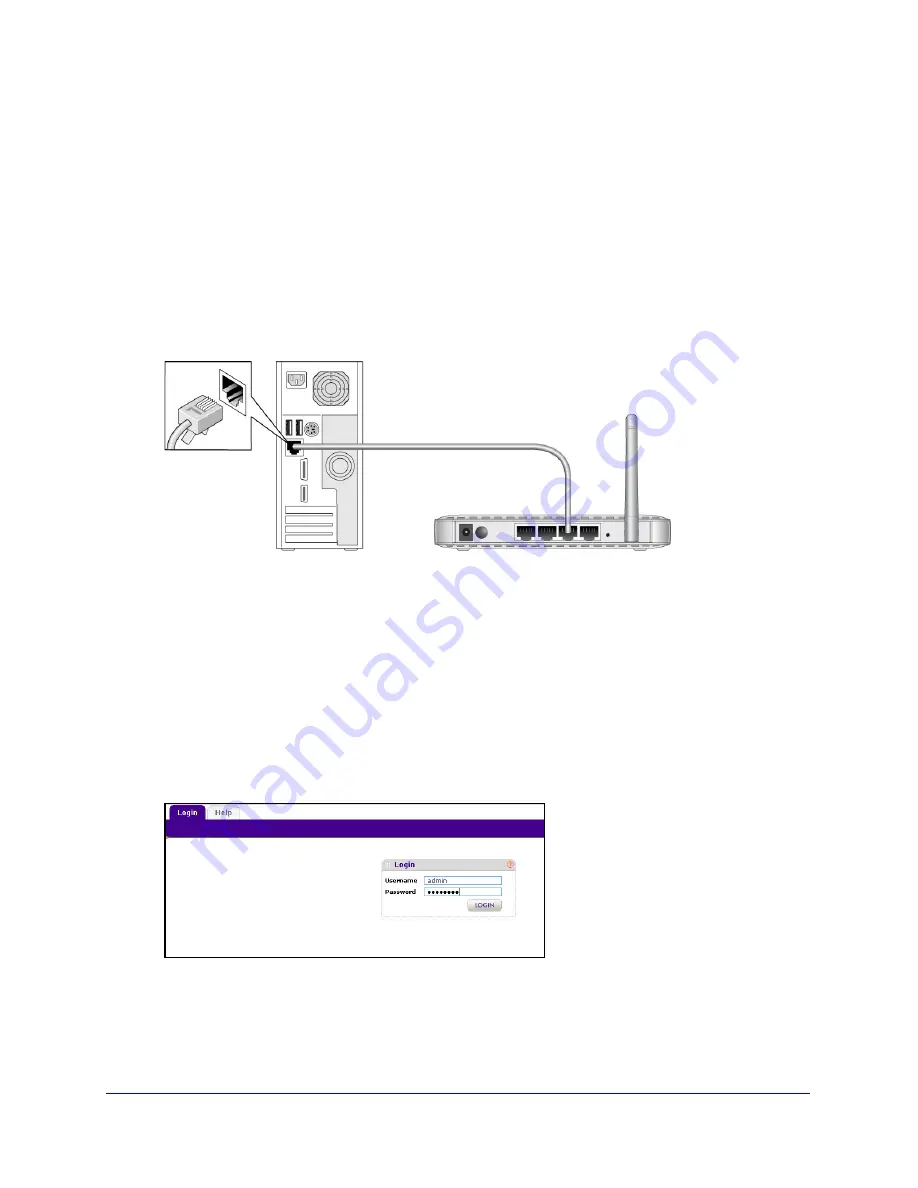
Installation and Basic Configuration
12
Wireless N150 Access Point WN604
Log In to the Access Point
The access point is set, by default, with the IP address of 192.168.0.100 with DHCP disabled.
To log in to the access point:
1.
Prepare a computer with an Ethernet adapter.
a.
If this computer is part of your network, record its TCP/IP configuration settings.
b.
Configure the computer with a static IP address of 192.168.0.210 and 255.255.255.0
for the subnet mask.
2.
Connect an Ethernet cable from the access point to the computer.
3.
Power up the access point.
a.
Connect the power adapter and plug it into an electrical outlet.
b.
Make sure that the Power On/Off button on the rear panel is in the On position
(pressed in).
4.
Verify the following:
•
The Power LED is on.
•
The LAN LED is on for the LAN port that is connected to your powered-on computer.
•
The WiFi LED is blinking.
5.
Launch a web browser and enter
http://192.168.0.230
in the address field. You are
prompted to log in:
6.
Type
admin
in the User name field and
password
in the Password field, both in lower-case
letters, and click
Login
.













































