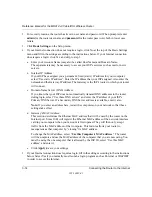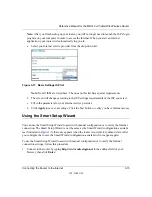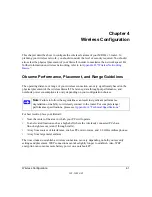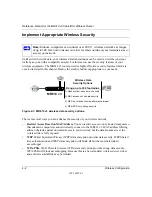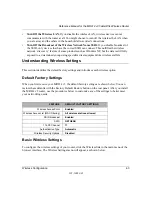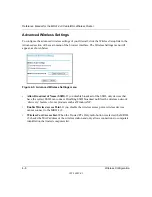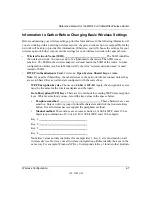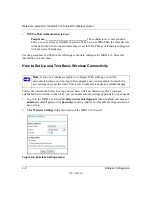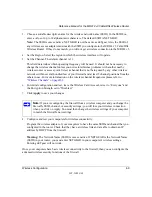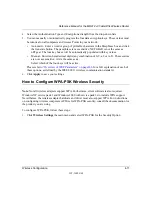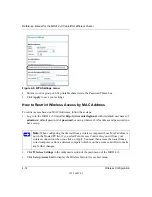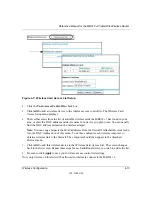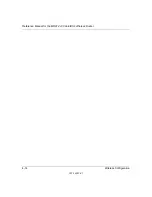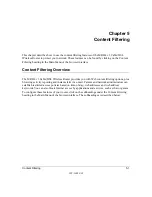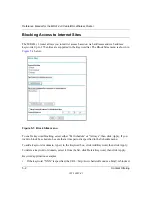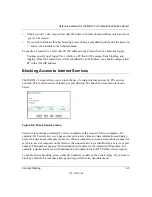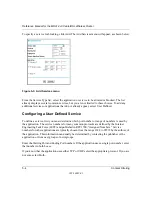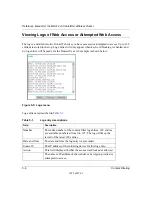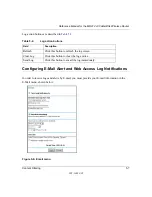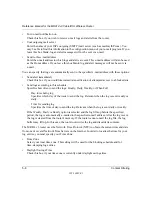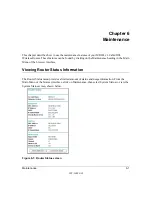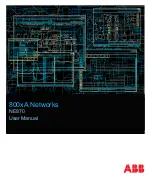Reference Manual for the MR814 v3 Cable/DSL Wireless Router
Wireless Configuration
4-11
202-10039-01
4.
Select the Authentication Type and Encryptions strength from the drop-down lists.
5.
You can manually or automatically program the four data encryption keys. These values must
be identical on all computers and Access Points in your network.
•
Automatic - Enter a word or group of printable characters in the Passphrase box and click
the Generate button. The passphrase is case sensitive; NETGEAR is not the same as
nETgear. The four key boxes will be automatically populated with key values.
•
Manual - Enter ten hexadecimal digits (any combination of 0-9, a-f, or A-F). These entries
are not case sensitive; AA is the same as aa.
Select which of the four keys will be active.
Please refer to
“Overview of WEP Parameters” on page D-6
for a full explanation of each of
these options, as defined by the IEEE 802.11 wireless communication standard.
6.
Click
Apply
to save your settings.
How to Configure WPA-PSK Wireless Security
Note
: Not all wireless adapters support WPA. Furthermore, client software is also required.
Windows XP service pack 1 and Windows 2000 with service pack 3 do include WPA support.
Nevertheless, the wireless adapter hardware and driver must also support WPA. For instructions
on configuring wireless computers or PDAs for WPA-PSK security, consult the documentation for
the product you are using.
To configure WPA-PSK, follow these steps:
1.
Click
Wireless Settings
the main menu and select WPA-PSK for the Security Option.