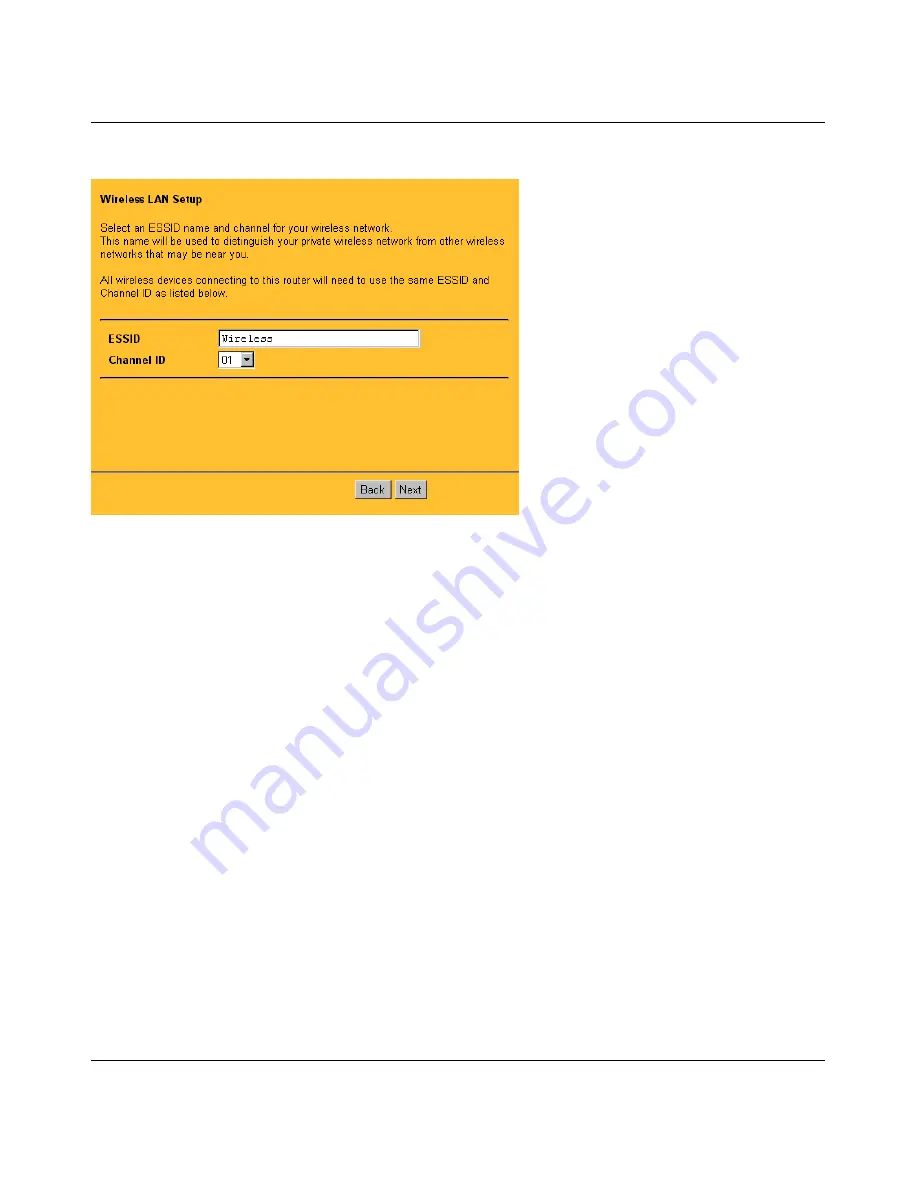
Reference Guide for the Model MR314 Cable/DSL Wireless Router
Basic Configuration of the Router
4-5
8.
Click on Next to go to the Wireless LAN Setup screen, shown in
Figure 4-4
below:
Figure 4-4.
Browser-based Setup Wizard, second screen
This screen configures the basic parameters of your wireless interface:
a.
ESSID: All wireless-connected devices on your network must be configured with the
same ESSID in order to communicate with each other. The default is
Wireless
(note the
capitalization).
For network security, you should change the ESSID to a different value, up to 32
characters. The change will take effect when you finish the Wizard Setup. At that time you
must change the ESSID setting of all wireless-connected devices on your network to
match this setting.
b.
Channel: The default wireless Channel is 1. It should not be necessary to change the
wireless channel unless you notice interference problems with another nearby access
point.
Summary of Contents for MR314 - Wireless Router
Page 4: ...iv...
Page 10: ...x...
Page 12: ...xii...
Page 16: ...Reference Guide for the Model MR314 Cable DSL Wireless Router xvi About This Guide...
Page 22: ...Reference Guide for the Model MR314 Cable DSL Wireless Router 1 6 Introduction...
Page 30: ...Reference Guide for the Model MR314 Cable DSL Wireless Router 2 8 Setting Up the Hardware...
Page 80: ...Reference Guide for the Model MR314 Cable DSL Wireless Router 6 8 Maintenance...
Page 88: ...Reference Guide for the Model MR314 Cable DSL Wireless Router 7 8 Troubleshooting...






























