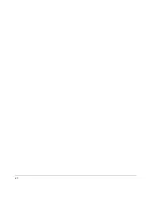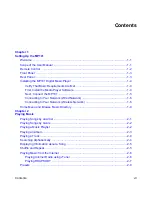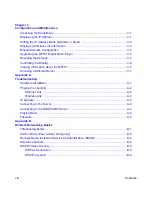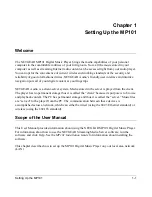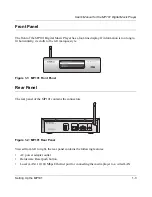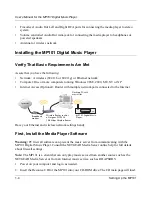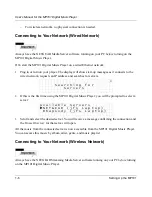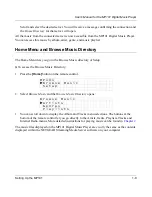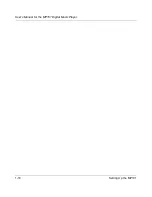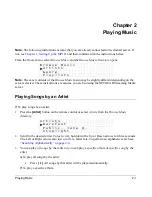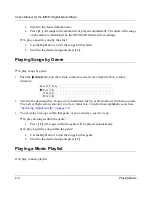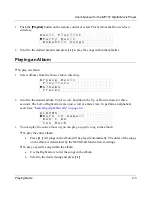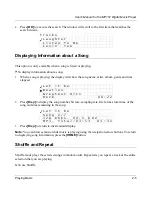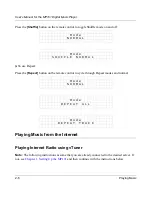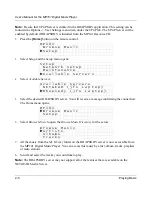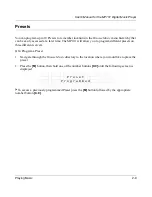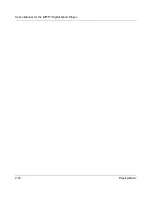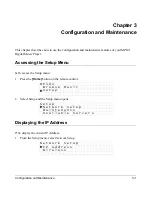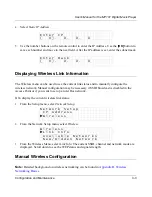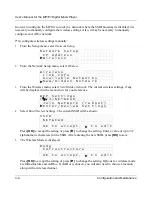Summary of Contents for MP101 - Network Audio Player
Page 6: ...vi...
Page 18: ...User s Manual for the MP101 Digital Music Player 1 10 Setting Up the MP101...
Page 28: ...User s Manual for the MP101 Digital Music Player 2 10 Playing Music...
Page 42: ...User s Manual for the MP101 Digital Music Player A 6 Troubleshooting...
Page 48: ...202 10035 01...