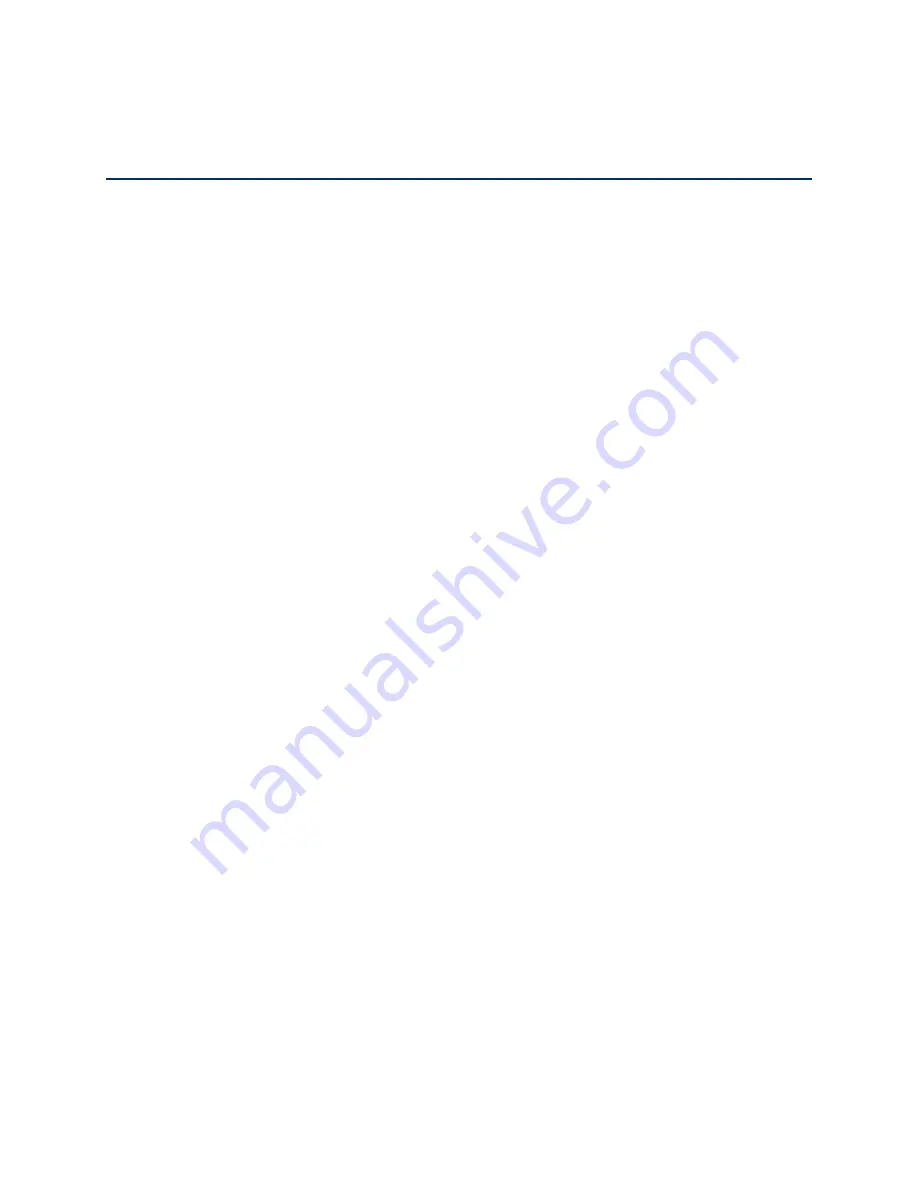
GPS Settings
Your NETGEAR Mingle Mobile Hotspot provides GPS functionality to help you figure out where
you are and get you where you’re going.
There are a couple of requirements to access the GPS service.
●
You must accept the GPS privacy agreement.
●
GPS must be enabled.
The GPS service may not be available if you are indoors. (You may be able to get a GPS lock if
your device is very close to a window.) GPS receivers must be able to lock onto the global
positioning satellites to accurately determine position. The number of obstructions present
indoors often makes accurate position determination impossible.
Enabling / Disabling GPS
Before you can access GPS services, you must enable GPS on the Mingle Manager’s GPS
page.
In the Mingle Manager (http://minglehotspot)
1. Log in to the home page. (See
Logging In as an Administrator
.)
2. Click
GPS
.
3. In the GPS Settings section, select
Yes
next to “Enable GPS” (or select
No
to disable
GPS).
4. Click
Submit
.
Setting the GPS Mode
The GPS mode determines how often location fixes are done.
Location fixes can be done:
●
Once (“one-time”, which can prolong the battery life), or
●
Periodically (“continuous”)
You can set the GPS mode on the Mingle Manager’s GPS page:
In the Mingle Manager (http://minglehotspot)
1. Log in to the home page. (See
Logging In as an Administrator
.)
GPS Settings
89






























