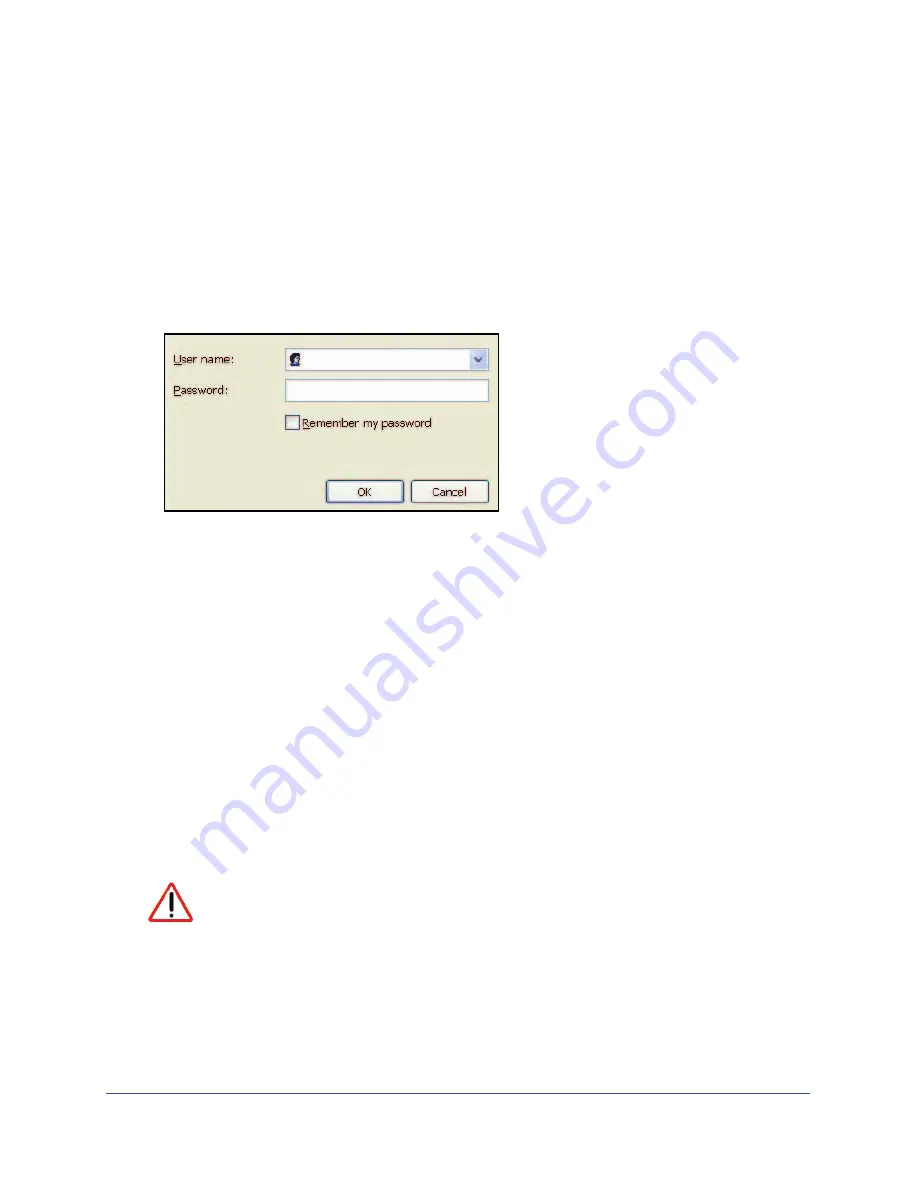
Getting Started with NETGEAR genie
18
Mobile LTE Broadband 11n Wireless Router MBR1516
Use NETGEAR genie after Installation
When you first set up your router, NETGEAR genie automatically starts when you launch an
Internet browser on a computer that is connected to the router. You can use NETGEAR genie
again if you want to view or change settings for the router.
1.
Launch your browser from a computer or wireless device that is connected to the router.
2.
Type
http://192.168.0.1
.
The login screen displays:
3.
Enter
admin
for the router user name and
password
for the router password, both in
lowercase letters.
Note:
The router user name and password are different from the user name
and password for logging in to your Internet connection. See
Types of Logins
and Access
on page 16 for more information.
Upgrade Router Firmware
When you set up your router and are connected to the Internet, the router automatically
checks for you to see if newer firmware is available. If it is, a message is displayed on the top
of the screen. See
Router Upgrade
on page 64 for more information about upgrading
firmware.
Click the message when it appears, and click
Yes
to upgrade the router with the latest
firmware. After the upgrade, the router restarts.
CAUTION:
Do not try to go online, turn off the router, shut down the computer, or do
anything else to the router until the router finishes restarting and the Power
LED has stopped blinking for several seconds.
admin
********
















































