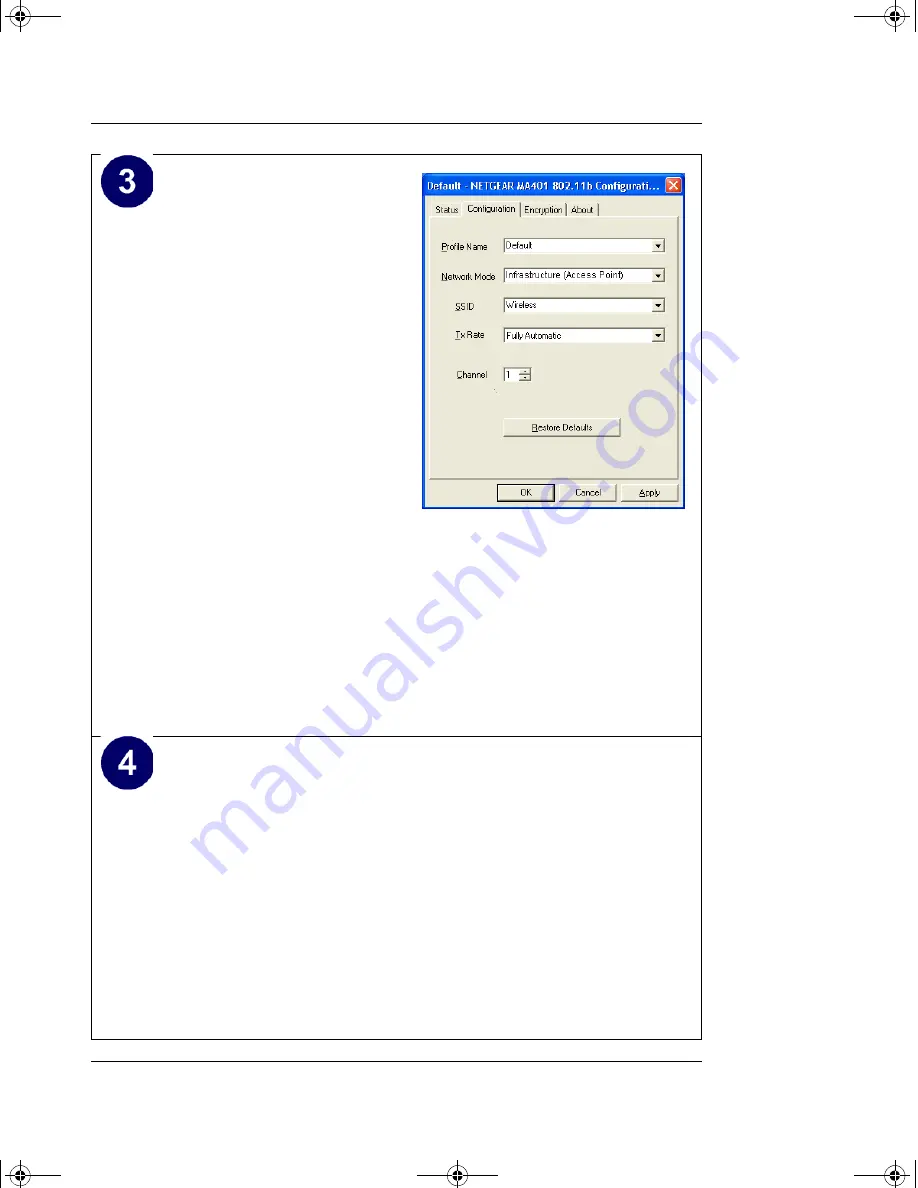
Reference Guide for the Model MA401 802.11b Wireless PC Card
2-12
Installing the MA401 802.11b Wireless PC Card
Configure your wireless
adapter.
a.
The MA401 default settings
are as follows:
•
SSID:
Wireless
•
Mode (Infrastructure or
Ad Hoc):
Infrastructure
•
WEP encryption not
enabled.
b.
Click on the System Tray
icon to run the wireless
LAN configuration utility
you just installed to verify
your settings and make
whatever configuration
changes may be needed
Note: If your WLAN
settings are different from
the Netgear default settings,
you will not get a
connection. Configure your
MA401 accordingly.
MA401 Configuration Utility
Verify wireless connectivity to your network.
The MA401 has an LED labeled LINK that indicates the
wireless link condition of the station. Solid green indicates a
good connection. Blinking indicates attempting to connect. Off
indicates the card is turned off or not fully plugged in.
Verify connectivity by accessing the Internet or network resources.
Note: If you cannot connect, please see the
“Troubleshooting Tips“
on page 2-29
. Also, for problems with accessing network resources,
the Windows Client and File and Print Sharing software might not be
installed and configured properly on your computers. Please refer to
“Preparing Your PCs for Network Access“ on page C-1
.
MA401.book Page 12 Tuesday, October 8, 2002 4:08 PM






























