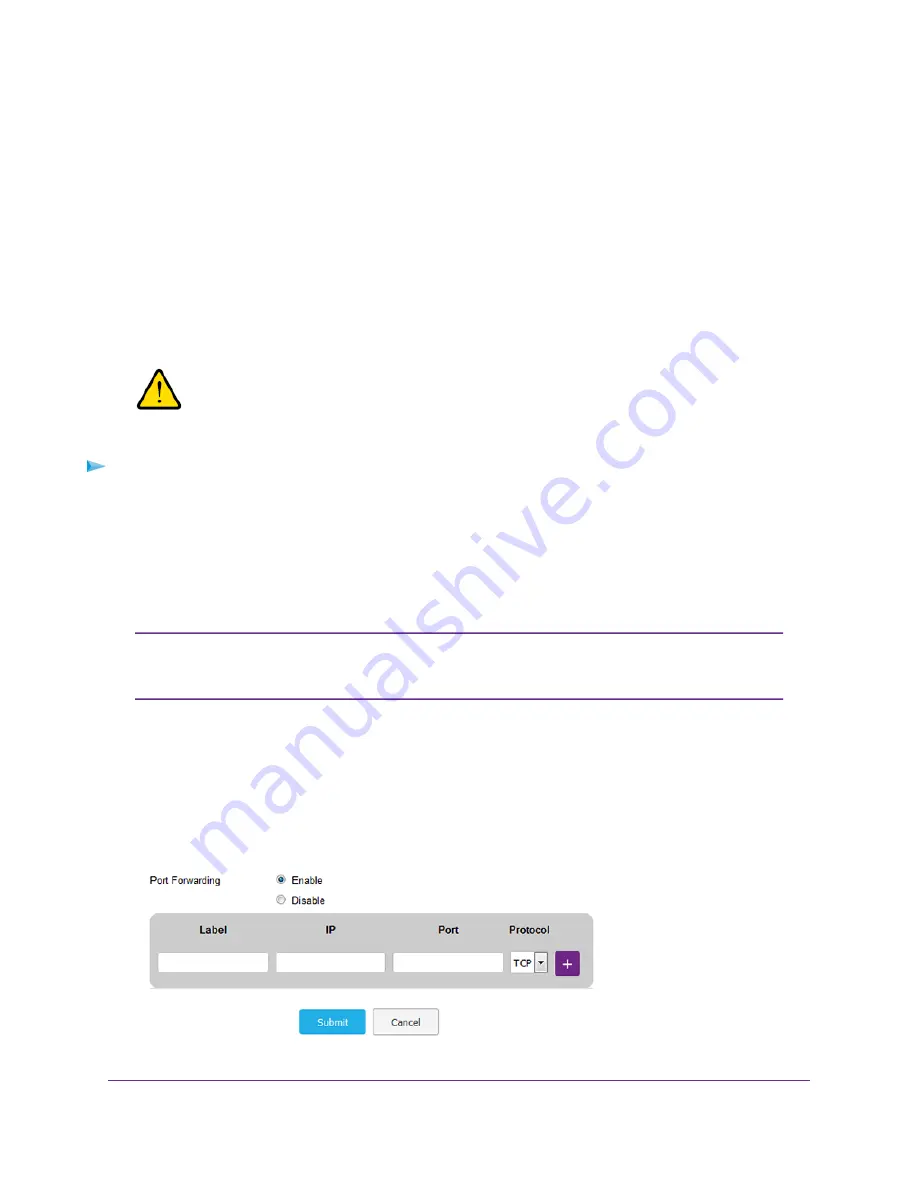
The following sections provide information about managing port forwarding for incoming traffic:
•
Enable Port Forwarding and Add a Service or Application
on page 39
•
Remove a Service or Application for Port Forwarding
on page 40
•
on page 41
Enable Port Forwarding and Add a Service or Application
Before you add a service or application, first determine which port number and protocol the service or
application uses.You can usually find this information by contacting the publisher of the service or application
or searching the Internet.
WARNING:
Enabling port forwarding creates a security risk. If you do not need port
forwarding, keep it disabled, which is the default setting.
To enable port forwarding and add a service or application for port forwarding:
1.
Launch a web browser from a device that is connected to the modem.
The device can be a computer that is directly connected to the modem or a client from a router that is
connected to the modem.
2.
In the address field of your browser, enter http://192.168.5.1.
The Dashboard page displays.
If you did not select the Remember me check box when you logged in previously, a
limited Dashboard page displays. In the Sign In field, enter the modem password
and click the Sign In button. The default password is password (case-sensitive).
Note
3.
Select Settings > Advanced > Port Forwarding.
The page displays the Port Forwarding radio buttons.
4.
Select the Enable radio button.
The Port Forwarding table displays.
Secure Your Network
39
LTE Modem LB1110 and LB1111






























