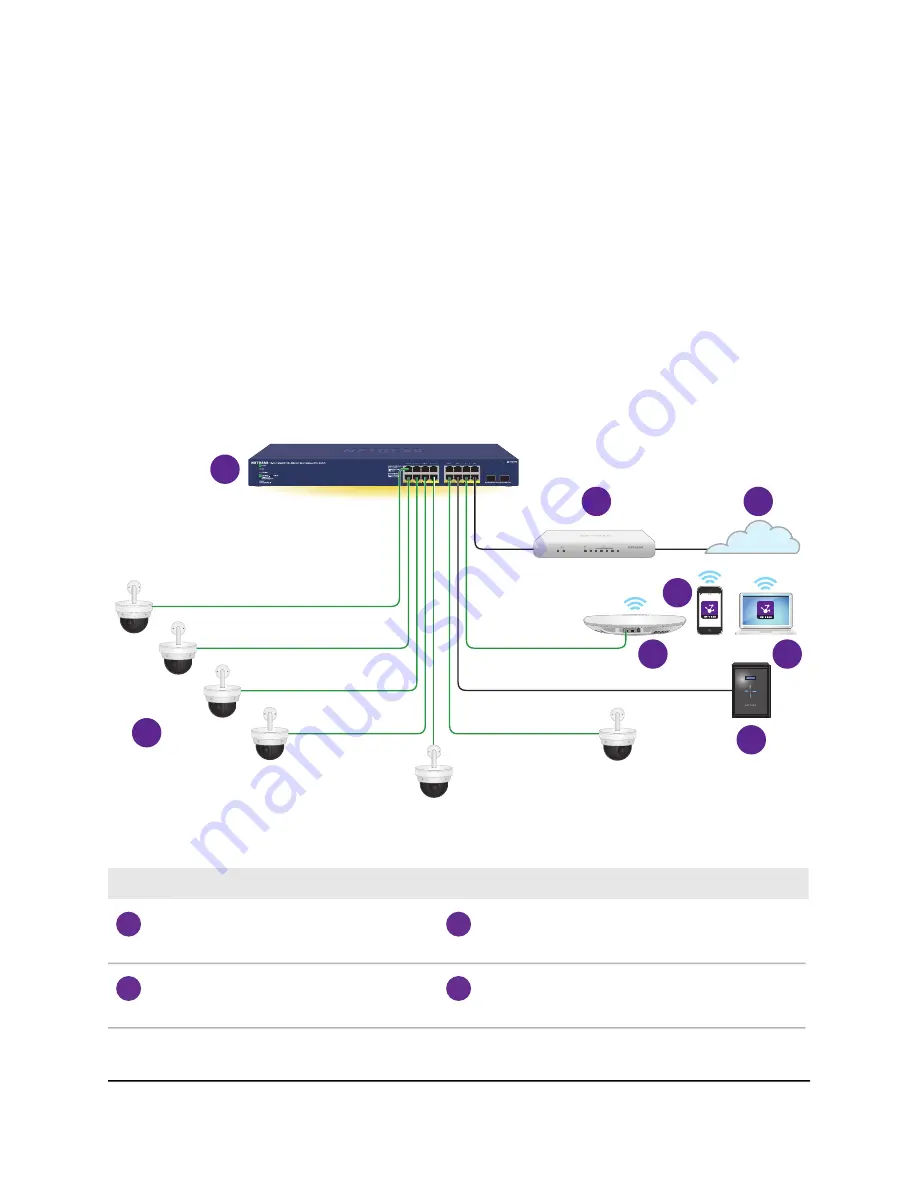
Hi-power PoE for surveillance and security
The switch supports both PoE and non-PoE equipment. Model GS716TPP supports a
hi-power PoE+ budget, which works well for a surveillance and security configuration.
The following figure shows an example of how you can connect hi-power PoE+
pan-tilt-zoom (PTZ) camera (see device 7) together with a PoE+ WiFi access point (see
device 4) and a non-PoE storage system such as a ReadyNAS (see device 8) to the switch.
You must connect one LAN port on the switch to a LAN port on a router (see device 2
in the following figure) that is connected to the Internet (see 3).
If you use connect a WiFi access point to the switch, you can use a smartphone (see
device 5) or laptop (see device 6) to connect to the WiFi network and use NETGEAR
Insight to discover and manage the switch.
1
2
3
4
5
6
7
8
Figure 6. Sample switch surveillance and security application with model GS716TPP
Device
Number
Device
Number
Smartphone, which allows you to use NETGEAR
Insight to discover and manage the switch in
the network
5
Switch model GS716TPP
1
Laptop, which allows an Insight Premium or
Insight Pro subscriber to use the NETGEAR
Insight Cloud portal to manage the switch.
6
Router
2
Hardware Installation Guide
21
Applications
16-Port Gigabit (Hi-Power) PoE+ Ethernet Smart Managed Pro Switch with 2 SFP Ports





























