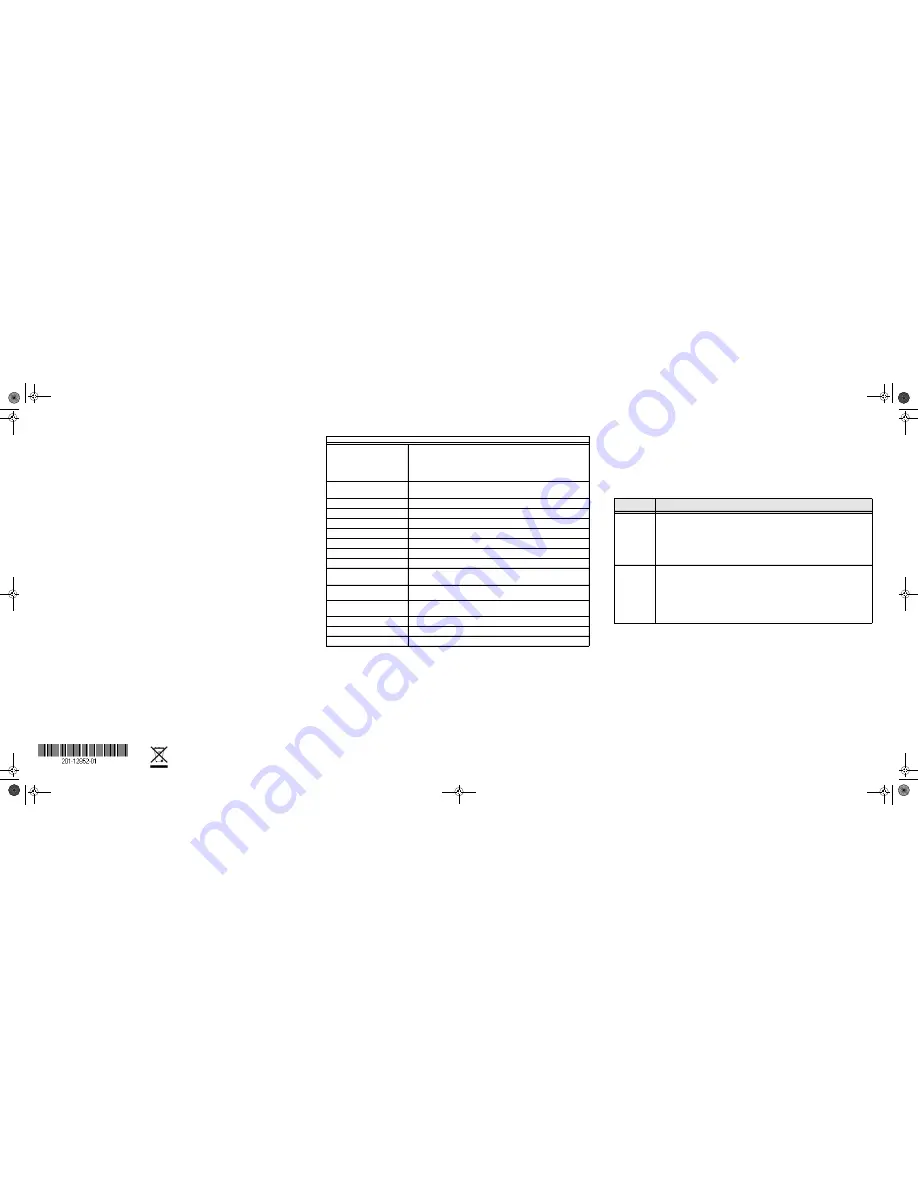
August 2010
© 2010 by NETGEAR, Inc. All rights reserved. NETGEAR and the NETGEAR logo are registered trademarks of
NETGEAR, Inc. in the United States and/or other countries. Other brand and product names are trademarks or
registered trademarks of their respective holders. Information is subject to change without notice.
Set Up the Switch Configuration Utility
In order to make use of the switch’s enhanced features you can install and use a
switch configuration utility. This utility is on the
Resource CD
shipped with the
switch.
Note:
The configuration utility is installed on your PC and is only supported on MS
Windows.
Install the Configuration Utility
To install the ProSafe
®
Plus Switch Configuration Utility:
1.
Insert the
Resource CD
into a PC connected to the switch.
2.
Click on
Install ProSafe Plus Utility
and follow the prompts to install the
program. The switch configuration utility will be installed in the program
directory of your PC and a
ProSafe Plus Utility
icon will be placed on your
desktop.
Configure the Switch
To configure the switch to use enhanced features:
1.
Double click the
ProSafe Plus Utility
icon. The configuration home screen
displays.
2.
The configuration utility displays a list of enhanced switches it discovers on the
local network. Select the switch you want to configure.
3.
You will be asked to enter the password for the switch. The default is
“password”.
4.
Enter the desired switch configuration. Refer to the
ProSafe
®
Plus Switch
Configuration Utility User Guide
for a description of enhanced features. The
user guide can be accessed by links on the Help tab of the utility or on the
Resource CD
.
5.
Verify the following:
•
The Power LED is lit.
•
The corresponding port number for each connected and powered device
should light when linked (connected), and flash when activity occurs.
Specifications
PoE Examples
Example 1
: Three PDs are connected to GS108PE (Port 1 ~ Port 3) consuming
40W, leaving 5W of power available. The PoE MAX LED will light up, as there is less
than 7W of power available. The GS108PE will not provide power to another PD.
The 5W of power is reserved for power surges by the original PD devices. If a PD is
inserted to Port 4, Port 4 will not supply power and its PoE LED will blink slowly.
Example 2:
Insert four PDs to Port 2, 3, 4 and 1 in order. Each PD draws 11 W. The
total power draw is 44W. Since the remaining power is less than 7W, the PoE MAX
LED will light up. If the PD on Port 1 surges to 15W, exceeding the power budget
(45W),
Port 4 will stop providing power as it has the lowest priority of the 4 ports
providing power. Port4’s power will go to power Port 1. The Port 4 PoE LED for will
blink.
Technical Specifications
Standards compatibility
IEEE 802.3i 10BASE-T Ethernet, IEEE 802.3u,100BASE-TX Fast
Ethernet, IEEE 802.3ab 1000BASE-T Gigabit Ethernet, IEEE 802.3x
Flow Control, IEEE 802.3af Power over Ethernet, Jumbo frame support
up to 9720bytes, IEEE 802.1p priority, DSCP priority; compatible with
Windows, Mac OS, NetWare, Linux
Port Descriptions
10/100/1000Mbps Auto-Uplink RJ45 ports with ports 1-4 PoE enabled.
10/100/1000Mbps Auto-Uplink RJ45 ports (ports 5-8)
DC Power
60W max. and 48V @ 1.25A DC input
PoE Power Consumption
45W max. all PoE ports (1-4). 15.4 W max. per PoE port
Physical dimensions
27 mm x 235 mm x 103 mm (H, W, D)
Weight
0.716 kg (1.7 lbs)
Operating temperature
0 to 50° C (32 to 122° F)
Operating humidity
10% t0 90% relative humidity, non-condensing
Electromagnetic compliance
CE Class A; FCC Part 15, Class A; VCCI Class A; C-Tick
Safety agency approvals for
the power adapter
CE/LVD,CB,CCC
Frame filter rate
14,800 frames/sec max for 10M port; 148,800 frames/sec max for
100M port; 1,488,000 frames/sec max for 1000M port
Frame forward rate
14,800 frames/sec max for 10M port; 148,800 frames/sec max for
100M port; 1,488,000 frames/sec max for 1000M port
Network latency
1000 Mbps to 1000 Mbps: 2.7
μ
s max.
Address database size
4K MAC addresses
Queue buffer
192K Bytes
Example 3:
Insert three PDs to Port 1, 2 and 3. Each PD draws 11 W. A total power
draw is 33W. When an additional PD is inserted to Port 4 that needs 15W, powering
that PD would exceed the maximum power available. Priority will be given to the
PD's on ports 1, 2 and 3, since they were already plugged in, so the new PD will not
receive power. The Port 4 PoE LED will blink, indicating that not enough power was
available for the new PoE device.
Troubleshooting
Technical Support
Thank you for selecting NETGEAR products.
After installing your device, locate the serial number on the label of your product and
use it to register your product at
http://www.NETGEAR.com/register
. Registration is
required before you can use the telephone support service. Registration via our
website is strongly recommended.
Go to
http://kbserver.netgear.com
for product updates and Web support
.
For complete DoC please visit the NETGEAR EU Declarations of Conformity
website at:
http://kb.netgear.com/app/answers/detail/a_id/11621/
Problem
Action
Power light is
not lit
The switch has no power. Make sure that:
• The power cord is properly connected to the switch.
• The power adapter is properly connected to a functioning power outlet. If it is in a
power strip, make sure the power strip is turned on. If the socket is controlled by a
light switch, make sure the switch is in the on position.
• You are using the NETGEAR power adapter supplied with your switch.
Port number
light is not lit
for a
connected
device, or
stays on
continuously
There is a hardware connection problem.
• Make sure all cable connectors are securely plugged in.
• Make sure the connected devices are turned on.
• If the Ethernet cable is connected to a NIC or other Ethernet adapter, make sure
the card or adapter is installed correctly and is working.
• Make sure the cable is less than 328 feet (100 meters).
GS108PE_IG_2Aug10.fm Page 2 Tuesday, August 10, 2010 3:58 PM


