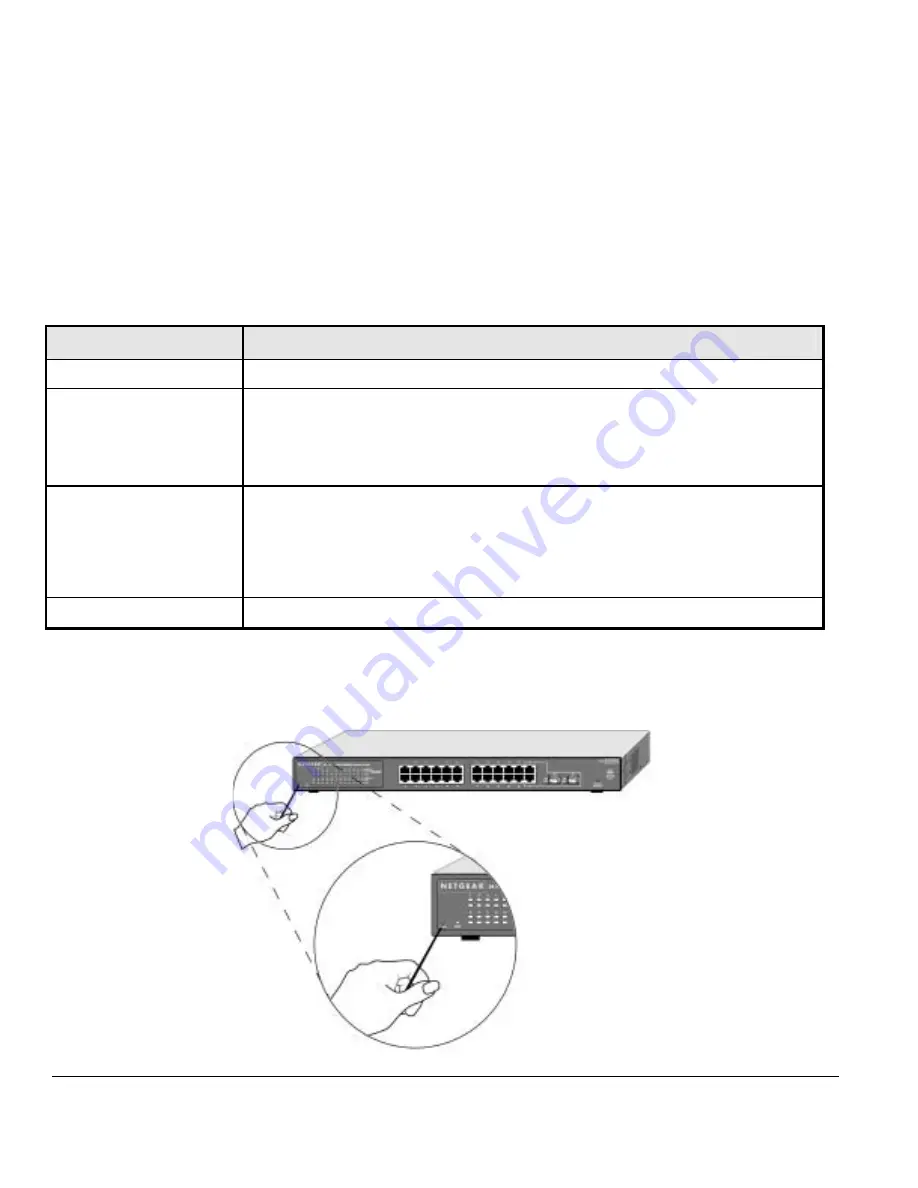
SFP GBIC Module
The one module bay accommodates standard SFP GBIC modules, such as the AGM731F or AGM732F from NETGEAR, allowing you to have fiber
connections on your network. The module bay is a combo port, sharing a connection with the last one RJ-45 port. Being a combo port, only one
type of connection can be active at any given time. For example, both copper and fiber port cannot be used at the same time. If both connectors are
plugged in at the same time, the fiber port will be active.
The SFP GBIC bay accommodates a standard SFP GBIC module.
LED Descriptions
The front panel of the NETGEAR FS726T Fast Ethernet Smart Switch has LEDs that provide a quick and accurate display of link, port speed, and
activity. Table 2-1 summarizes the LEDs on the switch.
Table 2-1. Front Panel LEDs:
Label
Description
Power
Solid Green –Power is supplied to the switch & operating normally
Off – Power is Disconnected
10/100 Mbps LED /Port
Link/ACT LED:
Solid Green – A valid 10/100Mbps link is established on the port
Blinking Green – Packets transmission or reception is occurring on the port at 100Mbps
OFF –No 10/100Mbps link is established on the port
100M LED
Solid Green – A valid 100Mbps link is established on the port
OFF –No 100Mbps link is established on the port
10/100/1000 Mbps
LED / Port
Link/ACT LED:
Solid Green – A valid 10/100/1000Mbps link is established on the port
Blinking Green – Packets transmission or reception is occurring on the port at 10/100/1000Mbps
OFF –No 10/100/1000Mbps link is established on the port
100/1000M LED
Solid Green – A valid 1000Mbps link is established on the port
Solid Yellow – A valid 100Mbps link is established on the port
OFF –No 100/1000Mbps link is established on the port
SFP (Mini GBIC) Link LED
A valid 1000Mbps link is established on the port
No 1000Mbps link is established on the port
Reset Button
The FS726T has a Reset Button to trigger a hardware reset of the switch. This is equivalent to turning the power off and back on. The last saved
configuration will be loaded onto the switch as it resets. To press the Reset Button, insert a small device such as a paper clip into the opening to
press the recessed button. The LEDs on the switch should go out and then come back on as the switch goes through its Power On Switch Test
(POST).
Page 9 of 19



















