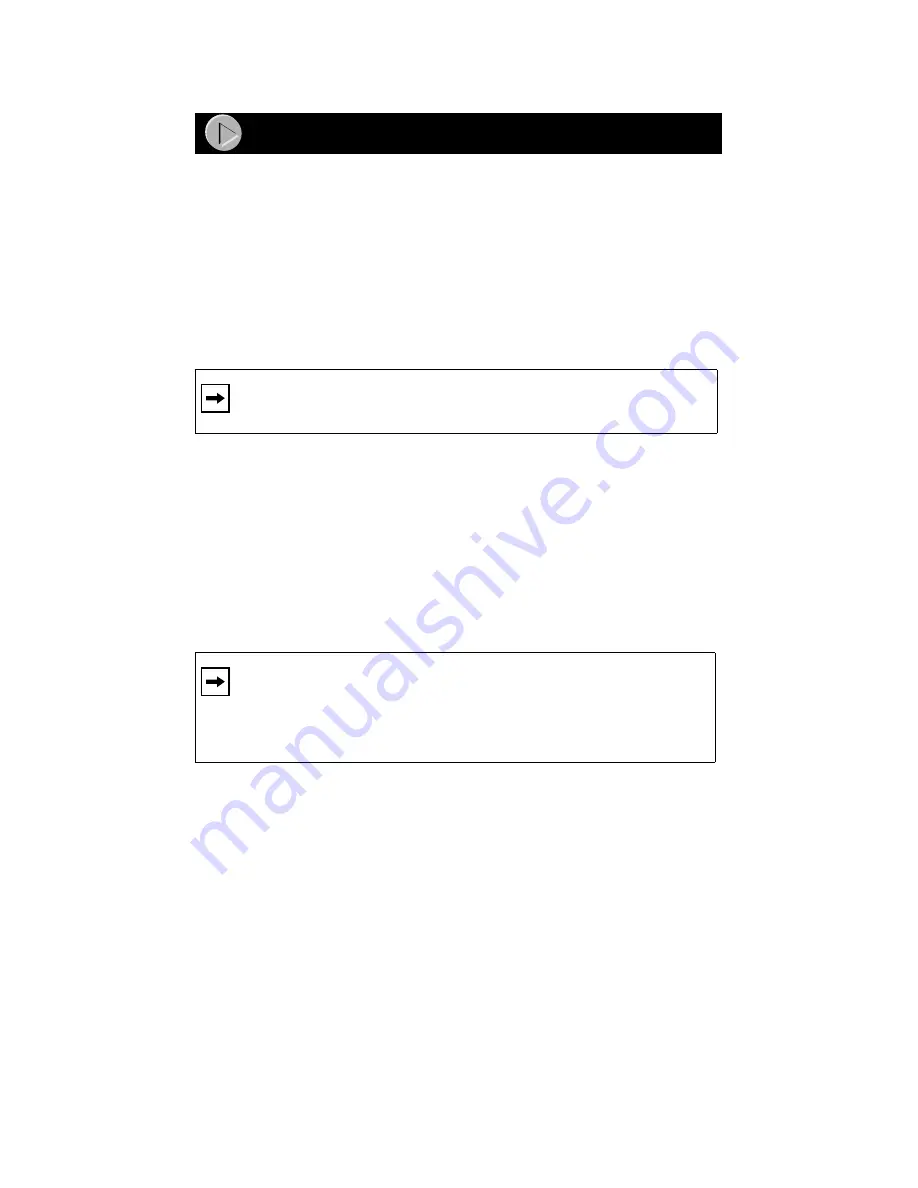
Model FA310TX Network Card Installation Guide
This guide provides instructions for installing the Windows Network Driver.
The steps given are for users of Windows 95. However, because all versions
of Windows 95 might not respond the same, windows that are different from
those shown in these instructions might open but prompt you for the same
information, or windows might open in a different order than shown in these
instructions.
If you are using Windows 98, read these instructions thoroughly for an
overview of the steps that are necessary for the installation of the software
driver. Follow the instructions given by the Windows 98 Installation Wizard
to install the driver.
You need to have the Windows CD-ROM and the FA310TX Drivers and
Diagnostics Disk ready to use in the installation process.
If you have not yet named your PC and your network, before you proceed
with the installation steps, decide on a name for your network and for each
PC. When the “Network” window opens, it prompts you to “... provide
computer and workgroup names....” Click on “OK.” The second “Network”
window opens and prompts you for the names. Enter a name (a different one-
word name for each computer) in the “Computer name” entry field; enter a
workgroup name (the name of your entire network) in the “Workgroup”
entry field. Click on “OK” or “Close.”
1. Turn on the power to the computer and start Windows 95.
The new hardware is found, and the driver is automatically loaded.
Note:
You must install the network card (instructions on other side of
this guide) before installing the network driver.
Note:
If the “Insert Disk” window opens and the “Please insert the
disk labeled Windows...” message appears at any time during the
installation process, insert the Windows CD-ROM in Drive D (the
CD-ROM drive) and click on “OK.” Then follow the next step in the
instructions.
Install the Windows 95 Network Driver
Summary of Contents for FA310 - Adapter Card
Page 1: ......
















