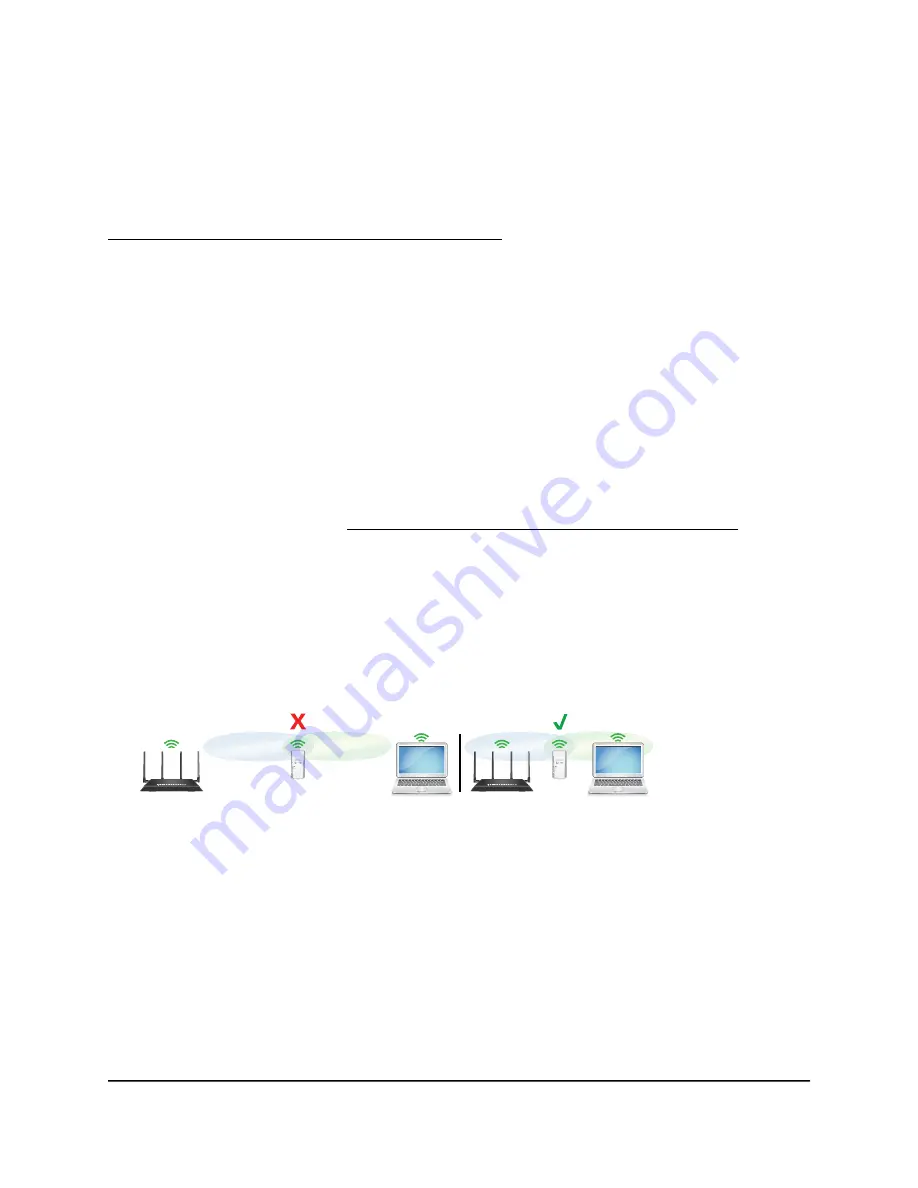
device, check the instructions or online help that came with that device. Some older
equipment cannot use WPS.
Note:
WPS does not support WEP network security or a hidden SSID network. If your
existing WiFi network uses WEP security or its SSID is hidden, follow the instructions in
Connect with the NETGEAR installation assistant on page 13.
To use WPS to connect the extender to your WiFi router:
1. Press the
WPS
button on the extender.
The WPS LED blinks.
2. Within two minutes, press the
WPS
button on your router or access point.
When the extender connects to your existing WiFi network, the WPS LED on the
extender lights solid white and the Router Link LED lights.
If the Router Link LED lights solid green, the connection between your router and
extender is good. If the Router Link LED doesn't light, move the extender closer to
the router and try again.
If it still does not light, see Connect with the NETGEAR installation assistant on page
13.
Note:
If your router supports the 5 GHz band and your extender didn’t connect to
that band, repeat the WPS process.
3. Unplug the extender and move it to a new location that is about halfway between
your router and the area with a poor router WiFi signal.
The location that you choose must be within the range of your existing WiFi router
network.
4. Plug the extender into an electrical outlet and wait for the Power LED to light green.
5. Use the Router Link LED to help you choose a spot where the extender-to-router
connection is optimal.
6. If the Router Link LED doesn’t light amber or green, move the extender closer to the
router and try again.
Keep moving the extender closer to the router until the Router Link LED lights amber
or green.
User Manual
12
Get started
AC2200 Nighthawk X4 WiFi Mesh Extender



























