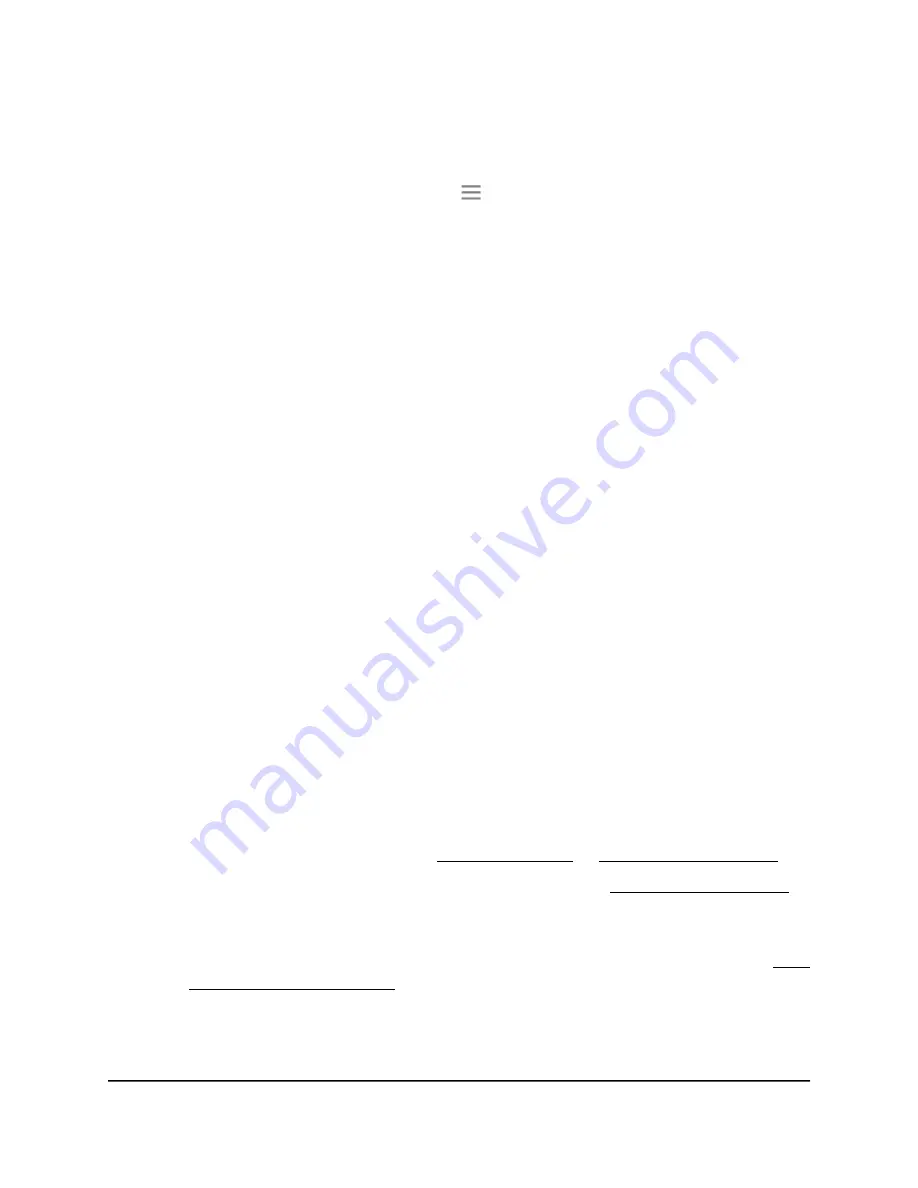
3. Enter your admin user name and password and click the
LOG IN
button.
The Status page displays.
4.
If your browser displays the
Menu
icon
, click it.
The extender menu displays.
5. Select
Settings > Wireless
.
The Wireless page displays.
6. In the 2.4 GHz or 5 GHz
Network Name (SSID)
field, type a new network name.
7. Click the
SAVE
button.
Your settings are saved.
Turn off the SSID broadcast to create a
hidden network
By default, the extender broadcasts its WiFi signal so that its WiFi network names (SSIDs)
are easy for you to find and connect to from your computer, tablet, or smartphone. You
can turn off the SSID broadcast to create a hidden WiFi network. To connect to a hidden
network you must know its SSID and password and manually enter them.
To turn off the SSID broadcast to create a hidden network:
1. Launch a web browser from a computer or mobile device that is connected to your
extender network.
2. Log in to your extender:
•
If you did not enable the One WiFi Name feature, enter
http://mywifiext.local/
in the address field of the browser.
•
If you enabled the One WiFi Name feature, enter one of the following URLs:
-
Windows-based computers
. http://mywifiext/ or http://mywifiext.local/
-
Mac computers, iOS devices, and Linux devices
-
Android devices
. http://
<extender’s IP address>
/ (for example,
http://192.168.1.3/)
For more information about how to find your extender’s IP address, see Find
the extender’s IP address on page 58.
A login page displays.
User Manual
27
Extender Network Settings
AC2200 Nighthawk X4 X4 WiFi Mesh Extender






























