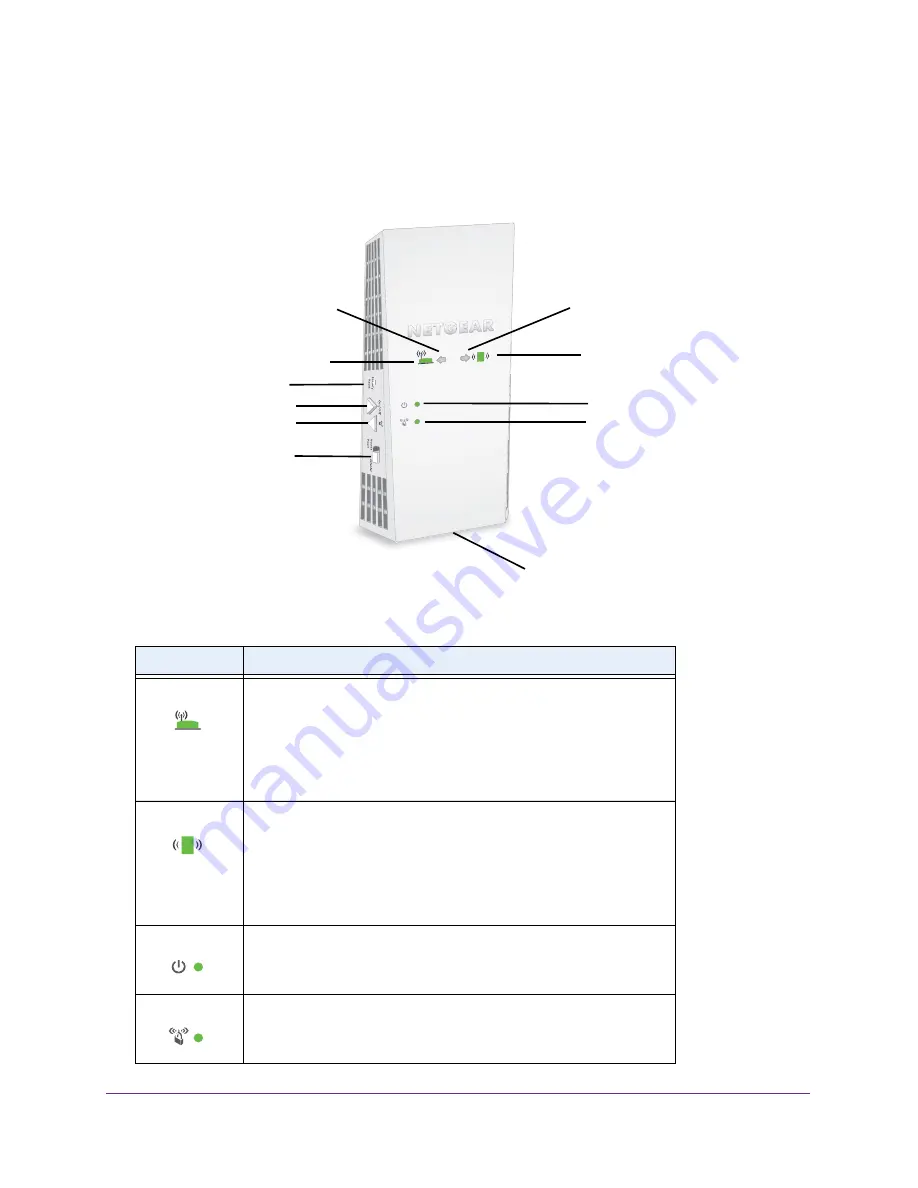
Get to Know Your Extender
6
AC1900 WiFi Range Extender
Front Panel and Side Panel LEDs and Buttons
The LEDs are located on the front panel. A switch and buttons are located on the side panel
and an Ethernet port is located on the bottom panel.
Router Link LED
Client Link LED
Power LED
WPS LED
Access Point/
Power On/Off button
WPS button
Ethernet port (on the bottom)
Factory Reset button
Router Arrow LED
Client Arrow LED
Extender switch
Figure 1. Extender front panel and side panel
Table 1. LEDs
LED
Description
Router Link LED This LED indicates the connection between the extender and the router
or access point.
•
Solid green
. Best connection.
•
Solid amber
. Good connection.
•
Solid red
. Poor connection.
•
Off
. No connection.
Client Link LED
This LED indicates the connection between the extender and a
WiFi-enabled computer or mobile device.
•
Solid green
. Best connection.
•
Solid amber
. Good connection.
•
Solid red
. Poor connection.
•
Off
. No connection.
Power LED
•
Solid amber
. The extender is booting.
•
Solid green
. The extender is powered on.
•
Off
. The extender is powered off.
WPS LED
•
Solid green
. WiFi security is enabled (WPA or WPA2).
•
Blinking green
. The extender is making a WPS connection.
•
Off
. WiFi security is not enabled.







































