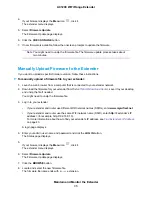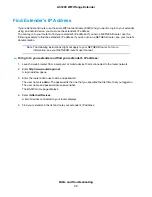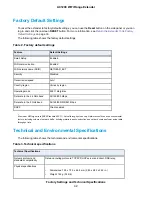Table 3. Technical specifications (Continued)
Technical Specifications
•
Operating temperature: 32° to 104°F (0° to 40°C)
•
Operating humidity: 90% maximum relative humidity, noncondensing
Environmental
802.11ac, 802.11a, 802.11g, 802.11b
Interface
Factory Settings and Technical Specifications
43
AC1200 WiFi Range Extender