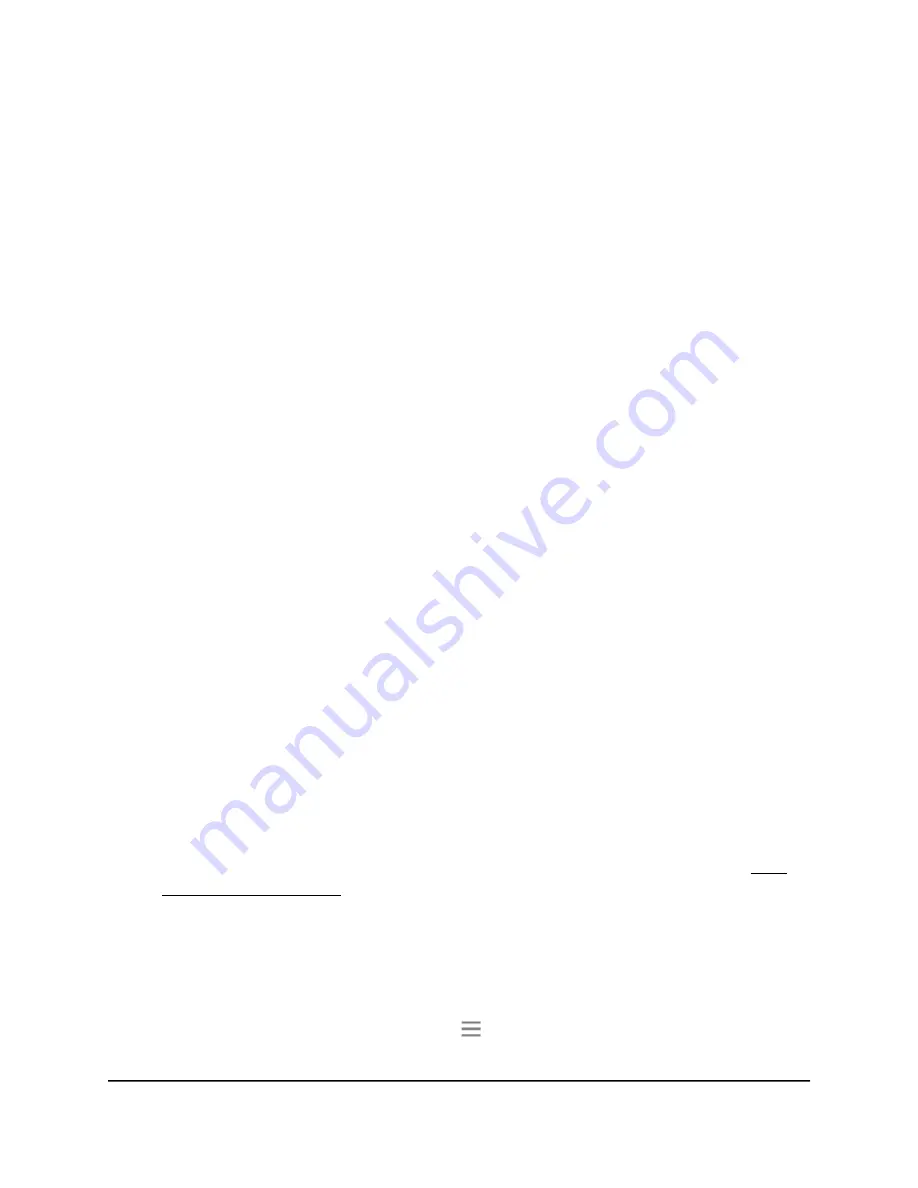
5. Select Do More > Access Schedule.
The Access Schedule page displays.
6. In the Extender Clock section, select the Manual radio button.
7. To specify the time, complete the fields or click the Sync Clock button to synchronize
the extender time to the time on the computer or mobile device that you are using.
8. Click the SAVE button.
Your settings are saved.
Back Up and Manage the Extender
Configuration
When the extender works correctly after initial setup, NETGEAR recommends that you
back up the extender configuration settings. After you have back up the settings, if you
change the extender configuration settings but are not content with the new settings,
you can restore the extender configuration to the backed-up settings.
Back Up the Configuration Settings
You can back up the configuration file of the extender.
To back up the extender configuration settings:
1. Launch a web browser from a computer or mobile device that is connected to your
extender network.
2. Log in to your extender:
•
If your extender and router use different WiFi network names (SSIDs), enter
www.mywifiext.net.
•
If your extender and router use the same WiFi network name (SSID), enter
http://<extender’s IP address> (for example, http://192.168.1.3).
For more information about how to find your extender's IP address, see Find
Extender's IP Address on page 44.
A login page displays.
3. Enter your admin user name and password and click the LOG IN button.
The Status page displays.
4.
If your browser displays the Menu icon
, click it.
The extender menu displays.
User Manual
35
Maintain and Monitor the
Extender
AC750 WiFi Range Extender




























