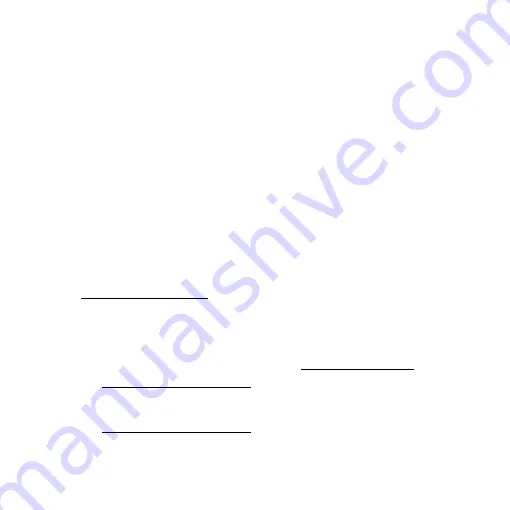
18
To receive an IP address from the extender and access the Internet,
you must provide the translated MAC address to the router.
1.
Log in to your router and disable the MAC filter, wireless
access control, or ACL.
For more information about how to disable your router’s
MAC filter, wireless access control, or ACL, see your router’s
documentation.
2. Power on the extender and connect all your devices to the
extender network.
3. Make sure that the Router Link LED remains lit.
4. Log in to your extender:
• If you didn’t enable the One WiFi Name feature, enter
www.mywifiext.net in the address field of the browser.
• If you enabled the One WiFi Name feature, enter one of
the following URLs:
• Windows-based computer
• Mac computers, iOS devices, and Linux devices
.
• Android devices
. http://
<extender’s IP address>/
(for
example, http://192.168.1.3/)

















