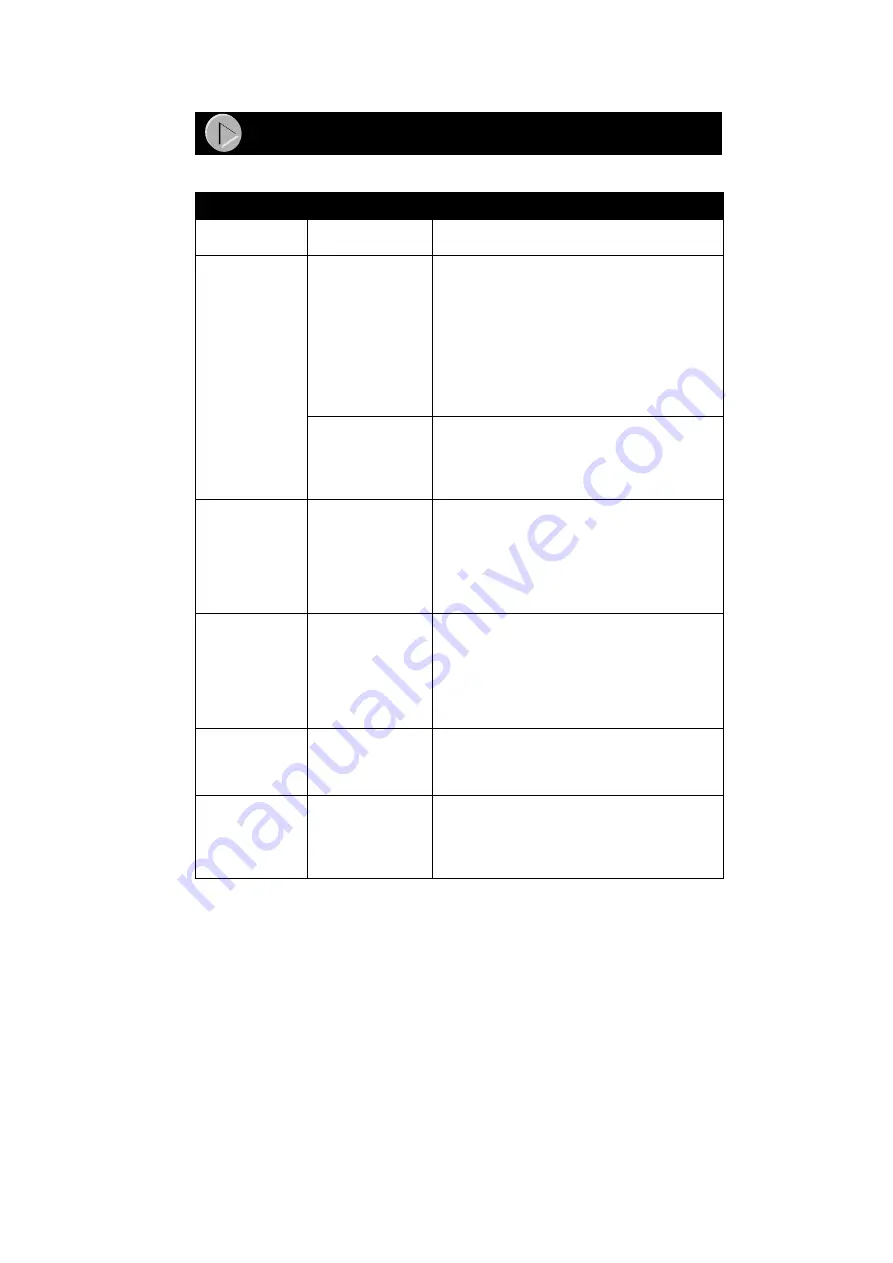
Model EN308
TC
Ethernet Hub Installation Guide
Troubleshooting Information
Symptom
Cause
Solution
Amber Col LED
blinks.
There is data collision
on the network.
Data collision is normal on Ethernet networks. No
action is required.
Amber Col LED
blinks excessively.
There is data collision
on
the network because
the network is
extremely busy
or defective devices
are connected on the
network that cannot
detect network traffic
or collision.
Make sure connected devices are operating in half-
duplex mode. The hub is not compatible with devices
that operate in full-duplex mode.
If you suspect that there might be a defective device
on the network, disconnect devices one at a time to
isolate the defective unit on the network.
If the network is extremely busy, you may have to
segment the network with an Ethernet switch such as
a NETGEAR Ethernet switch or to upgrade your
network to Fast Ethernet operation.
Wrong or miswired
cables are used.
Make sure the correct UTP cables are used. See the
tables in the installation section of this guide for cable
use and Normal/Uplink push button information. Note
that home telephone cables can cause a collision
condition and cannot be used in place of UTP cables.
Link/Rx LED on
front panel or Link/
Rx green LED on
rear panel is off
when a cable is
attached.
The port is not
detecting a
successful link.
Check for a bad cable, cable pairs that are not
correctly wired, or loose connectors. Make sure that
there is power to both the hub and the Ethernet
transceiver on the connected device.
Link/Rx LED on
front panel or Link/
Rx green LED on
rear panel is not
blinking when there
is data
transmission.
The port is not
detecting data
transmission.
Check for a bad cable, cable pairs that are not
correctly wired, or loose connectors. Make sure that
there is power to both the hub and the Ethernet
transceiver on the connected device.
Green Rx LED on
the BNC port is not
on when the port is
connected.
The port is not
detecting a
successful link.
Make sure that each segment is terminated with a
BNC 50
Ω
terminator at both ends. Check for a bad
cable.
Green Rx LED on
the BNC port is not
blinking when there
is data
transmission.
The port is not
detecting data
transmission.
Check for a bad cable or loose connectors. Make
sure that there is power to both the hub and the
connected device.
Troubleshooting Information
All manuals and user guides at all-guides.com

















