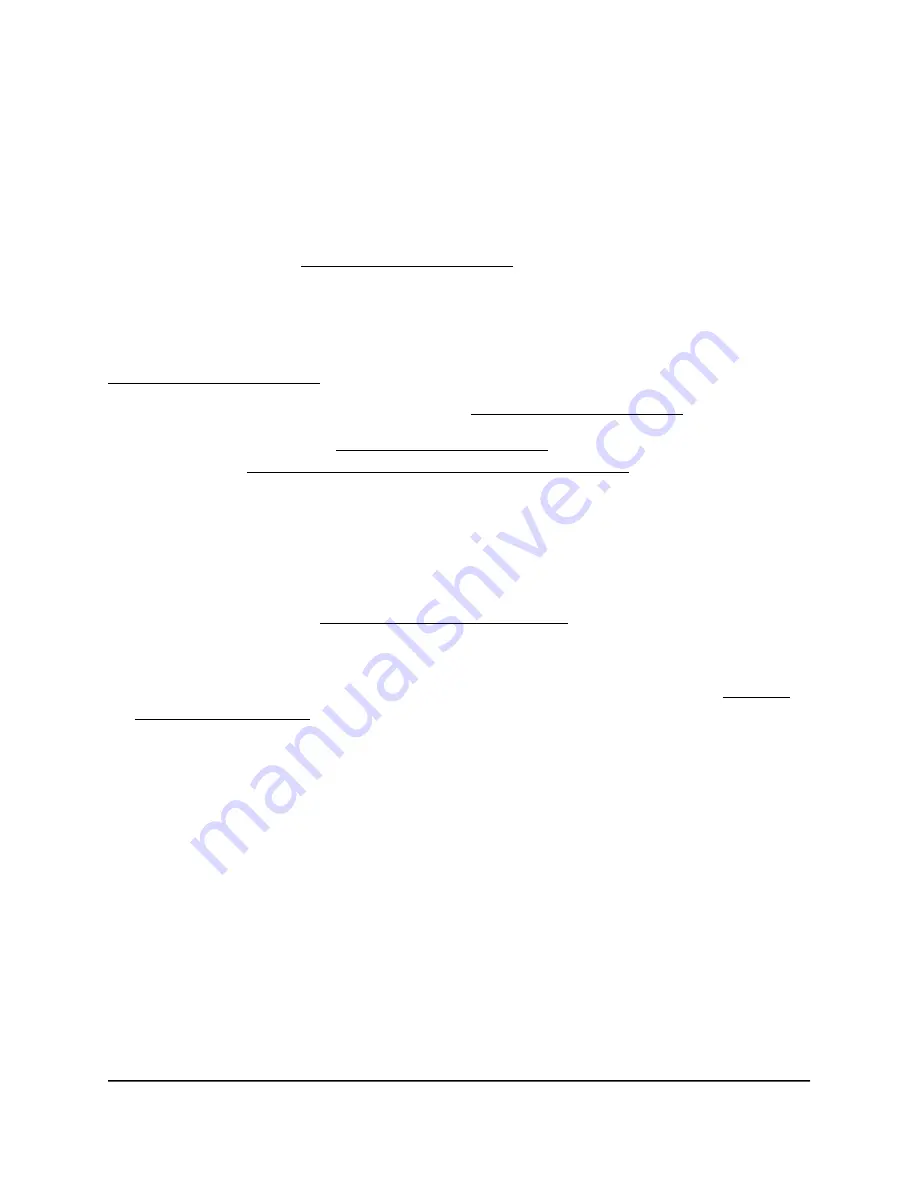
To run Smart Setup again, click the
YES
button. To manually configure the extender,
click the
NO, CONFIGURE MANUALLY
button.
Cannot access mywifiext.net
When you try to access http://www.mywifiext.net/ to set up your extender, you might
receive an error message that says you are not connected to the extender's WiFi network.
This website is not a regular Internet website. It is a local web address used to log in to
the extender web interface and view the extender settings.
Your computer or mobile device must be connected to your extender network to access
http://www.mywifiext.net/.
Try these troubleshooting tips to connect to http://www.mywifiext.net/:
• If you’re trying to access http://www.mywifiext.net/ for the first time to set up your
extender, see Connect with the NETGEAR installation assistant on page 17 and follow
the instructions.
• Launch a web browser and enter the extender’s default IP address, which is
192.168.1.250
.
If this IP address does not work, it is possible that your extender’s IP address might
have changed. You can log in to your router to view your extender’s IP address. For
more information, see Find the Extender’s IP address on page 65.
• If your extender and router use the same WiFi network name (SSID), enter
http://
<
extender’s IP address
> (for example, http://192.168.1.3).
For more information about how to find your extender’s IP address, see Find the
Extender’s IP address on page 65.
• Clear your web browser’s cache and browsing history and try again.
For more information, see the help content for your web browser.
• Try using another web browser.
• Assign a static IP address to your computer.
Before you change any network settings, note your current Default gateway (Windows)
or Router (Mac) address. Use the IP address
192.168.1.249
and the subnet mask
255.255.255.0
.
For more information, see your computer’s documentation.
User Manual
67
FAQs and troubleshooting
AX1800 4-Stream WiFi 6 Mesh Extender



















