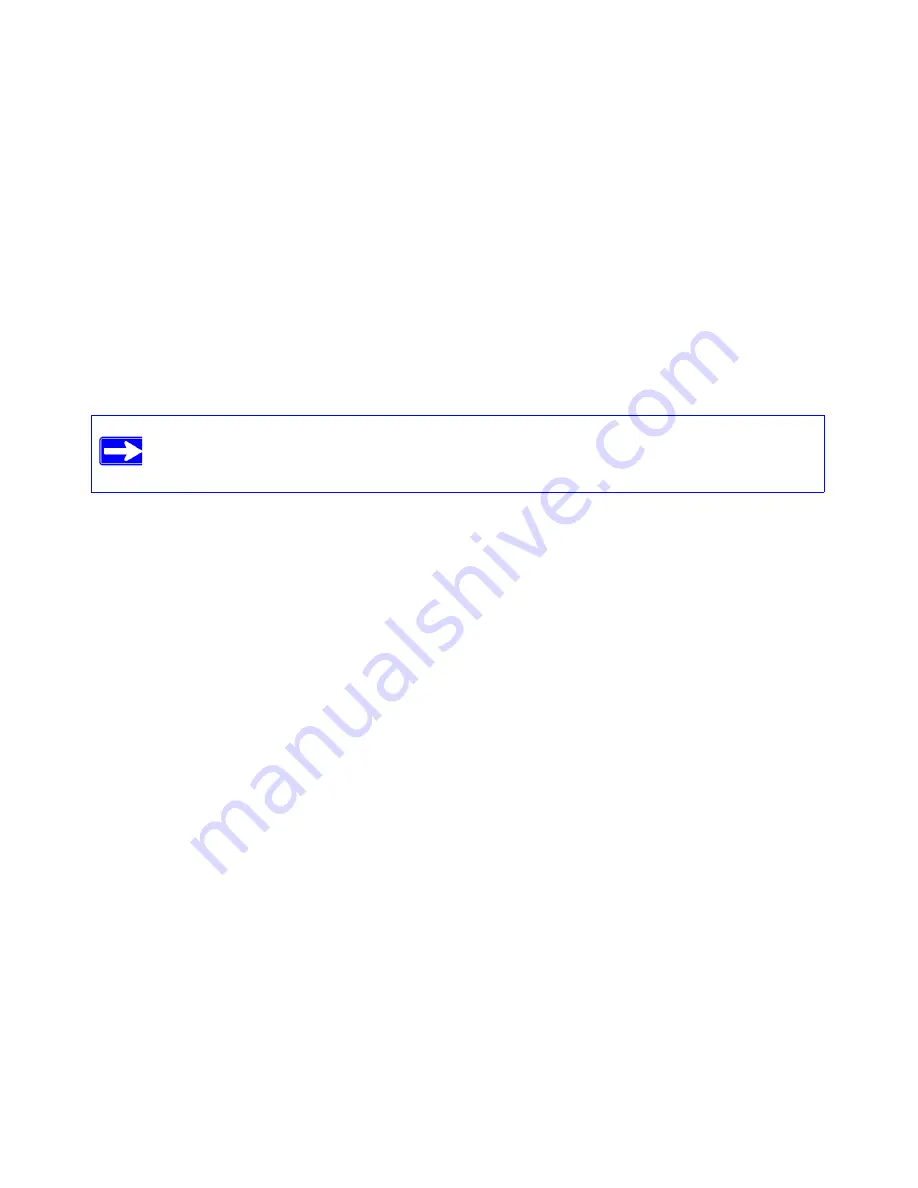
18
Troubleshooting
Troubleshooting PPPoE or PPPoA
The PPPoA or PPPoA connection can be debugged as follows:
1.
Access the Main Menu of the modem at
http://192.168.0.1
.
2.
Under the Maintenance heading, select the
Diagnostics
.
3.
Click
Run Diagnostic Tests
.
4.
If all of the steps indicate “OK” then your PPPoE or PPPoA connection is up and working.
If you cannot connect after several minutes, you may be using an incorrect Service Name, User
Name or Password. There also may be a provisioning problem with your ISP.
Troubleshooting Internet Browsing
If your modem can obtain an IP address but your computer is unable to load any Web pages from
the Internet:
•
Your computer may not recognize any DNS server addresses.
A DNS server is a host on the Internet that translates Internet names (such as www addresses)
to numeric IP addresses. Typically your ISP will provide the addresses of one or two DNS
servers for your use. If you entered a DNS address during the modem’s configuration, reboot
your computer and verify the DNS address as described in the online document that you can
access from
“Preparing Your Network” on page 22
. Alternatively, you can configure your
computer manually with DNS addresses, as explained in your operating system
documentation
.
•
Your computer may not have the modem configured as its TCP/IP modem.
•
If your computer obtains its information from the modem by DHCP, reboot the computer and
verify the modem address as described in the online document that you can access from
“Preparing Your Network” on page 22
.
Unless you connect manually, the modem will not authenticate using PPPoE or PPPoA
until data is transmitted to the network.



















