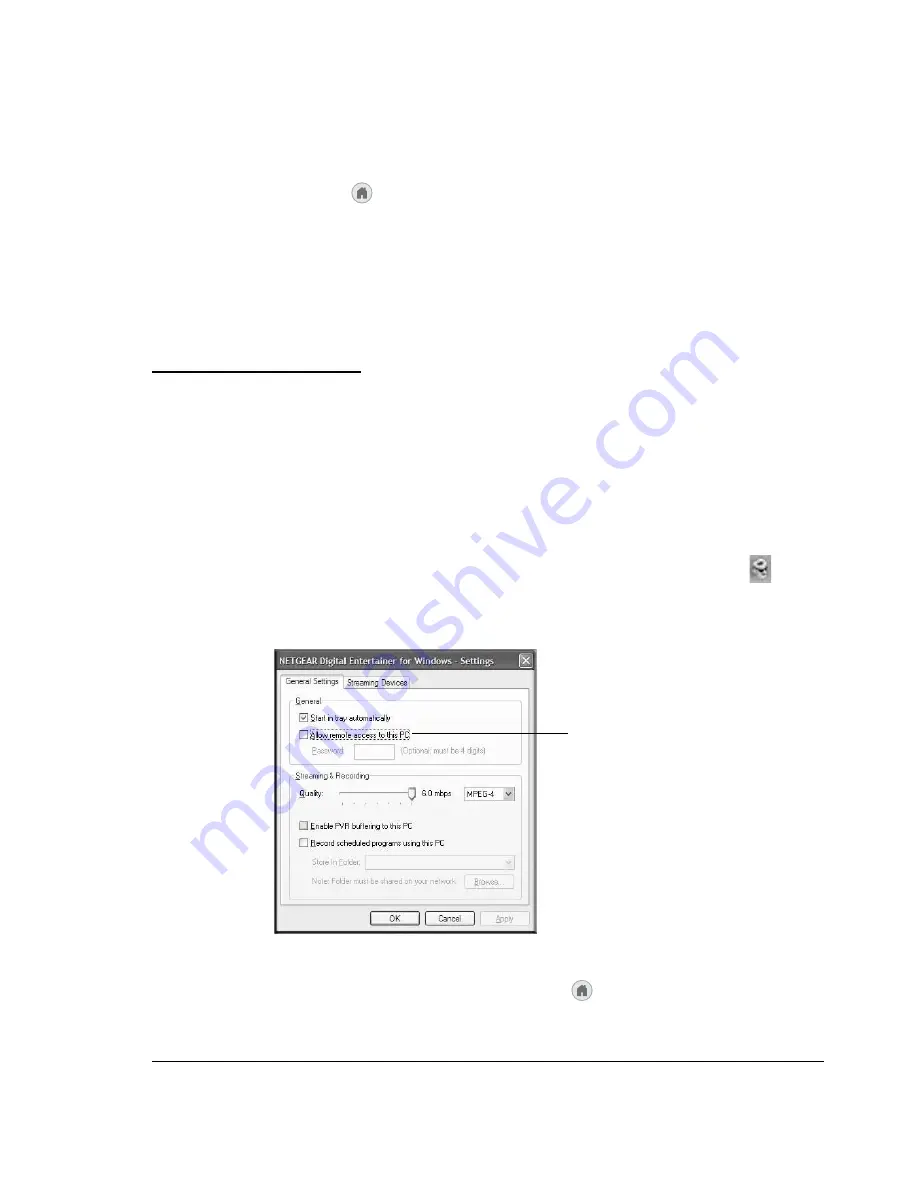
6-9
To set up a hot key:
1.
Press
Home
, and select
More
>
Hot key binding
.
2.
Select the key on the remote control that you want to program.
3.
Select an action from the list for this hot key.
To use the hot keys when the television is off, turn on the Digital
Entertainer HD, and then press the hot key.
Using PC Access
To use this feature you must have a Windows-based PC running the
Digital Entertainer for Windows software. PC Access lets you use the
remote control and TV to view and access features on your PC such as
browsing the Internet or checking e-mail.
To use the Digital Entertainer HD PC Access feature:
1.
Click the Digital Entertainer for Windows
system tray icon
on
your PC to open the Digital Entertainer application
2.
Select the Allow remote access to this PC check box.
3.
To access your PC functions, press
Home
, and select More > PC
access, and select your PC from the list in the Access PC screen.
Figure 6-1
Allow remote access
to this PC
Summary of Contents for Digital Entertainer HD EVA8000
Page 16: ...1 8 ...
Page 96: ...7 14 ...
Page 100: ...A 4 ...
Page 102: ...B 2 ...
Page 106: ...Index 4 troubleshooting 7 10 Y YouTube content 2 5 3 1 4 9 4 13 4 14 Z IP address 7 12 ...
Page 114: ...NETGEAR Inc 4500 Great America Parkway Santa Clara CA 95054 USA February 2008 ...






























