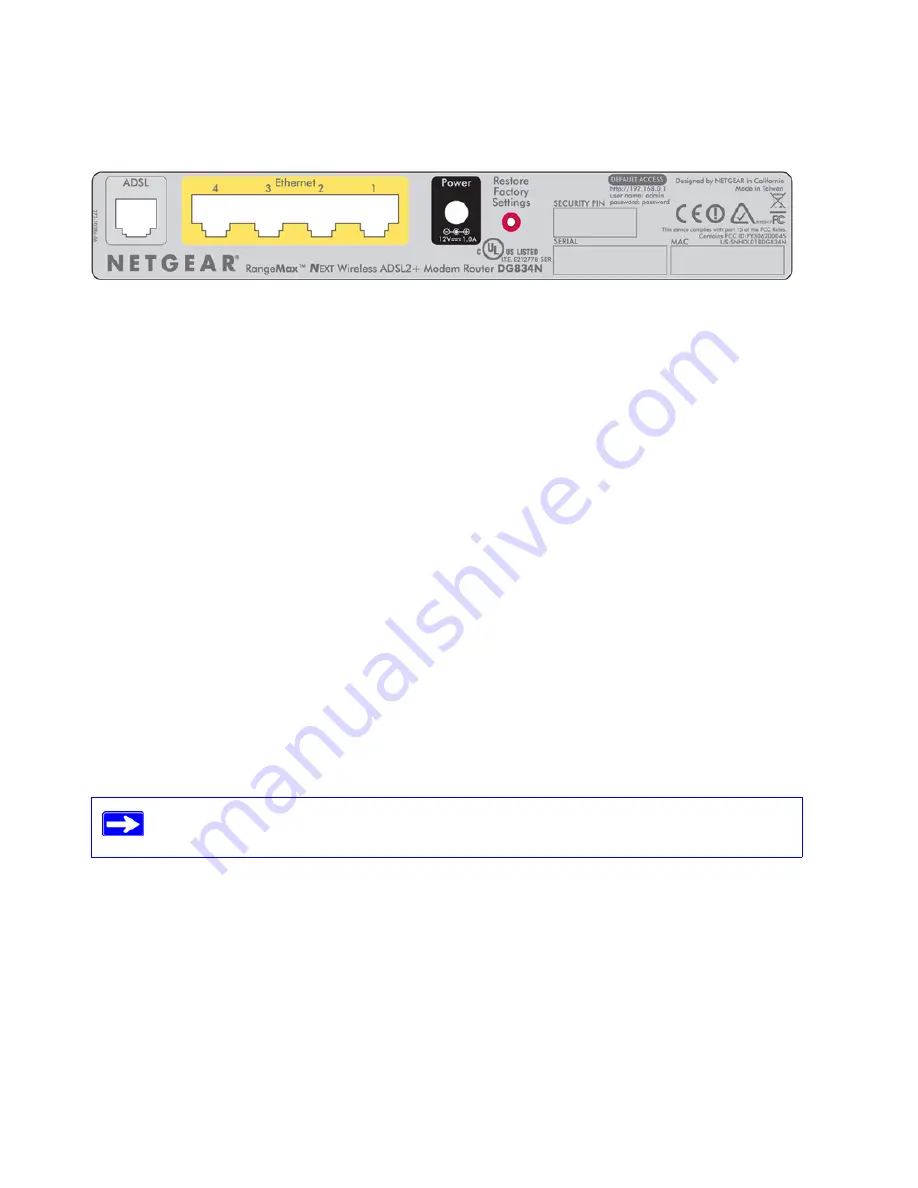
6
Getting to Know Your Wireless Router
Positioning Your Wireless Router
The wireless-N modem router lets you access your network from virtually anywhere within the
operating range of your wireless network. However, the operating distance or range of your
wireless connection can vary significantly depending on the physical placement of your router. For
example, the thickness and number of walls the wireless signal must pass through may limit the
range. For best results, place your router:
•
Near the center of the area where your computers and other devices will operate, preferably
within line of sight to your wireless devices.
•
Accessible to an AC power outlet and near Ethernet cables for wired computers.
•
In an elevated location such as a high shelf, keeping the number of walls and ceilings between
the wireless-N modem router and your other devices to a minimum.
•
Away from electrical devices which are potential sources of interference, such as ceiling fans,
home security systems, microwaves, or the base for a cordless phone.
•
Away from any large metal surfaces, such as a solid metal door or aluminum studs. Large
expanses of other materials such as glass, insulated walls, fish tanks, mirrors, brick, and
concrete can also affect your wireless signal.
Installing Your Wireless-N Modem Router
To help you set up your router and get on the Internet quickly, the
Resource CD
contains a Smart
Wizard™. The Smart Wizard walks you through the steps required to connect your router,
Figure 5
Failure to follow these guidelines can result in significant performance degradation
or an inability to wirelessly connect to the Internet.
Summary of Contents for DG834Nv2 - RangeMax NEXT ADSL2+ Modem Wireless Router
Page 12: ...8 Getting to Know Your Wireless Router...
Page 24: ...20 Installing Your Router Manually Advanced Mac and Linux Users...
Page 32: ...28 Configuring Your Wireless Network...
Page 42: ...38 Troubleshooting...
Page 46: ...42 Technical Specifications...
Page 48: ...44 Related Documents...
Page 50: ...46...











































