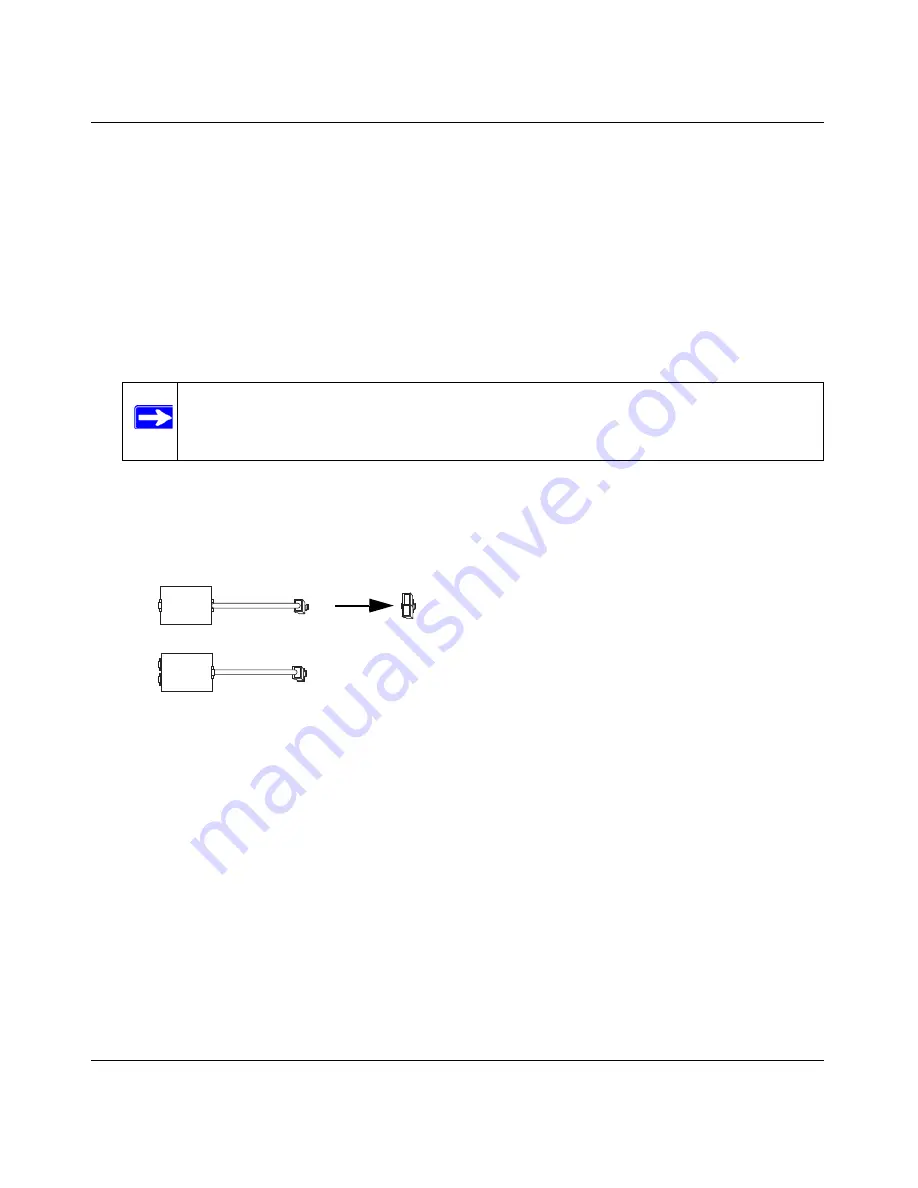
Wireless ADSL Modem Router Setup Manual
Connecting the Router to the Internet
1-7
v1.1, 2006-2
1. Install ADSL filters on the phone lines.
2. Connect the router to the ADSL line.
3. Log in to the router.
4. Connect to the Internet.
Follow the steps below to connect your router to your network. Before you begin, locate the ADSL
configuration information from your Internet Service Provider (ISP).
1.
Connect the ADSL filter.
a.
You need to install an ADSL filter for every telephone that uses the same phone line as
your wireless ADSL modem router. Select the filter that came with your wireless ADSL
modem router.
Note:
If you purchased the DG834G in a country where an ADSL filter is not
included, you must acquire one.
1. One-Line Filter: Use with a phone or fax machine.
2. Splitter: Use with a one-line filter to share an outlet with a phone and the
wireless ADSL
modem router.
3. Two-Line Filter with Splitter: Use to share an outlet with a phone and the
wireless ADSL
modem router.
Figure 1-5
0HONE
0HONE
!$3,
,INE
1
2
3


























