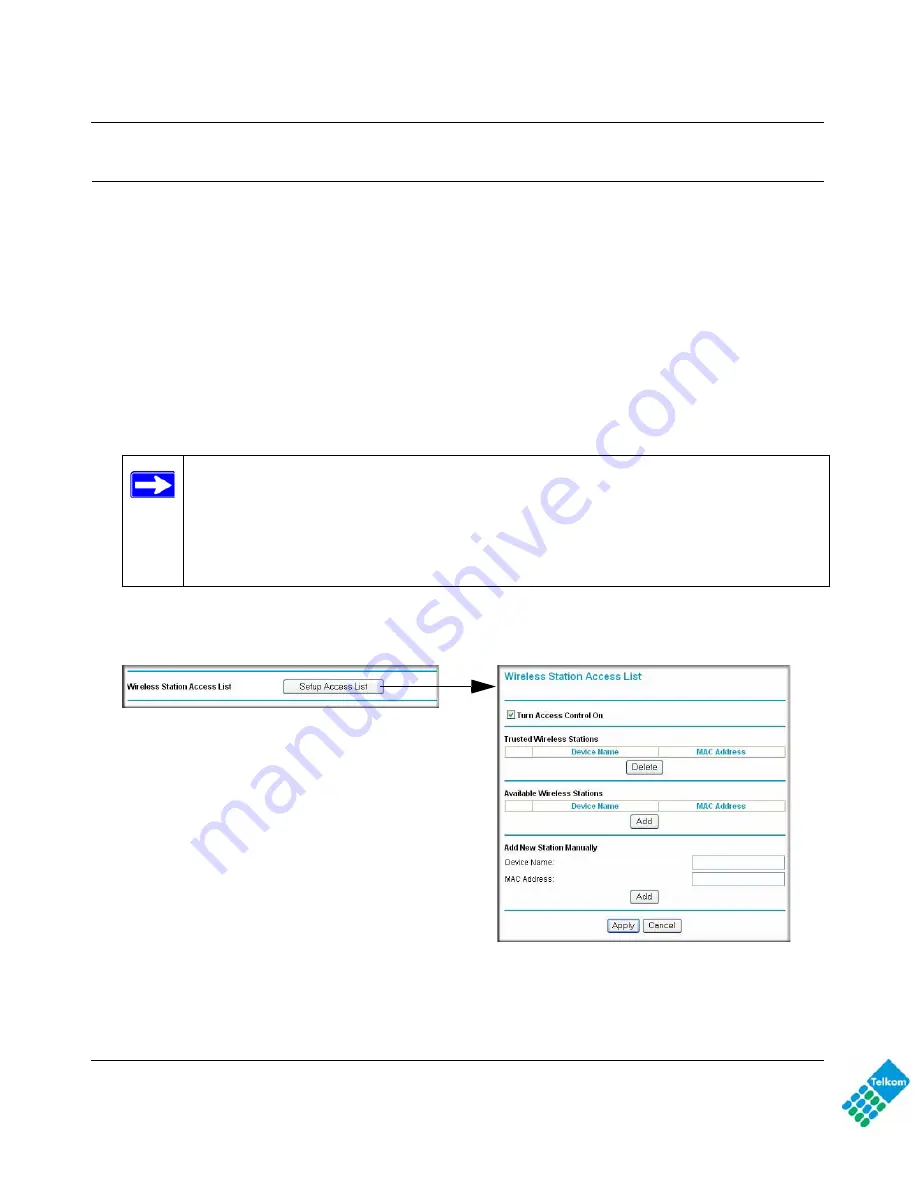
DG834GUv5 Wireless Router with Built-in DSL Modem User Manual
Configuring Your Wireless Network and Security Settings
2-17
v1.0, May 2009
Restricting Access by MAC Address
For increased security, you can restrict access to the wireless network to allow only specific PCs
based on their MAC addresses. You can restrict access to only trusted PCs so that unknown PCs
cannot wirelessly connect to the ADSL2+ Modem Wireless Router. MAC address filtering adds an
obstacle against unwanted access to your network, but the data broadcast over the wireless link is
fully exposed.
To restrict access based on MAC addresses:
1.
Log in to the modem router at its default LAN address of
http://10.0.0.2
with its default user
name of
admin
, and default password of
admin
, or using whatever user name, password, and
LAN address you have chosen for the modem router.
2.
From the main menu, select Wireless Settings, and then click
Setup Access List
to display the
Wireless Station Access List screen.
The trusted wireless stations listed on this screen are the wireless clients that will have access
to the wireless network when the list is enabled.
Note:
If you configure the Product Family from a wireless computer, add your
computer’s MAC address to the access list. Otherwise you will lose your
wireless connection when you click Apply. You must then access the modem
router from a wired computer, or from a wireless computer that is on the access
control list, to make any further changes.
Figure 2-9






























