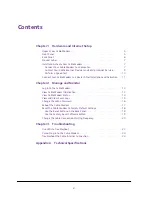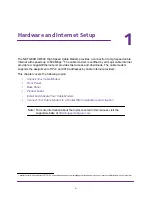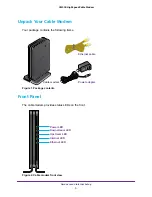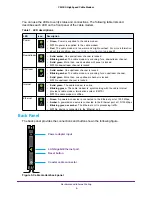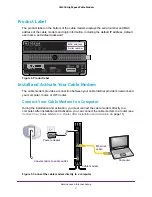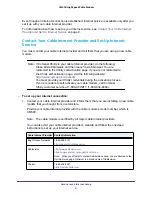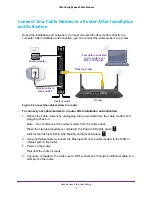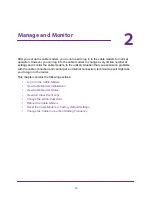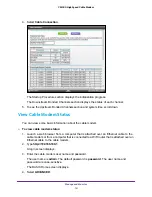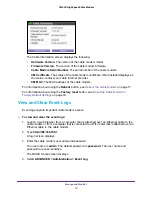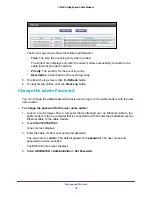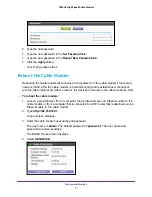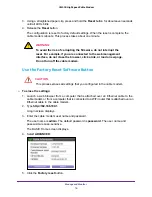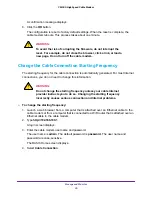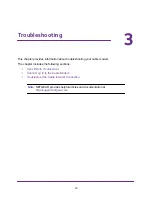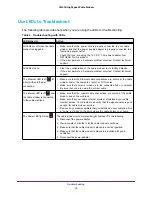Hardware and Internet Setup
8
CM500 High Speed Cable Modem
Note:
Before you connect your cable modem and contact your cable Internet
provider, collect your cable account number, account phone number,
and login information (your email address or user name and password).
To connect your cable modem directly to a computer:
1.
Connect a coaxial cable.
Use the coaxial cable that your cable company provided to connect the cable port on the
cable modem to a cable wall outlet or a line splitter. Make sure that the cable is tightly
connected.
Note:
If Charter is your cable Internet provider, Charter recommends connecting
your cable modem directly to a cable wall outlet. If you must use a splitter,
use a splitter that is rated at 3.5 dBmv.
Note:
If Comcast Xfinity is your cable Internet provider, Comcast Xfinity
recommends connecting your cable modem directly to a cable wall outlet.
2.
Turn off the computer to which you intend to connect the cable modem.
3.
Use the Ethernet cable provided in the package to connect the Gigabit Ethernet port on the
cable modem to an Ethernet port on the computer.
4.
Turn on the computer.
5.
Connect the power adapter provided in the package to the cable modem and plug the power
adapter into an electrical outlet.
When the startup procedure is completed, the Power LED lights green
.
6.
Wait for the cable modem to come online.
It takes at least 10 minutes for the cable modem to come online on the network. During
this time, the LED behavior is as follows:
•
The Downstream LED lights amber
when one downstream channel is locked.
•
The Downstream LED lights green
when more than one downstream channel is
locked.
•
The Upstream LED lights amber
when one upstream channel is locked.
•
The Upstream LED lights green
when more than one upstream channel is locked.
•
After the cable modem registers with your cable Internet provider, the Internet LED
lights green
.