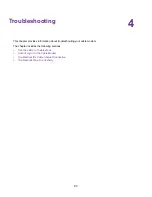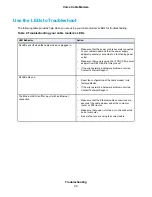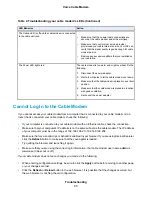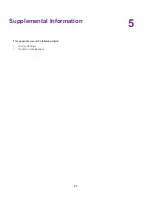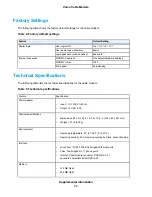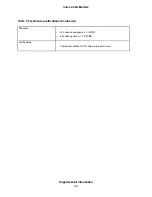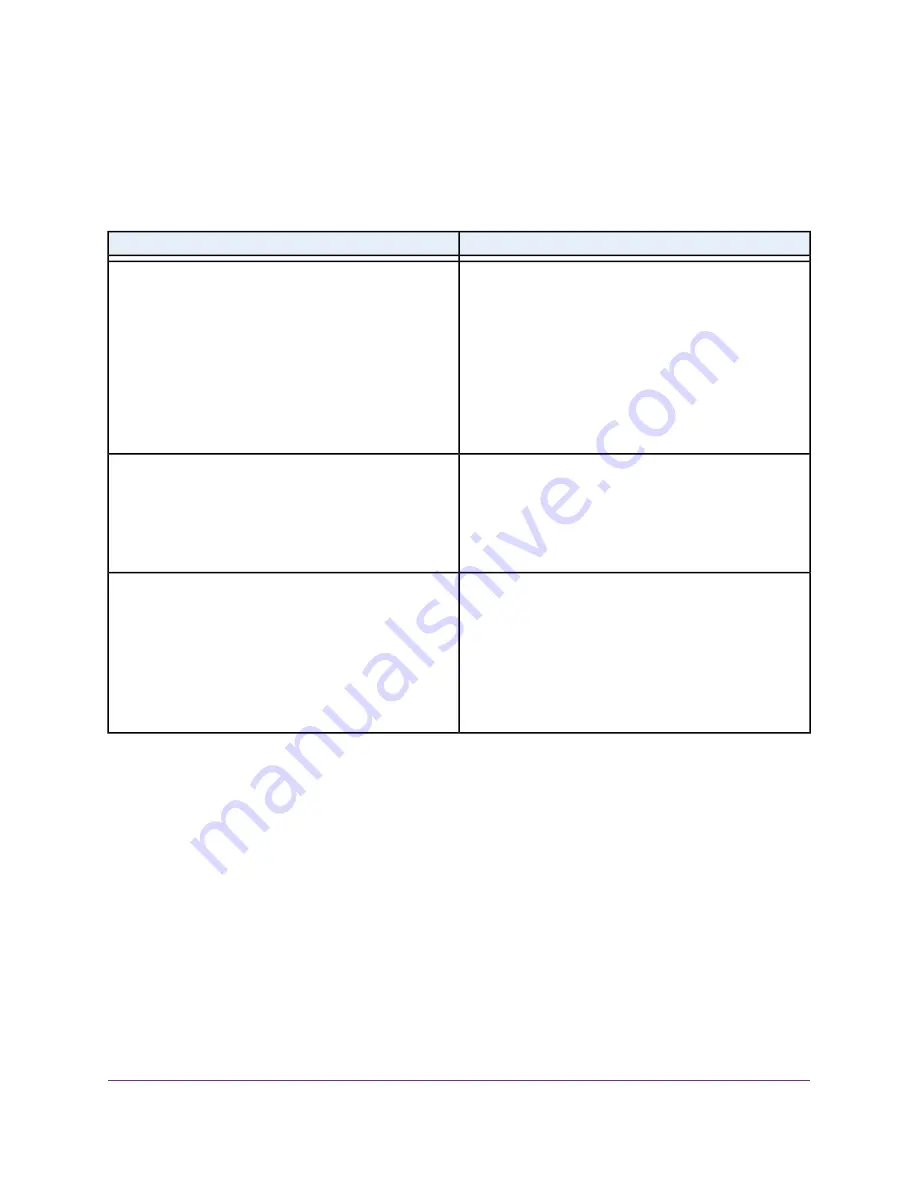
Use the LEDs to Troubleshoot
The following table provides help when you are using your cable modem's LEDs for troubleshooting.
Table 2. Troubleshooting your cable modem's LEDs
Action
LED Behavior
•
Make sure that the power cord is securely connected
to your cable modem and that the power supply
adapter is securely connected to a functioning power
outlet.
•
Make sure that you are using the 12 VDC, 2.5A power
adapter from NETGEAR for this product.
•
If the error persists, a hardware problem occurred.
Contact Technical Support.
All LEDs are off when the cable modem is plugged in.
•
Reset the configuration of the cable modem to its
factory defaults.
•
If the error persists, a hardware problem occurred.
Contact Technical Support.
All LEDs stay on.
•
Make sure that the Ethernet cable connections are
secure at the cable modem and at the computer,
router, or WiFi router.
•
Make sure that power is turned on to the connected
hub or computer.
•
Be sure that you are using the correct cable.
The Ethernet LED is off for a port with an Ethernet
connection.
Troubleshooting
24
Voice Cable Modem