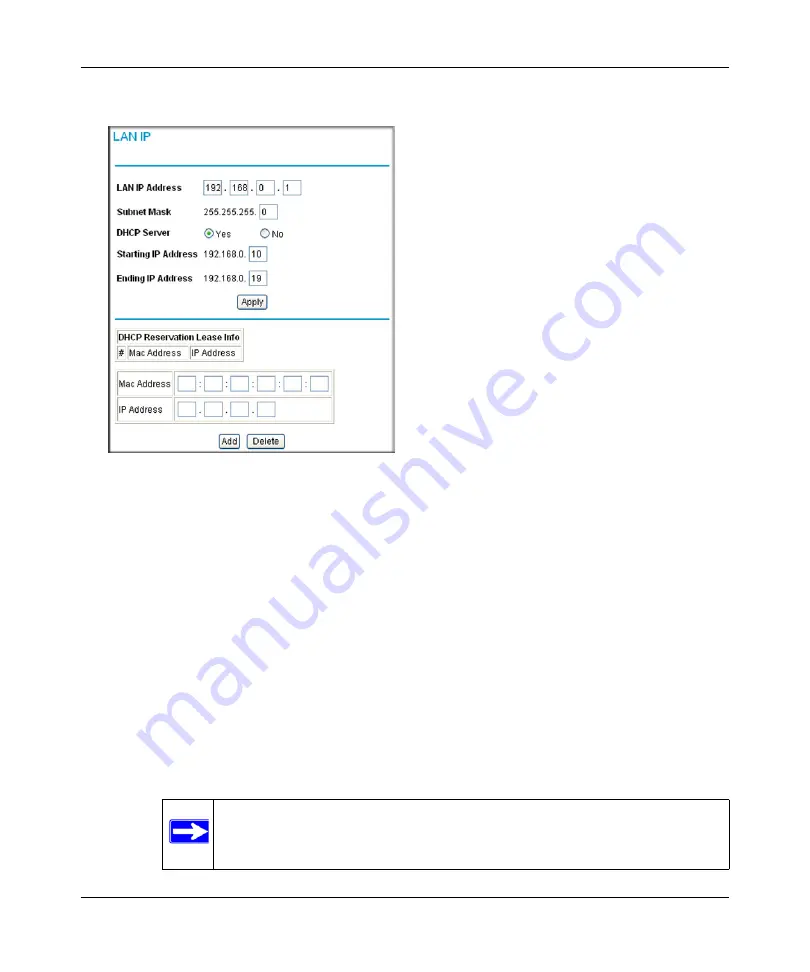
DOCSIS 2.0 Advanced Cable Gateway CGD24N v2 User Manual
5-14
Customizing Your Network
v1.0, August 2009
2.
In the main menu, under Advanced, select LAN IP. The LAN IP screen displays.
3.
Enter the following LAN IP settings:
•
LAN IP Address
. Enter the LAN IP address that you would like to assign for your
gateway in dotted decimal notation. The factory default settings is 192.168.0.1.
•
Subnet Mask
. Enter the network number portion of an IP address. Unless you are
implementing subnetting, use 255.255.255.0 as the subnet mask.
•
DHCP Server
. The gateway is set up by default as a Dynamic Host Configuration
Protocol (DHCP) server, which provides the TCP/IP configuration for all the computers
that are connected to the gateway. You can change the default setting.
–
Yes
. Select this settings to enable the DHCP server on the gateway and assign IP
addresses to computers on your LAN automatically.
–
No
. Select this settings to assign IP addresses manually, or if you have another DHCP
server on your network.
Figure 5-8
Note:
If you disable the DHCP server, you will need to assign to your PC a
static IP address to reconnect to the gateway and enable the DHCP
server again.
Summary of Contents for CGD24N
Page 10: ...DOCSIS 2 0 Advanced Cable Gateway CGD24N v2 User Manual x Contents v1 0 August 2009...
Page 40: ...DOCSIS 2 0 Advanced Cable Gateway CGD24N v2 User Manual 3 6 Content Filtering v1 0 August 2009...
Page 74: ...DOCSIS 2 0 Advanced Cable Gateway CGD24N v2 User Manual 6 6 Troubleshooting v1 0 August 2009...
Page 80: ...DOCSIS 2 0 Advanced Cable Gateway CGD24N v2 User Manual B 6 Related Documents v1 0 August 2009...
Page 84: ...DOCSIS 2 0 Advanced Cable Gateway CGD24N v2 User Manual Index 4 v1 0 August 2009...
















































