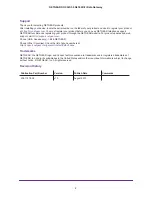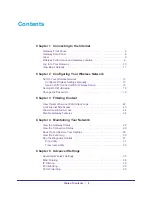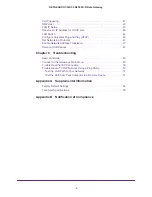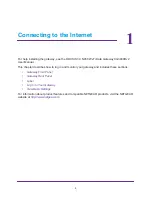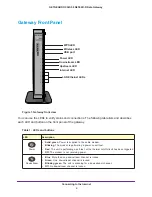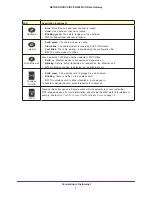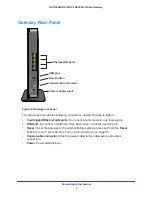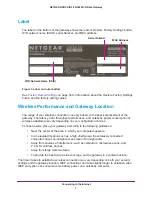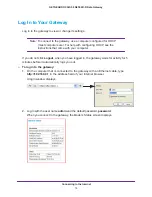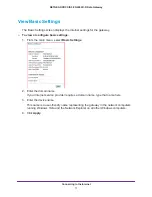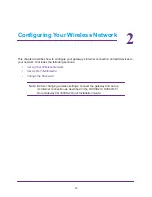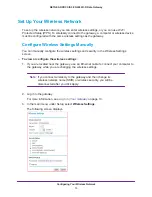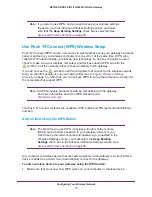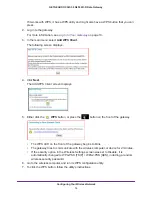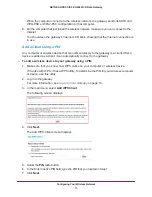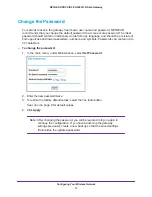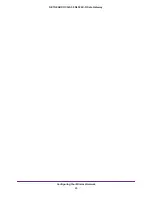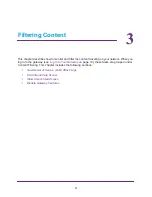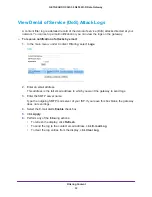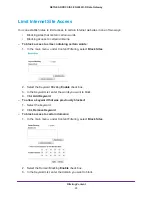Connecting to the Internet
9
NETGEAR DOCSIS 3.0 N450 Wi-Fi Data Gateway
Label
The label on the bottom of the gateway shows the router’s Restore Factory Settings button,
WiFi network name (SSID), serial Number, and MAC address.
Figure 3. Label on router bottom
See
54 for information about the Restore Factory Settings
button and the factory setting values.
Wireless Performance and Gateway Location
The range of your wireless connection can vary based on the physical placement of the
gateway. The latency, data throughput performance, and notebook power consumption of
wireless adapters also vary depending on your configuration choices.
For best results, place your gateway according to the following guidelines:
•
Near the center of the area in which your computers operate.
•
In an elevated location such as a high shelf where the wirelessly connected
computers have line-of-sight access (even if through walls).
•
Away from sources of interference, such as computers, microwave ovens, and
2.4
GHz cordless phones.
•
Away from large metal surfaces.
•
To provide the best side-to-side coverage, put the gateway in a vertical position.
The time it takes to establish a wireless connection can vary depending on both your security
settings and the gateway location. WEP connections can take slightly longer to establish. Also,
WEP encryption can consume more battery power on a notebook computer.
MAC Address
WiFi Network Name (SSID)
Serial Number