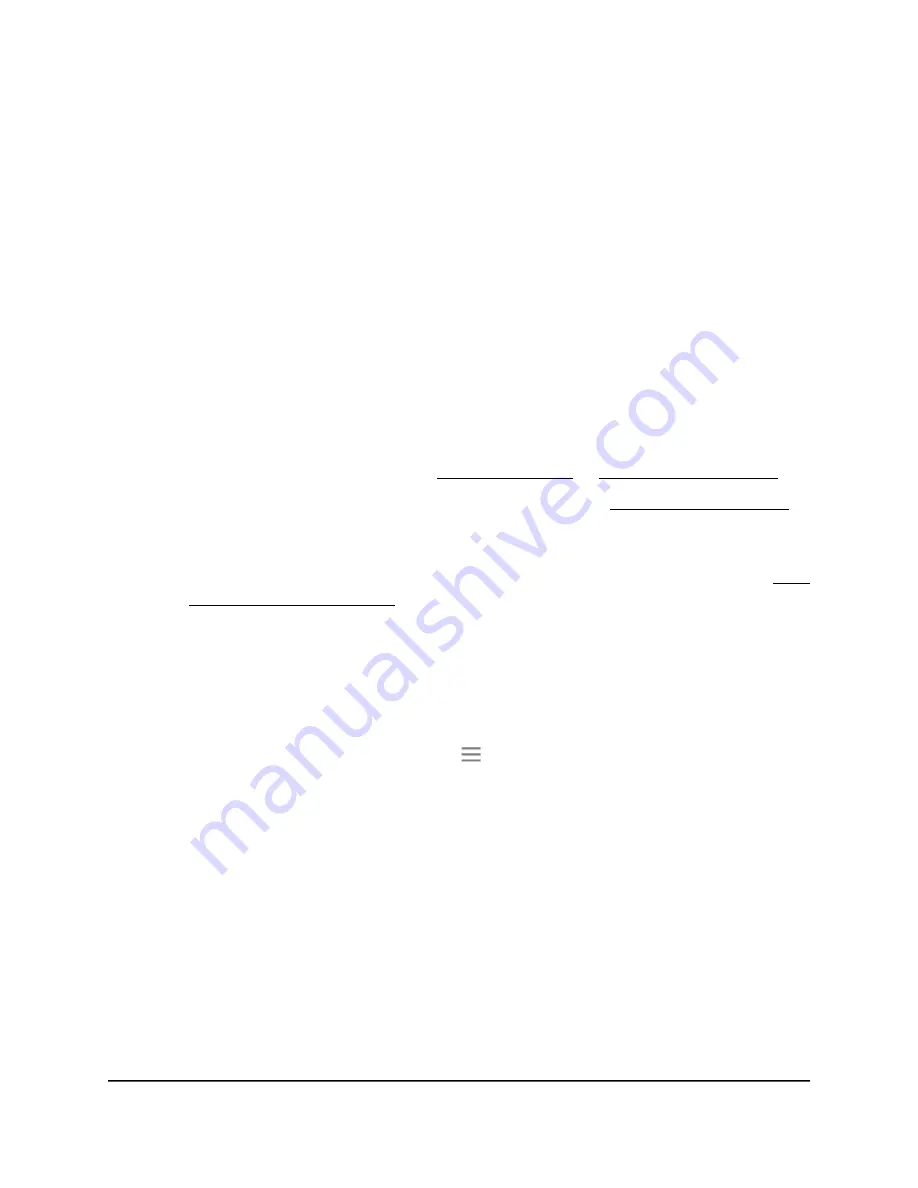
Manually set the extender clock
If you turned on the access schedule, you can set the extender clock. The extender clock
makes sure that the WiFi access schedules are accurate.
To manually set the extender clock:
1. Launch a web browser from a computer or mobile device that is connected to your
extender network.
2. Log in to your extender:
•
If you did not enable the One WiFi Name feature, enter
http://www.mywifiext.net/ in the address field of the browser.
•
If you enabled the One WiFi Name feature, enter one of the following URLs:
-
Windows-based computers. http://mywifiext/ or http://mywifiext.local/
-
Mac computers, iOS devices, and Linux devices. http://mywifiext.local/
-
Android devices. http://
<extender’s IP address>
/ (for example,
http://192.168.1.3/)
For more information about how to find your extender’s IP address, see Find
the Extender’s IP address on page 60.
A login page displays.
3. Enter your admin user name and password and click the LOG IN button.
The Status page displays.
4.
If your browser displays the Menu icon
, click it.
The extender menu displays.
5. Select Do More > Access Schedule.
The Access Schedule page displays.
6. In the Extender Clock section, select the Manual radio button.
7. To specify the time, complete the fields or click the Sync Clock button to synchronize
the extender time to the time on the computer or mobile device that you are using.
8. Click the SAVE button.
Your settings are saved.
User Manual
48
Maintain and monitor the
extender
AX1750 4-Stream WiFi 6 Mesh Extender






























