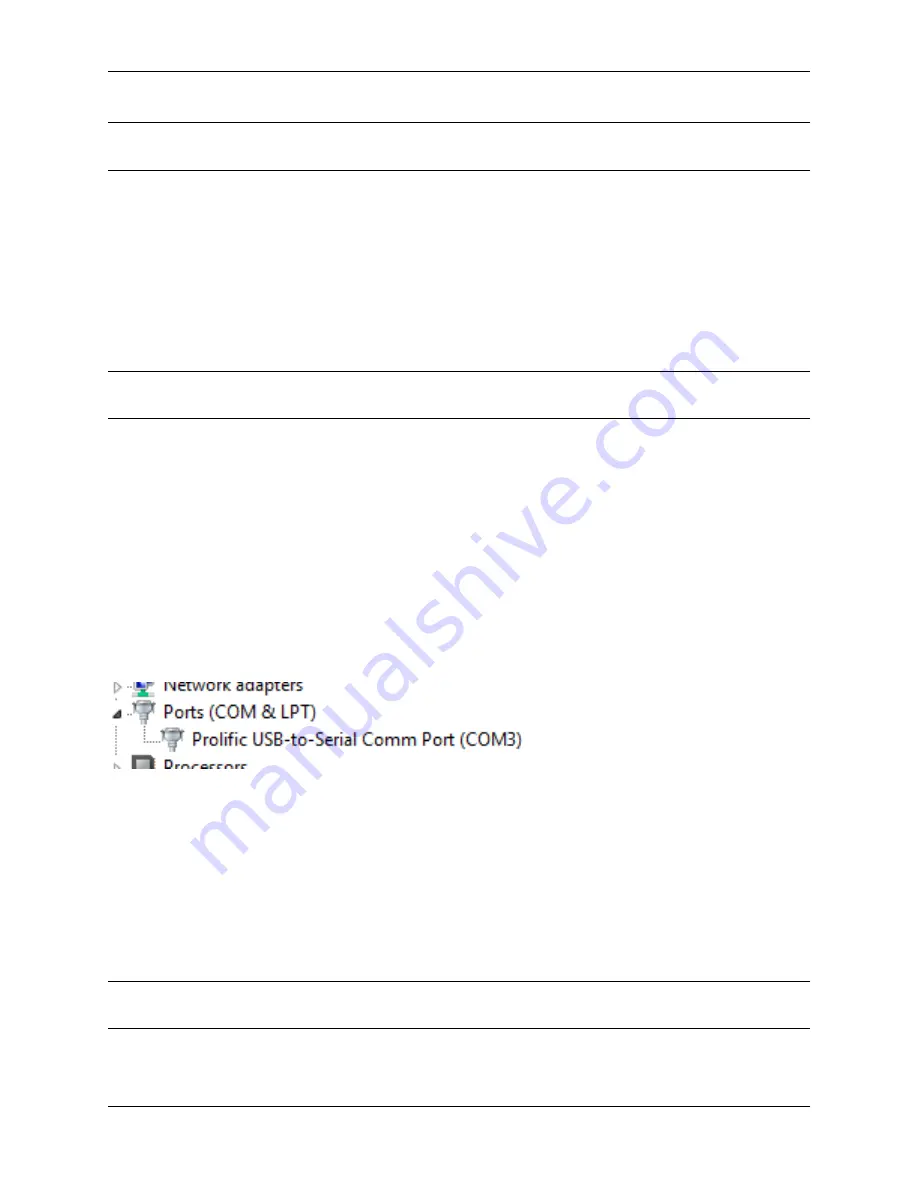
Product ManualSG-5100
Note:
Recent versions of FreeBSD and many Linux distributions include this driver and will not require manual
installation.
3.2.2 Connect a USB Cable
Next, locate an appropriate USB cable. The type of cable required for the serial console has a USB Mini-b (5-pin)
connector on one end and a regular USB (Type A) plug on the other end. These cables are commonly used with
smaller USB peripherals such as GPS units, cameras, and so on.
Attach the USB cable between a workstation and the system. Gently push the Mini-B plug end into the console port
on the system and connect the USB type A plug into an available USB port on the workstation.
Tip:
Be certain to gently push in the Mini-B connector on the system side completely. With most cables there will
be a tangible “click”, “snap”, or similar indication when the cable is fully engaged.
3.2.3 Locate the Console Port Device
The appropriate device to attach the terminal program to each platform varies by platform and must be located before
attempting to connect to the console.
Windows
To locate the device name on Windows, open
Device Manager
and expand the section for
Ports (COM & LPT)
.
Look for an entry with a title such as
Prolific USB-to-Serial Comm Port
. If there is a label in the name that contains
“COMX” where X is a decimal digit (e.g. COM1), that value is what would be used as the port in the terminal
program.
Mac OS X
The device associated with the system console is likely to show up as /dev/cu.usbserial.
Linux
The device associated with the system console is likely to show up as /dev/ttyUSB0. Look for messages about the
device attaching in the system log files or by running
dmesg
.
Note:
If the device does not appear in
/dev/
, see the note above in the driver section about manually loading the Linux
driver and then try again.
3.2. Advanced Configuration
18


































