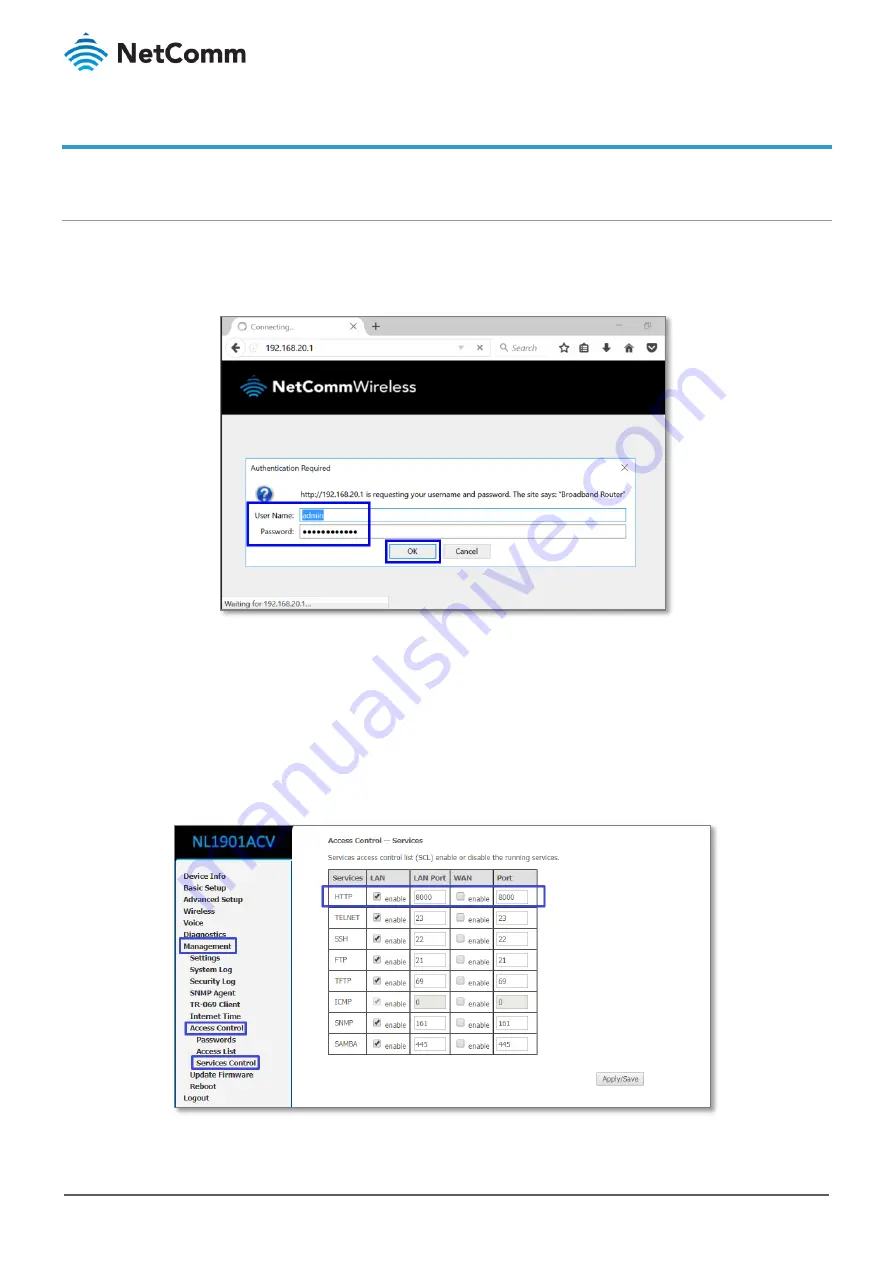
NF1901ACV FAQs
–
XBox Setup Guide
4 of 7
FQ01128 v. 1.1 March 2019
© NetComm Wireless 2019
Add Port Forwarding Rules for XBox
Log in to the web interface
1
Open a web browser (such as Google Chrome or Mozilla Firefox), type following address into the address
bar and press Enter.
2
Enter the following credentials in the User Name and Password fields:
User Name:
admin
Password:
The serial number found on the label on the back of the device
3
Click the OK/Log In button.
4
Port 80 is also used to access webpage of the NL1901ACV so it needs to be re-configured.
It is recommended to change the webpage port number to 8000 as described below.
(
Remember that from now onwards you can only access the webpage with port 8000.
)







