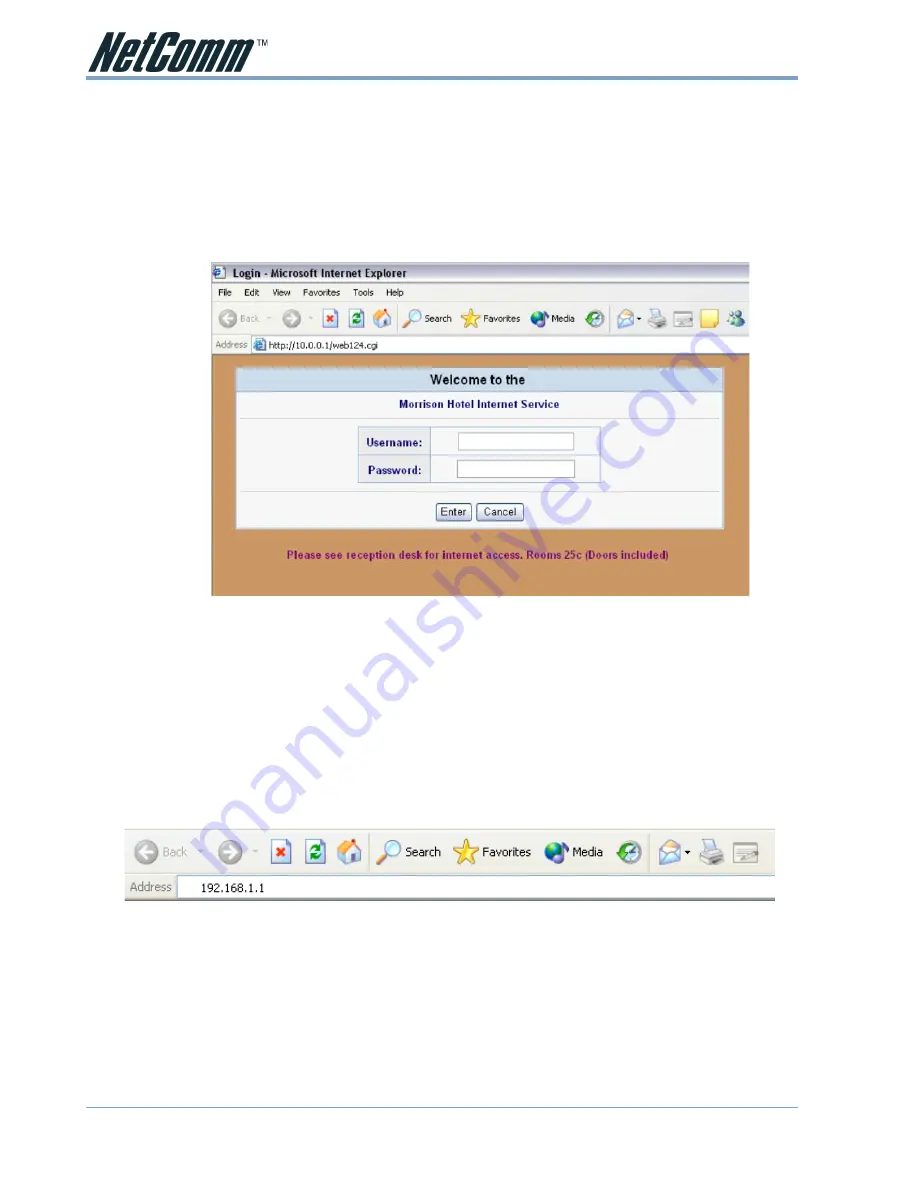
www.netcomm.com.au
Rev.1 - YML701
Page 16
VPN100 Traveller’s Guide
Hotel / Airport Username & Password
Because most Airport / Hotel Internet services are “Pay for time” type services you may need
to also complete an extra log-in screen with a username and password that is given to you when
you purchase your internet access. This log-in screen can only be accessed after you have
chosen your VPN100 connection method. The Hotel / Airport log-in screen may look something
like the screen below:
Follow the steps below to configure your connection;
1. Join your VPN100 to your computer’s USB socket with the USB cable.
2. Use the Ethernet cable provided to connect the VPN100 to an Ethernet port provided by the
Hotel / Airport you are visiting. Check that the “Link/Act” light on the VPN100 is now lit.
3. Log into your VPN100 by typing the Device IP address into the location bar of your web
browser. The Default IP address is “192.168.1.1”



























