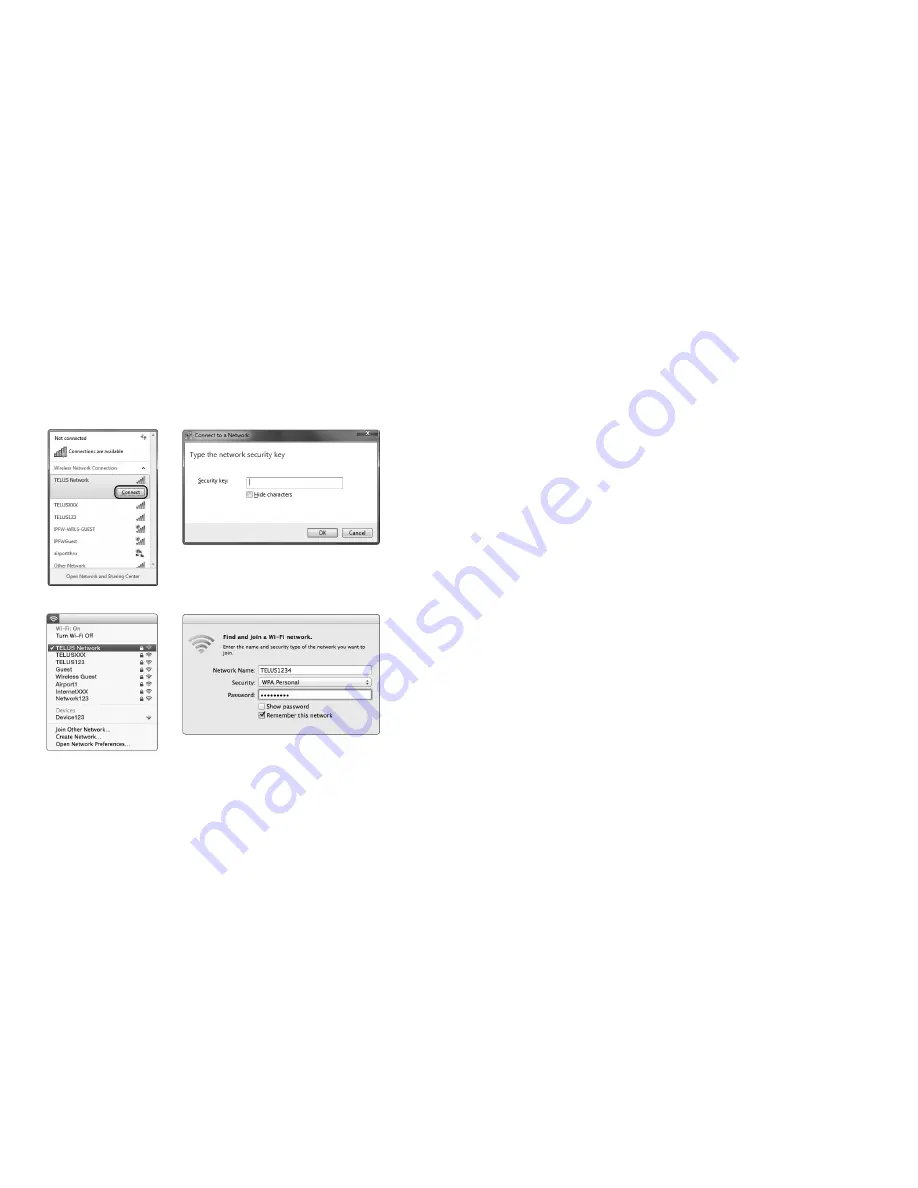
Mac
Windows
5
4. When prompted for your wireless security settings, enter the
Wireless
Security Key (Password)
listed on your
Wireless Security Card
,
please note it is case sensitive.
5. Wait approximately 30 seconds for the connection to establish.
6. You may connect up to 15 Wi-Fi enabled devices. Repeat steps 1 through 5.
6
Using your Smart Hub Phone
The Smart Hub offers the ability to make calls via your 4G service. Please
familiarize yourself with the Smart Hub calling features below which are slightly
different from your landline or mobile phone.
Setting up voicemail
1. Dial your 10 digit phone number from the phone connected to your
Smart Hub (not mobile phone or landline), to set-up voicemail.
2. When prompted, set-up your password (between 4 and 15 digits).
3. Once you have set-up your password you will be asked to record your
name and personal greeting.
4. Once you are prompted that voicemail set-up is complete you may hang up
or press
*
to end the call.
Accessing voicemail
To access your voicemail, dial your 10-digit mobile number.
When prompted, enter your voicemail password.
Using call-waiting
1. When you’re on the phone and receive another phone call, you will hear a
single, soft beep. If you do not take the incoming call, you will hear another
soft beep 10 seconds later.
2. To answer call waiting, press the flash/recall button. You will be connected
to the waiting call.
3. To end the call waiting call and return to the original call press the flash/
recall button or the hook on the phone.
For advanced calling features, please consult the user manual on the
included CD.





